Troubleshooting – VMC VM-3 User Manual
Page 33
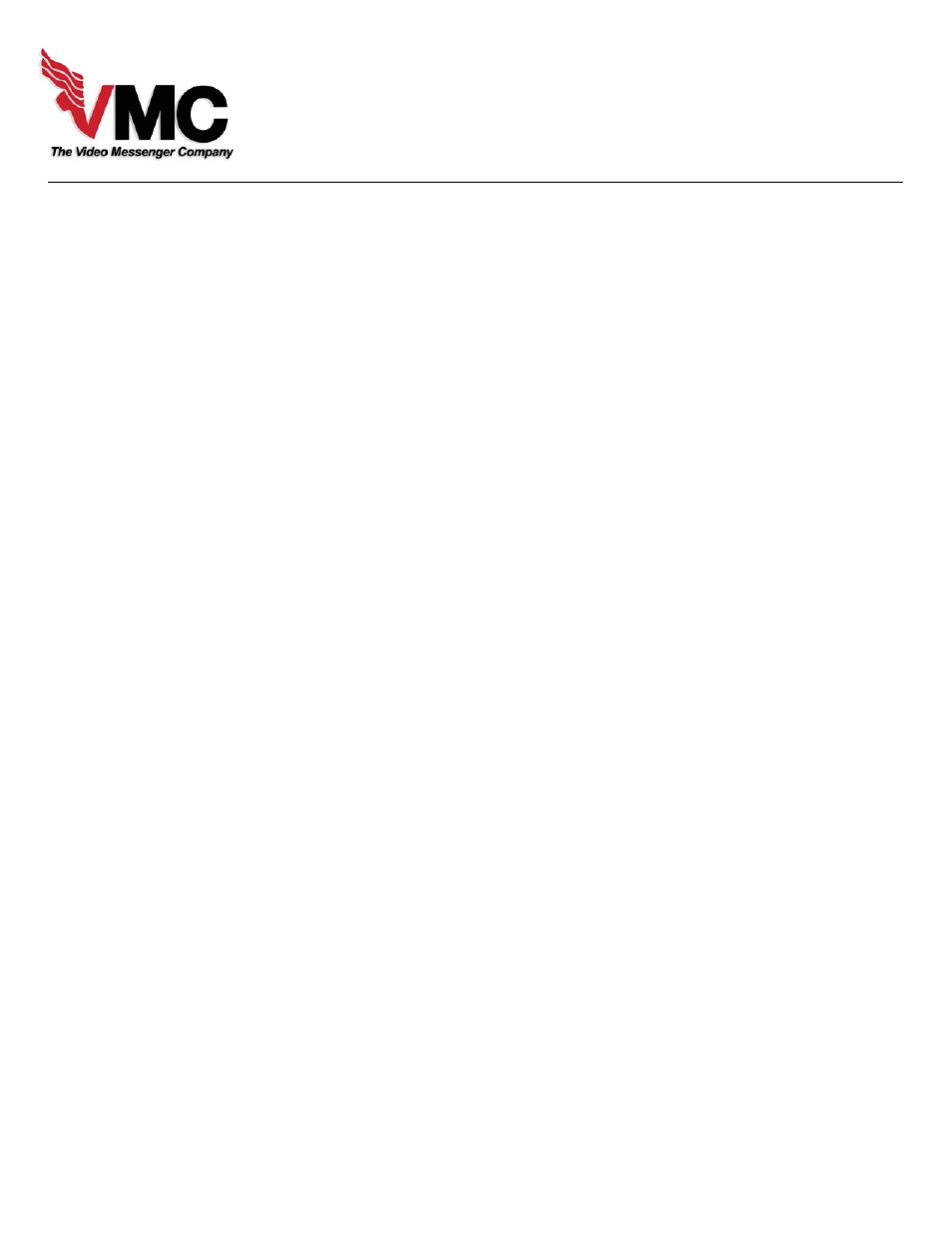
VM-3 • Page 31
Remote Video In
Troubleshooting
What follows are the most common issues that users call about when they need help with the Video
Messenger, VM-3.
1) I get only a blank screen when I try to enter or edit a message.
More often than not, the user is not looking at the video source coming out of the “Video Out - Edit”
jack. There are two video outs on the VM-3; one is for editing and one is for display. The display out,
the plain “Video Out” jack is suppose to go blank during an editing session so that the viewers
(residents, quests, customers, etc.) cannot see what you are doing during the editing session.
The solution to this problem is to make sure that the video you are looking at is coming from the
“ Video Out – Edit” jack. This usually means making sure that your TV/Monitor is set to Video as
opposed to being set to a TV channel.
2) None of my messages play even though they are saved.
This problem is usually caused by bad clock and calendar settings. If your unit is not on a surge
protector and it is subjected to an electrical surge due to lightning or some other cause, the clock can
reset to it’s default start date. This setting is 1/1/99, Monday, 12:00 am. If you are using the
scheduling menu to schedule your messages, they will be outside the play window because of the bad
clock or calendar setting.
The solution is to reset your clock (in the SETUP MENU) and periodically check it to make sure it is
correct. A surge protector usually solves this problem permanently.
3) The VMX Pro Media Player is not putting out any Video – all I get is a blue background on
the VM-3.
This problem is caused by variety of electrical disturbances or a disconnected video cable.
After checking the video cable, the solution is to turn off the Media Player by holding in the power
switch for 5 seconds. With the VM-3 powered up and connected to the video out of the Media Player,
power up the Media Player and without the USB Flash Drive attached. Once the Media Player boots
up, reinsert the USB Flash Drive. The unit will operate normally after this procedure is completed.
4) The VMX Pro Media Player is not responding to the VM-3. The images are not changing.
This problem is cause by one of two things: 1) The serial cable is disconnected from the Media
Player or the COMM A port is not set correctly,
The solution to the first issue is to reconnect the serial cable. The solution to the second issue is to
open up the SET UP MENU, tab down to the COMM A port and using your up/down arrow keys set
the port to DVD 175 command Set. The Media Player will then respond to the VM-3.