Wcc iii - mcd installation guide, Wcciii - mcd local 2 by 20 line display, Wcc iii technical guide 13a-10 – WattMaster WCC III part 13 User Manual
Page 12
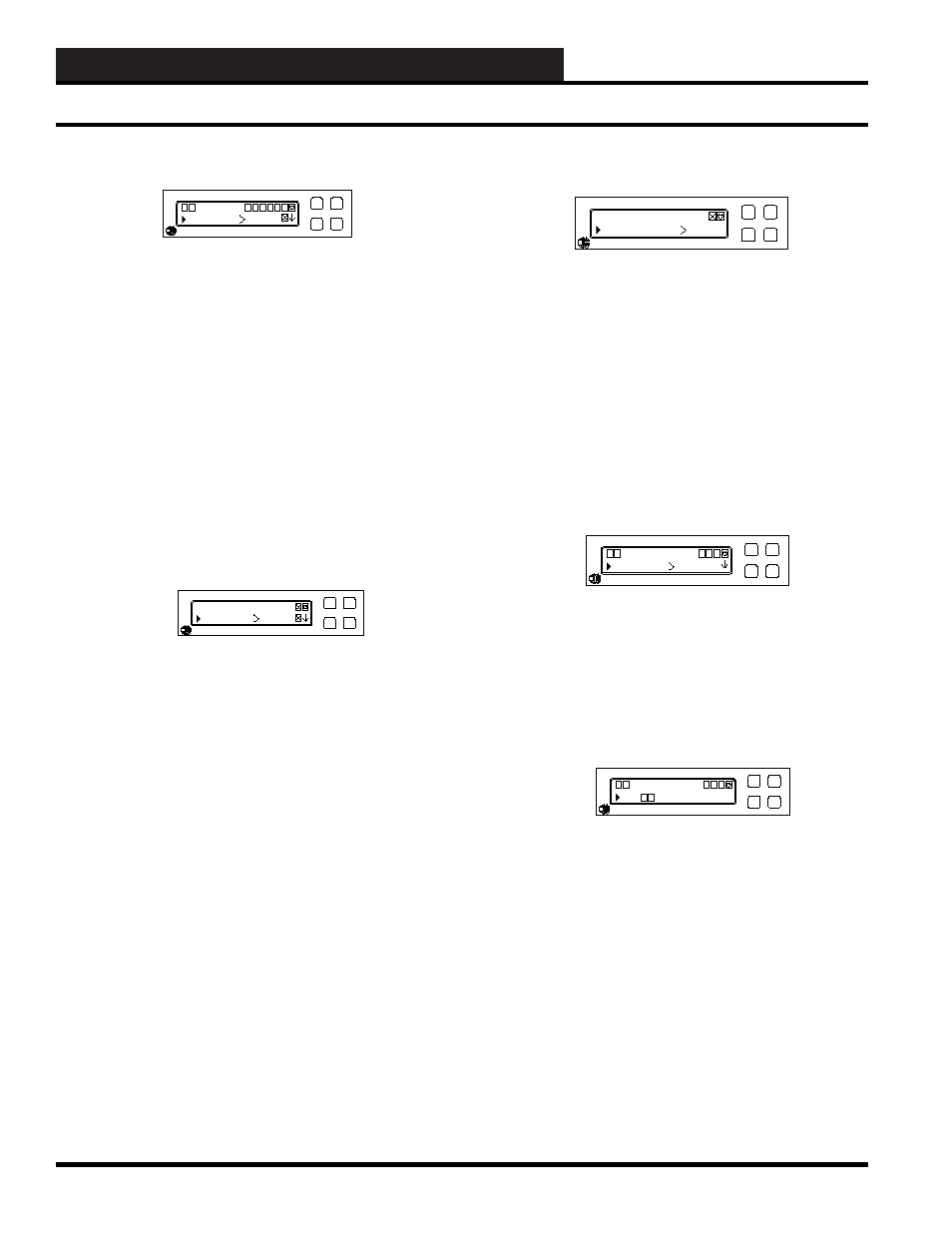
WCC III Technical Guide
13A-10
13. WCC III - MCD INSTALLATION GUIDE
Crystalfontz
OPTIONS
Heartbeat
Options Menu – Heart Beat Selection
Press either the Upper Left or Lower Left buttons (UP/DOWN)
to select the following user settable options: “Heart Beat”,
“Backlight”, or “CFontzPacket”.
Press the Upper Right button (SELECT) to select or toggle the
“Heartbeat” selection setting ON or OFF with either the X box,
Check box or No box icon.
Or press the Lower Left button (DOWN) to select the “Backlight”
selection.
Or press the Lower Left button (DOWN) twice to select the
“CFontzPacket” selection.
Crystalfontz
Backlight
Heartbeat
Options Menu – Backlight Selection
Press the Upper Right button (SELECT) to select or toggle the
“Backlight” selection setting ON or OFF with either the X box,
Check box or No box icon.
Or press the Upper Left button (UP) to select the “Heartbeat”
selection.
Or press the Lower Left button (DOWN) to select the
“CFontzPacket” selection.
Crystalfontz
Heartbeat
CFontxPacket
Options Menu – CfontzPacket Submenu
Press either the Upper Left or Lower Left buttons (UP/DOWN)
to select the following user settable options: “Contrast”, “On
Brightness”, or “Off Brightness”.
Or press the Upper Left button (UP) to select the “HEART BEAT”
selection.
Or press the Upper Left button (UP) twice to select the
“BACKLIGHT” selection.
Crystalfontz
CFontzPacket
Contrast
Options Menu – CfontzPacket Submenu – Contrast
Selection
Press the Upper Right button (SELECT) to select the “Contrast”
selection setting.
Crystalfontz
Contrast
min max
Options Menu – CfontzPacket Submenu – Contrast
Selection – Contrast Setting
Press either the Upper Left or Lower Left buttons (UP/DOWN) to
affect the change to the user desired “Contrast” setting.
WCCIII - MCD Local 2 by 20 Line Display