WattMaster WCC III part 13 User Manual
Page 18
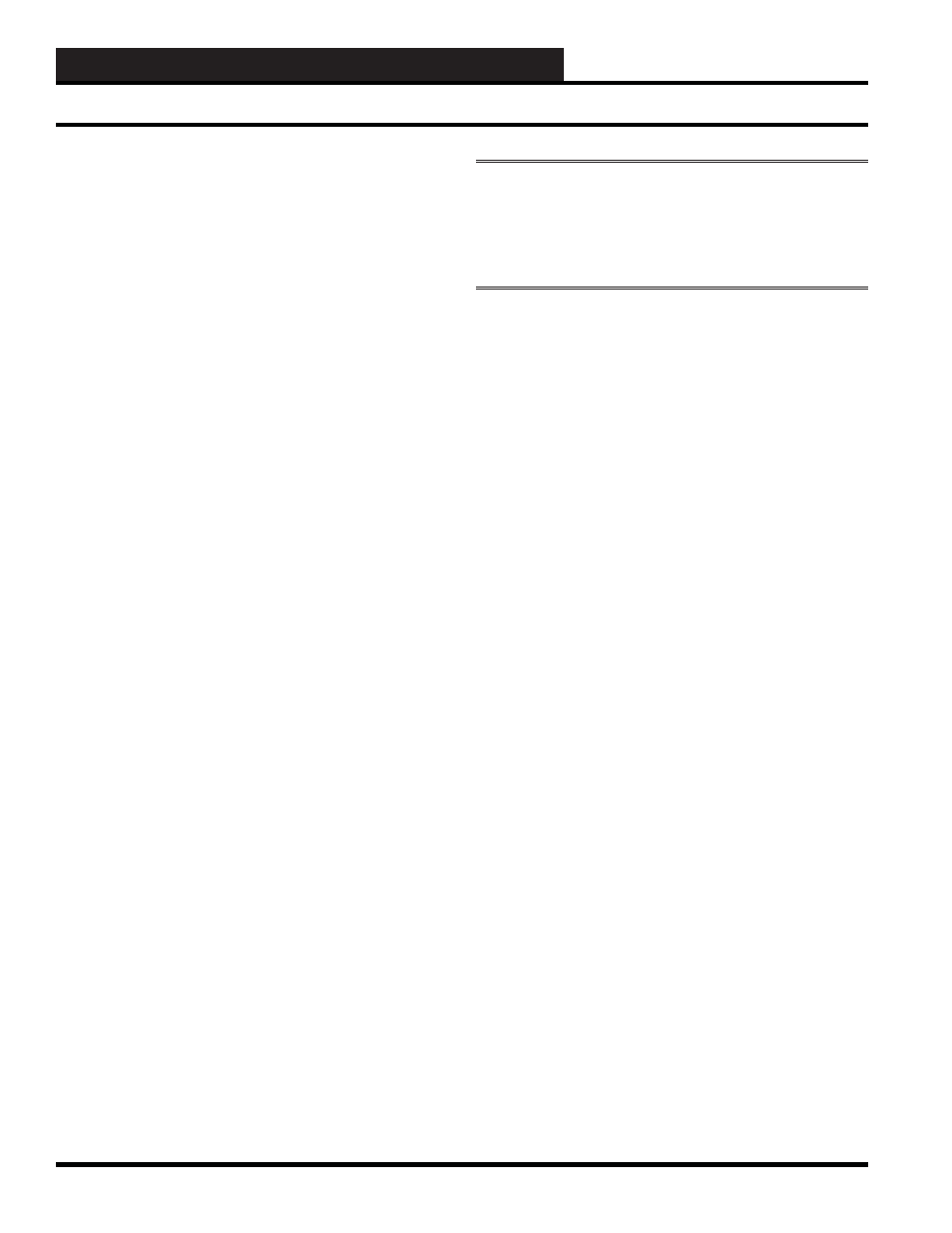
WCC III Technical Guide
13A-16
13. WCC III - MCD INSTALLATION GUIDE
Using the MCD-Menu Program
Using the MCD-Menu Program
Overview
The default administration username is wcciii and the password is
wt@@58 This user name and password are both CAP sensitive,
and should be entered in lower case letters only.
1. Type “mcd-menu” at the wcciii@wcciii-mcd:~$ prompt (view
only – restricted access). You can perform very few functions
as “View only restricted access”, such as Copy/restore WCCIII
data fi les.
2. To do the root level tasks like confi gure IP address,
shutdown the WCC III - MCD, reboot the WCC III - MCD,
reset the WCC III – MCD IP addresses and DNS settings
to DEFAULT confi gurations, and of course, copy/restore
WCCIII data fi les, you must be signed in as a “root” user.
You must be very careful signed in as a root user, because
you can render your WCC III - MCD system unable to
communicate with the outside world if improperly used.
If you have selected a command and you are not signed in as a
root user, it will give you a warning message as listed below:
**************************************************
* *
* Warning: The program is not running as root. *
* Interface confi gurations or saving may fail! *
* *
**************************************************
The mcd-menu is straight forward. You can select the desired
function by number (1 to 11) and hit the enter key to execute
the desire function. You can quit this mcd-menu program at any
time by hitting the “q” and then the enter key to quit. Then type
“exit” at the wcciii-mcd:~$prompt.
Helpful hint: While at the wcciii@wcciii-mcd:~$ prompt you
can select/toggle through previously entered commands with
the “UP” arrow key.
The new fi les are rolled into the installation fi les so they will
be available on new systems. They can also be pushed or
updated to older systems via secure ftp and then run from the
shell. Alternatively, they can also be upload to the WCC III
– MCD from inside the WebMin program and then run from
the command line from within the browser. This mcd-menu
program may be run remotely from PuTTY which is a terminal
emulator application program, provided that this program is
installed and properly setup on your computer.
NOTE:
DO NOT run the mcd-menu program from inside
WebMin’s Command Shell. It will not work there. This mcd-
menu program is meant to work only from the telnet/ssh
session or from the actual console (i.e. keyboard and monitor
that is connected to the WCC III - MCD).
Running the mcd-menu program
Step 1:
Using the default low level, the username is wcciii
and the password is wt@@58. Type mcd-menu at the prompt
(view only – restricted access).
Step 2:
The following fi rst main menu screen should appear:
Please Pick a Function:
1. Setup Network Confi guration
2. Copy BackTask Files to USB Drive
3. Restore BackTask Files from USB Drive
4. Reset MCD to Default IP Address
5. Reset MCD to Default DNS Settings
6. Restart LCD Driver
7. Restart LCD Display
8. Test Internet Connection
9. Test DNS Settings
10. Shutdown MCD
11 Total Choices
Press ENTER (or “d”) to scroll downward
OR “u” to scroll upward (Press “q” to quit)
PLEASE ENTER A CHOICE: ___