Wcc iii - mcd installation guide, Wcc iii - mcd linux base system installation – WattMaster WCC III part 13 User Manual
Page 28
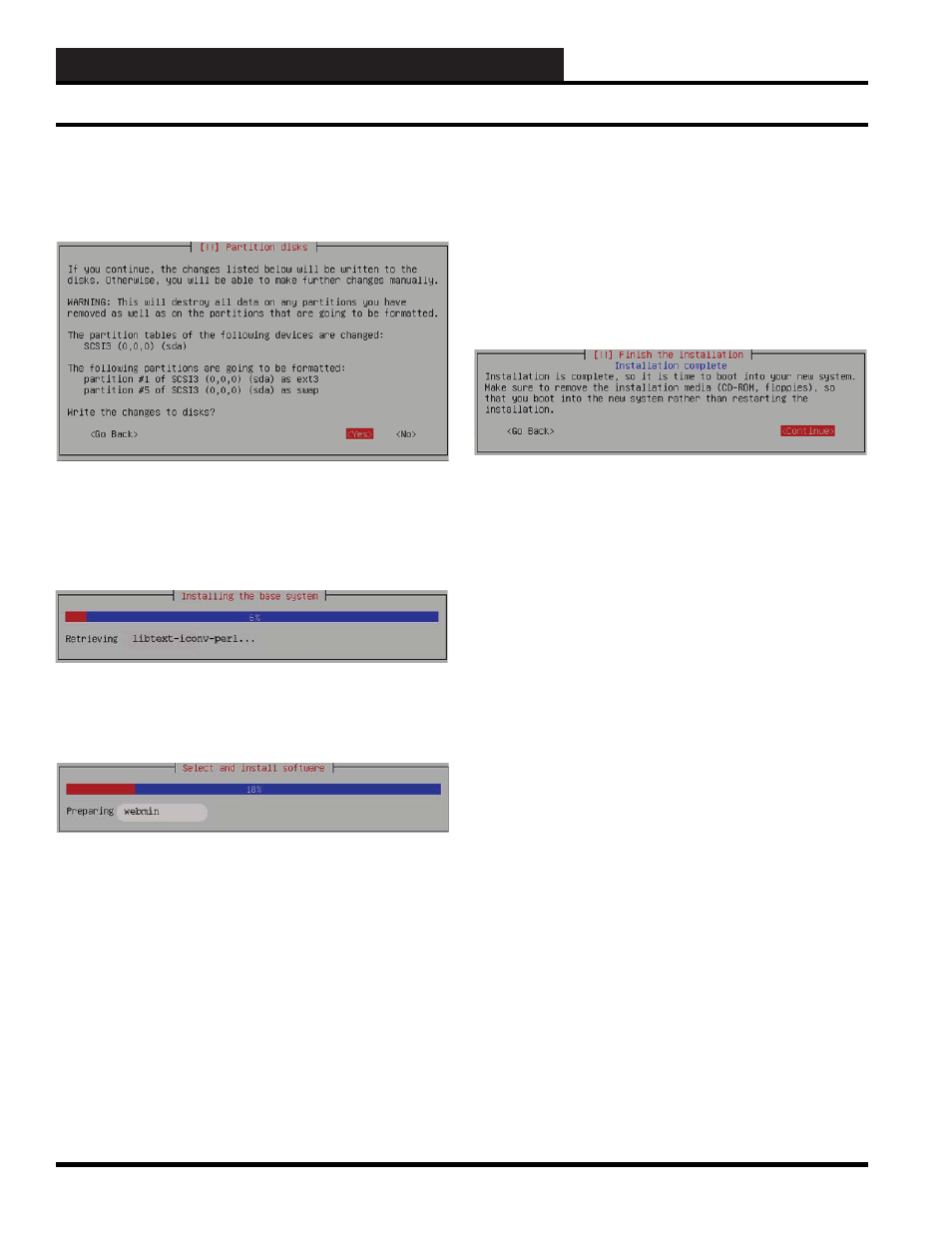
WCC III Technical Guide
13A-26
13. WCC III - MCD INSTALLATION GUIDE
Step 7:
When prompted, you should highlight and select Yes
when you’re asked, “Write the changes to the disks?” Your
new solid state hard disk partitions are now being created and
formatted.
Step 8:
Now the base Linux Ubuntu operating system is being
installed, and the installation screen should be displaying the
various different fi les’ information in the middle of this screen. The
installation process has been automated and there should not be
any prompting for further information unless a problem occurs.
Step 9:
The Linux operating system installation continues for 3-5
minutes at which point other non Linux operating system software
is also installed such as the webmin interface.
:
Step 10:
At this point, the Linux operating system for the WCC
III - MCD is installed and is now creating the wcciii user account
information, installing the backtask program, and installing other
minor assorted fi les that are needed for proper operation of the
WCC III - MCD.
Step 11:
The base Linux operating system installation is now
fi nished. You must now remove the USB key and press
<Continue>
to reboot the WCC III - MCD system.
WCC III - MCD Linux Base System Installation