ZeeVee ZvCli User Manual User Manual
Page 12
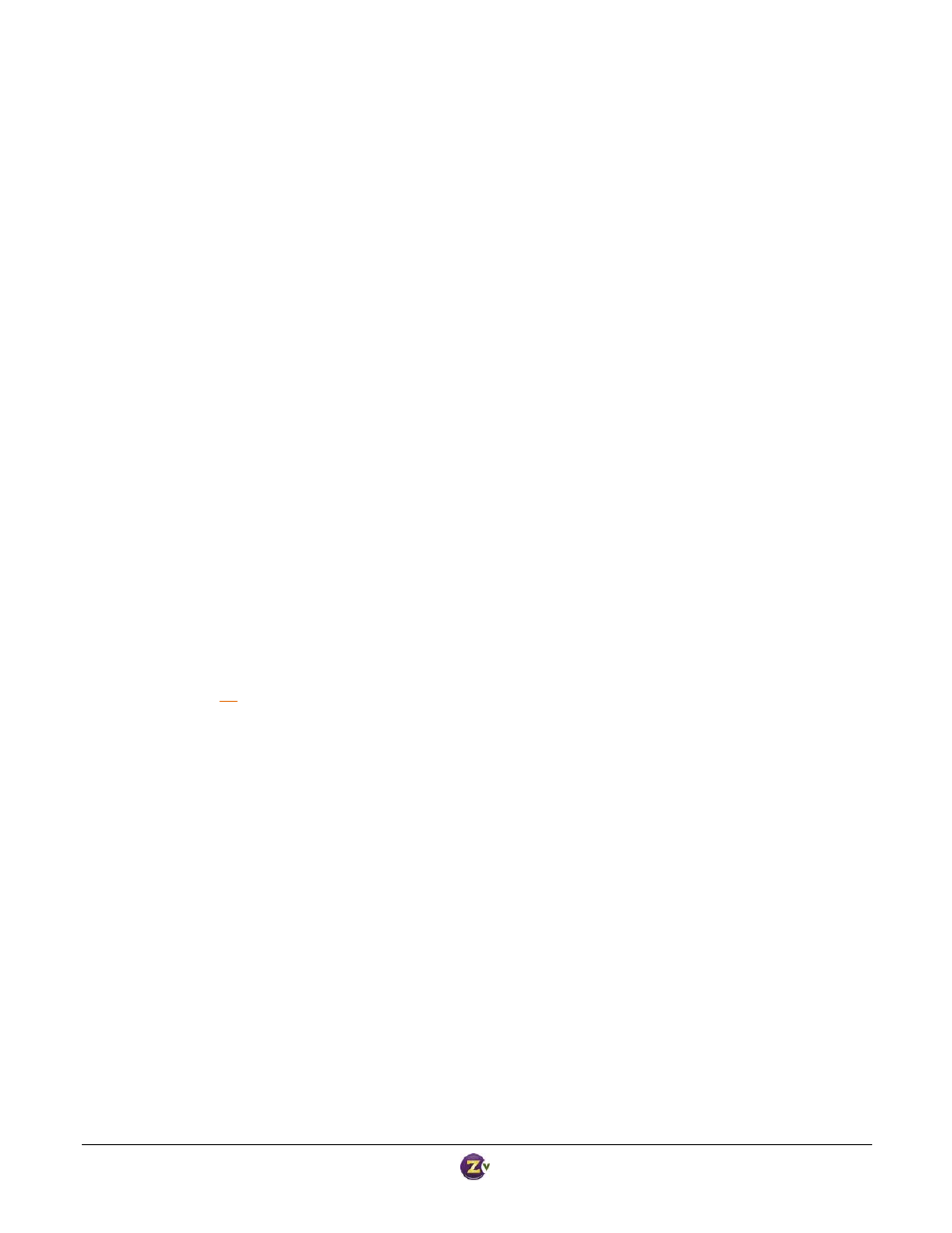
Zv‐Cli v1_3 www.zeevee.com
Page
12 of 32
Show Last Cable Scan Results
ZvBox remembers the results of the last cable scan performed. This command shows the results.
Syntax
system cable‐print‐last‐scan‐results
Example:
ZvCli$
system cable
‐
print‐last‐scan‐results
Analog signals detected on the following 1 RF‐channels (cable‐plan standard):
14
Digital signals detected on the following 15 RF‐channels (cable‐plan standard):
2 3 7 8 9 17 18 19 20 21 22 49 97 98 99
No signals detected on the following 118 RF‐channels (cable‐plan standard) and are available for use:
4 5 6 10 11 12 13 15 16 23 24 25 26 27 28 29 30 31 32 33
34 35 36 37 38 39 40 41 42 43 44 45 46 47 48 50 51 52 53 54
55 56 57 58 59 60 61 62 63 64 65 66 67 68 69 70 71 72 73 74
75 76 77 78 79 80 81 82 83 84 85 86 87 88 89 90 91 92 93 94
95 96 100 101 102 103 104 105 106 107 108 109 110 111 112 113 114 115 116 117
118 119 120 121 122 123 124 125 126 127 128 129 130 131 132 133 134 135
ZvCli$
Turn RF Output On/Off
Syntax
set rf‐output {off | on}
factory default: on
In normal operation, ZvBox is usually broadcasting something – either live video data from some source, or an
internally generated idle screen. However, there are times when it is important to stop broadcasting while
certain settings are changed, such as programming the HDTV channel number or the RF channel.
Example:
set rf‐output off
Set RF Channel
Sets the RF channel used for broadcast
Syntax
set rf‐channel <2..135>
factory default: 2
Sets the RF channel frequency used to transmit. The exact frequency follows standard channel placement, and
is also a function of the cable channel plan (Standard, HRC, IRC). ZvBox creates a well‐formed cable channel,
and may be placed next to existing channels without concern.