Quick‐start – ZeeVee ZvCli User Manual User Manual
Page 5
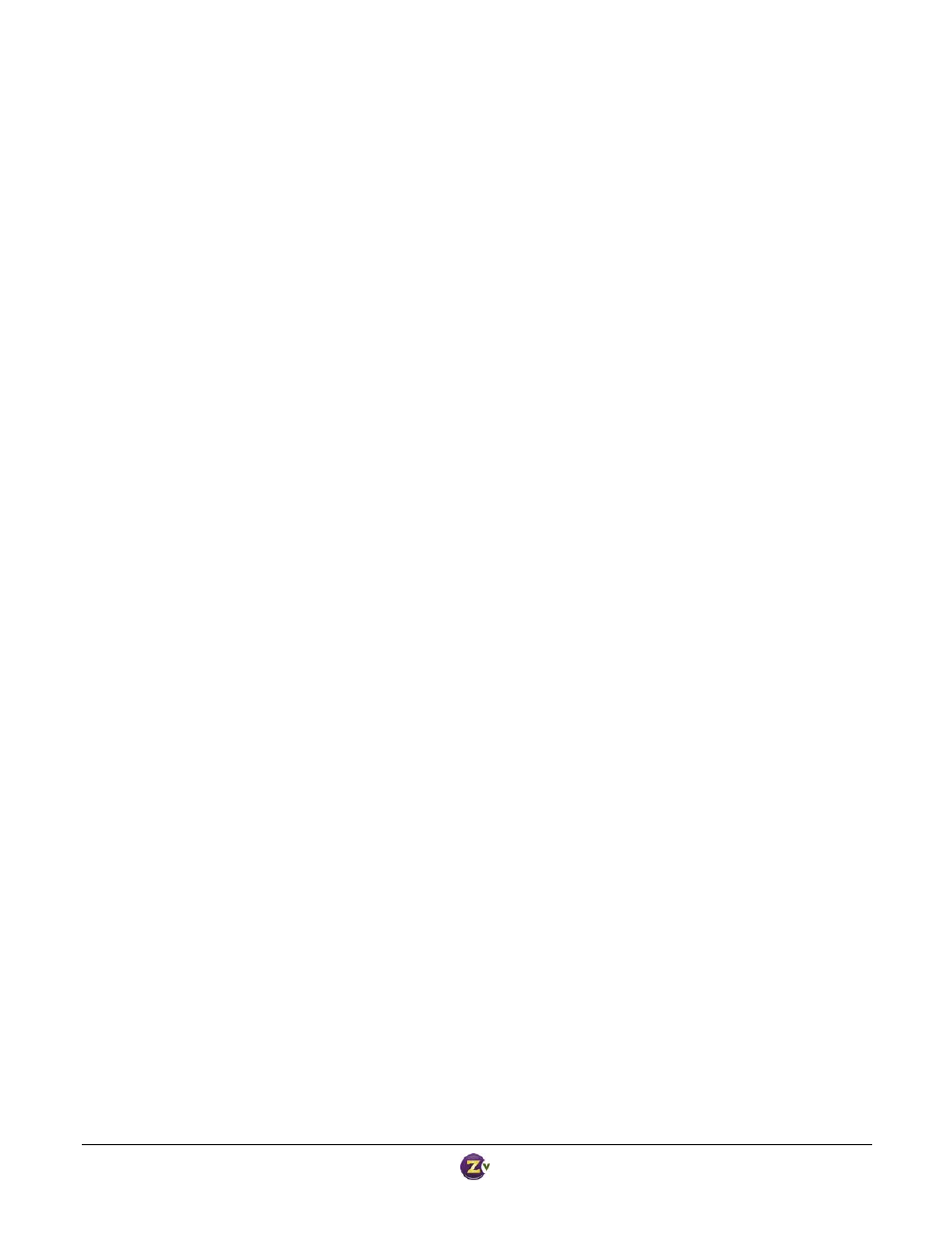
Zv‐Cli v1_3 www.zeevee.com
Page
5 of 32
‐
Really powerful – If you start typing any command and hit<TAB>, it will show you what your choices are
and will auto‐complete for you if it can. Give it a try. Tab will always do one of the following;
o
Add text to complete a command, or portion of a command
o
Add a space after a complete command
o
List command options that a user must select from
‐
If you are connected and communicating with a ZvBox, all text is shown in white
o
If the connection is ever lost, a message is printed and the text turns red
o
During a reset or reboot, the text will turn red at first, then turn back to white when the
connection is restored.
Quick‐start
This document describes many settings that can be made to the ZvBox. At first glance, they can be intimidating
and confusing, especially if you are not familiar with HDTV broadcasting and associated jargon. Fear not! In
most cases, the only setting you will need to make is telling ZvBox what channel to broadcast on.
Note – make sure your HDTV is set in Cable mode, vs. Antenna or Over‐the‐air mode. ZvBox broadcasts using
QAM – the same standard used by cable companies.
1. Connect ZvBox to your computer using the included USB cable
2. Start ZvCli as described above
3. Enter the following commands:
set rf‐output off
set rf‐channel 53
set mpeg2 program video1 hdtv‐channel 53.1
set rf‐output on
set audio‐for‐component spdif‐coax
That’s all there is to it! Your ZvBox should now be broadcasting on RF channel 53, and can be tuned in at your
HDTV by entering 53.1. Note – sometimes a channel scan is required at the HDTV before the new channel is
recognized.
The rest of this manual will help you understand how to get software and firmware updates, and how to make
other settings or get helpful information that may be useful in different scenarios.