ZeeVee ZvCli User Manual User Manual
Page 15
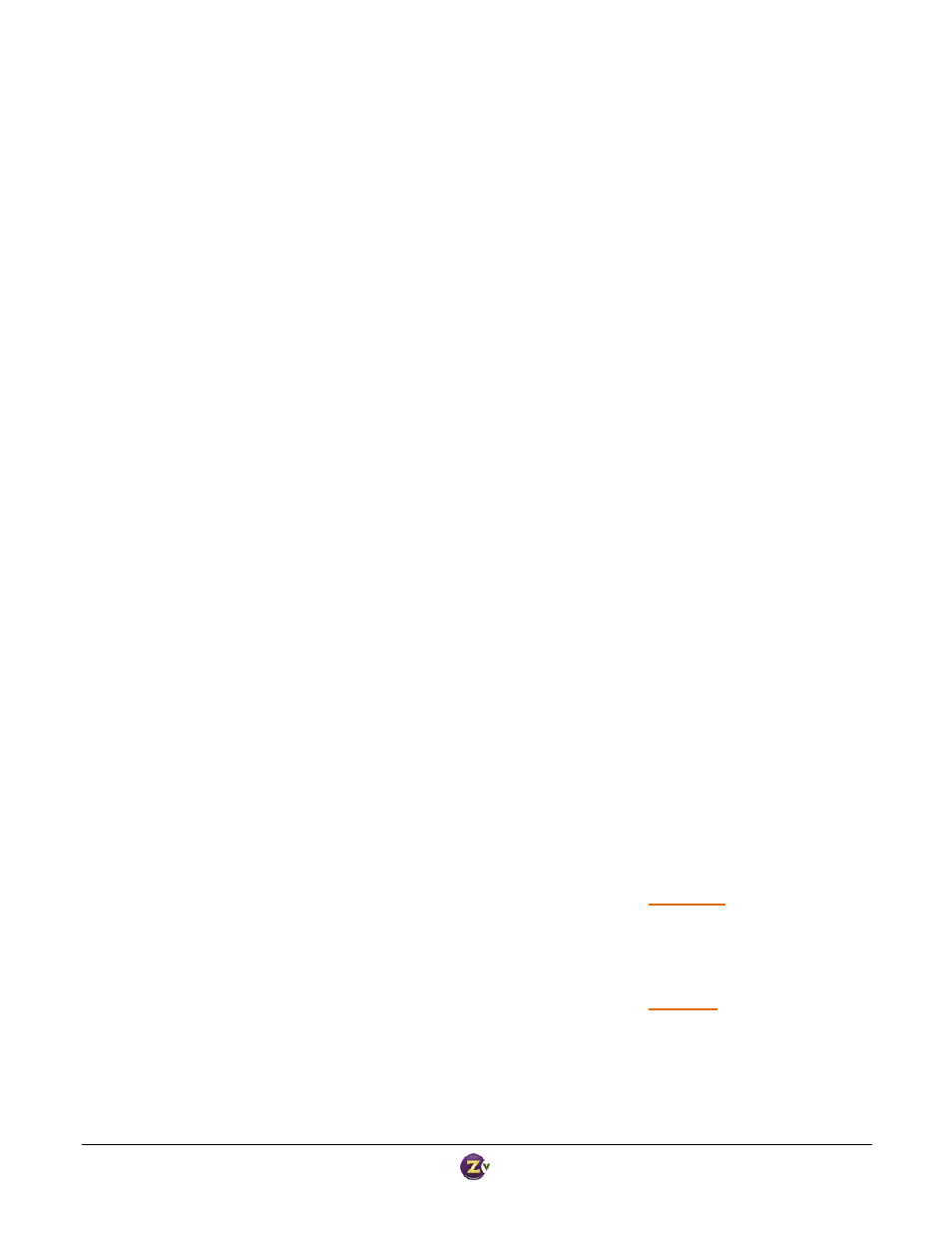
Zv‐Cli v1_3 www.zeevee.com
Page
15 of 32
If the video‐source is set to the currently active source, this command is ignored. In very rare occasions, the
audio and video processing may need to be restarted. Change the video‐source to ‘idle‐screen’ and then back to
the previous setting.
If idle‐screen is selected, the animated Zv logo is played. If a test image is selected, a fixed test image is
displayed. These are designed to help you calibrate your HDTVs. Note – test images are broadcast in 720p
Note that video‐source can also be selected via the IR input window on the Zv150 and Zv250. On the Zv250,
you can also use the IR input port, and the front panel button. The behavior is identical no matter how you
request the switch.
Select Underscan Resolutions to Present in VGA EDID
When ZvBox is connected to a computer via the VGA connector, ZvBox presents to the computer’s graphics card
a set of resolutions that are supported by ZvBox, including the 1280 x 720 and 1920 x 1080 resolutions used by
HDTVs.. These resolutions are presented in a structure called EDID (Extended Display Identification Data). If
ZvBox is broadcasting a full 1280 x 720 or 1920 x 1080 resolution to an HDTV that “overscans” (crops off the
edges of the picture), important information may be lost, e.g. a PC taskbar or a scrolling ticker at the bottom of
the screen. In that case it’s possible to choose a ZvBox‐supported “underscan” resolution at the PC, generating a
slightly smaller picture that will remain within the viewable area of the HDTV screen.
The following commands allow you to set one underscan resolution for 1080, and one underscan resolution for
720, which will be communicated to your PC via EDID. Once an underscan resolution has been selected, you
may now set your PC’s output resolution to that resolution.
Note: each TV will perform a different amount of overscan, so keep this in mind when selecting an underscan
resolution. It can be useful to have the ZvBox output test‐image‐1 (i.e. “set video‐source test‐image‐1”) when
determining the correct underscan resolution.
Note: On Apple computers, the X horizontal resolution must be divisible by 16.
Syntax
set vga‐edid‐underscan‐resolution‐1080 {
1912x1075 | 1904x1071 | 1896x1066 | 1888x1062 | 1880x1057 |
1872x1053 | 1864x1048 | 1856x1044 | 1848x1039 | 1840x1035 |
1832x1030 | 1824x1026 | 1816x1021 | 1808x1017 | 1800x1012 |
1792x1008 | 1784x1003 | 1776x999 | 1768x994 | 1760x990 |
1752x985 | 1744x981 | 1736x976 | 1728x972 | 1720x967 |
1712x963 | 1704x958}
set vga‐edid‐underscan‐resolution‐720 {1272x715 | 1264x711 | 1256x706 | 1248x702 | 1240x697 |
1232x693 | 1224x688 | 1216x684 | 1208x679 | 1200x675 |
1192x670 | 1184x666 | 1176x661 | 1168x657 | 1160x652 |
1152x648 | 1144x643 | 1136x639 | 1128x634 | 1120x630 |
1112x625}