ACTi Queue Management Server 1 User Manual
Page 32
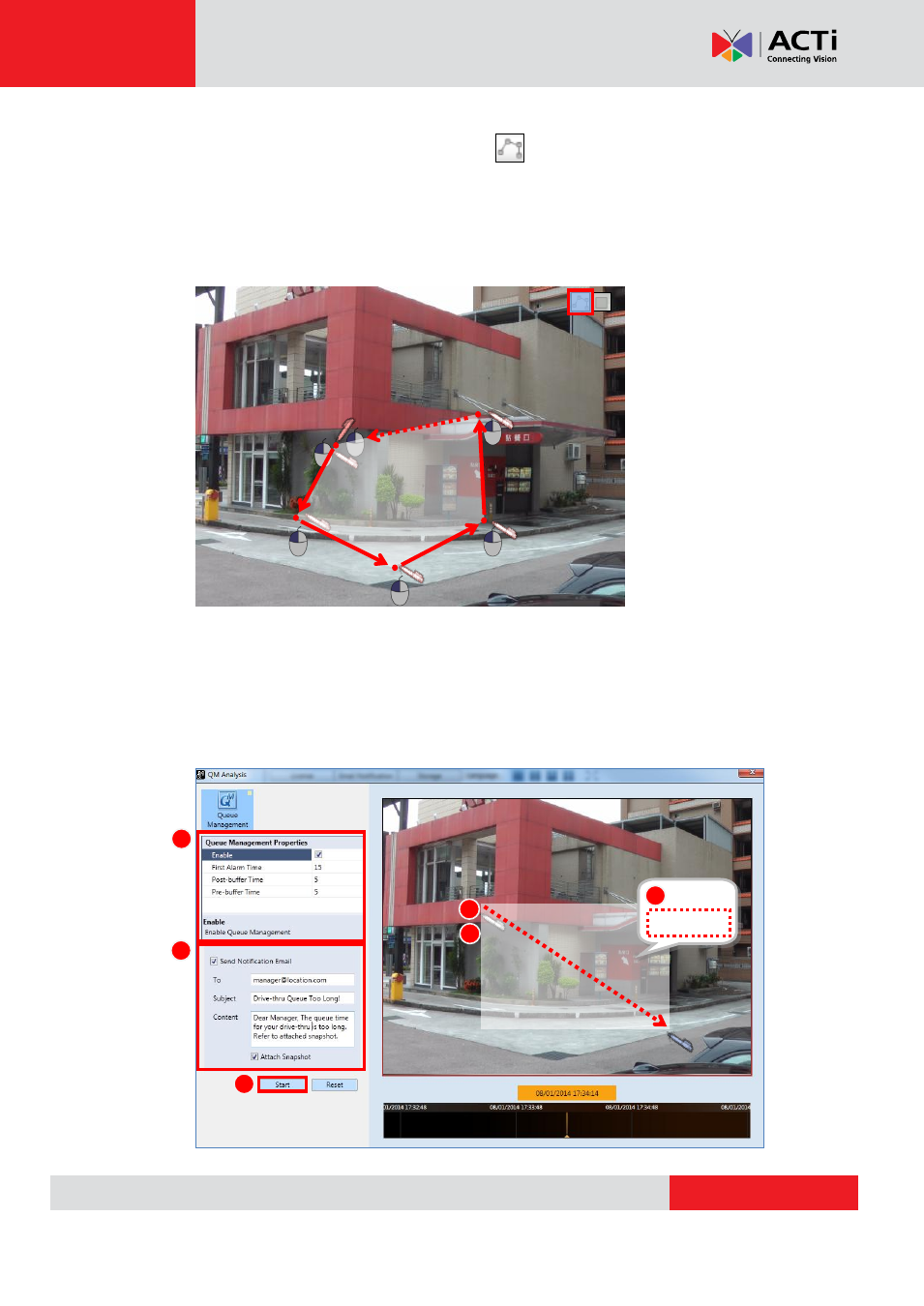
ACTi Queue Management Server 1 User’s Manual
4. If the area you want to mark does not fit to the form of a rectangle, you may also
choose to draw a polygon by selecting the icon on the upper right corner of your
Live View Display area. To draw the lines for the sides of your polygon, click your
cursor to mark the endpoints of each line. Double-click on the final endpoint of the
final line to confirm and highlight the polygon in light blue, as shown in the illustration
below. Make sure your lines connect (a minimum of 3 lines) to form a closed shape.
5. To adjust the marked area, you can drag the highlighted area to keep its original shape
or right-click on the area, select
“remove”, and re-draw. For polygons, you may
toggle the endpoints of the lines that make up the sides of your polygon.
6. Click
“Start Smart Search” to start running your analysis.
x2
1
2
3
(Optional)
5
6
4