About playout channels – Grass Valley Aurora Playout v.7.0 User Manual
Page 152
Advertising
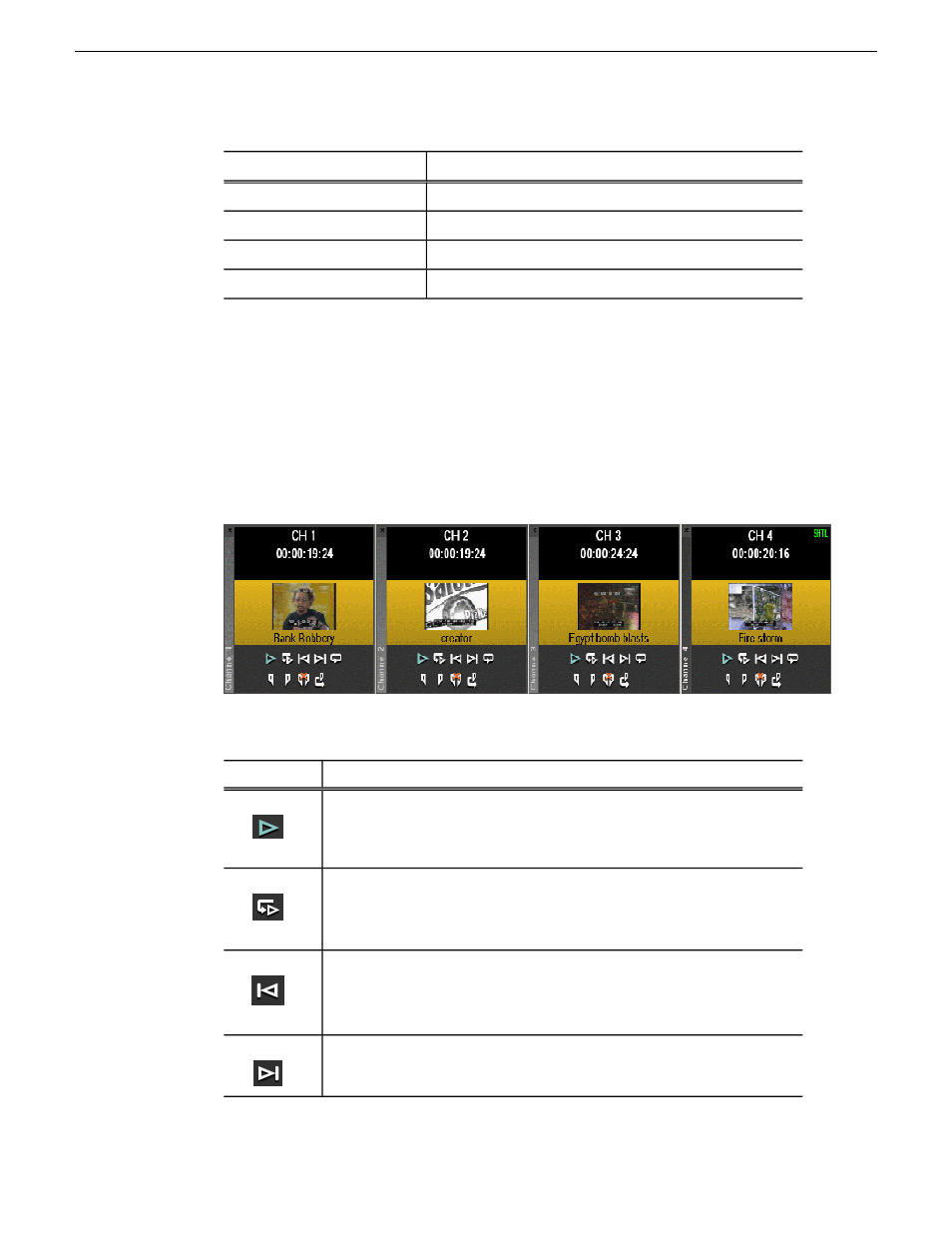
Description
Row Background Color
The clip is cued for playback.
Yellow
The clip is playing.
Green
The clip is stopped during play.
Orange
The clip is in post roll.
Gray
1. Select
Tools | Options
.
2. Click on the
Color
tab.
3. Click the row color box that you want to change and select a new color.
About Playout channels
The channel area displays all channels available on your system.
You can perform the following functions for each channel.
Function
Icon
Plays the current clip in the channel. If a clip is playing, clicking this button
pauses the clip; click it again to resume playback.
Recues the current clip.
Cues the previous clip in the channel.
Cues the next available clip.
152
Aurora Playout User Guide
14 April 2010
Playing clips to air
Advertising