Button types – Grass Valley NV9641A v.1.0 User Manual
Page 37
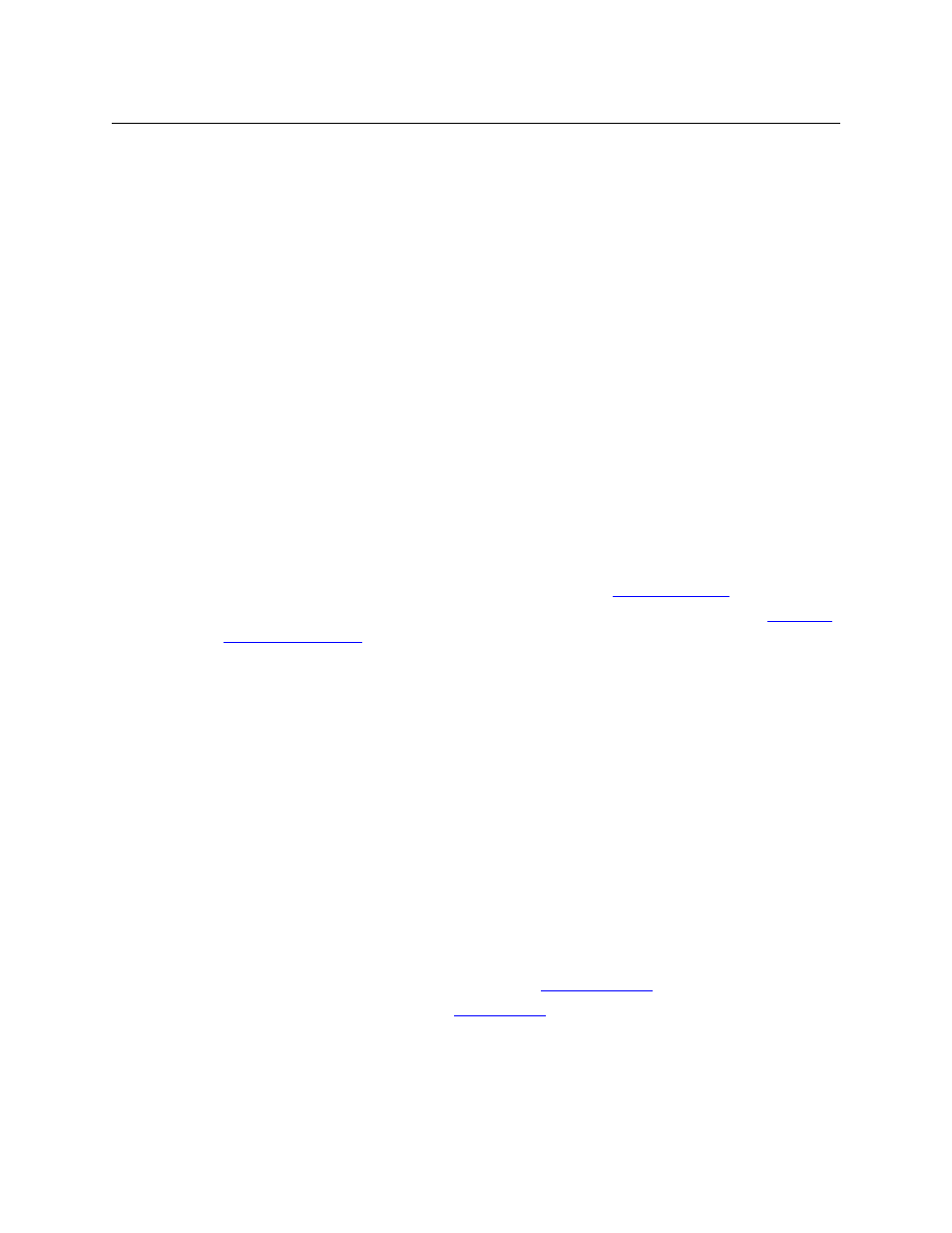
27
NV9641A
User’s Guide
Check box
“Place this button on all child pages.” When the operator presses a ‘Navi-
gate’ button, its target page appears on the buttons. Any page can have
multiple navigate buttons and therefore multiple target pages. If you check
this option, the button you are defining will occur, in the same position, on
all pages in the subtree under the navigation button.
A “back” button is a good candidate for such a button. The back button
returns the operator to the previous page. (Back buttons are automatically
placed on list pages and most navigation target pages.)
Check box
“Use custom button text.” This checkbox is present only for certain button
types.
The option allows you to define specific button text for certain buttons
such as the ‘Src/Dst’ button. By default, the button gets the source name
and destination name as text. The option, when checked, overrides the
default.
Be careful: unchecking this box alters the text you entered.
When you choose a button type, additional drop-down menus can appear, depending on the
button type, allowing you to further specify the button’s behavior. Available options and selec-
tions vary with the button type.
There are other button definition options that become available when you are defining a cate-
gory button or a global navigation button and you have defined one or more suffix pages or
global navigation pages. These options are described under
The Navigate button is a special case, invoking an “Edit Navigate Button” dialog. See
, following.
Button Types
The buttons available under the paging model are a subset of those available under the XY/MD
model. Following are all the button types. A “P” next to the button name indicates that is avail-
able under paging mode:
Type
Paging Description
[Back]
The ‘Back’ function places the predecessor of the current button page
on the panel.
The panel software can introduce a “back” button if an automatically
generated list has more entries than can fit on a page.
Broadcast
P
On the data (control) level, the button enables a broadcast take to an
additional controlled device, after a broadcast route has been initiated
with a “source is master” control-level take to the first controlled device.
The button is useful in dubbing applications or when a backup (redun-
dant) device is in use. See
See also the
button, following.