Single-destination mode, The simplest form – Grass Valley NV9641A v.1.0 User Manual
Page 52
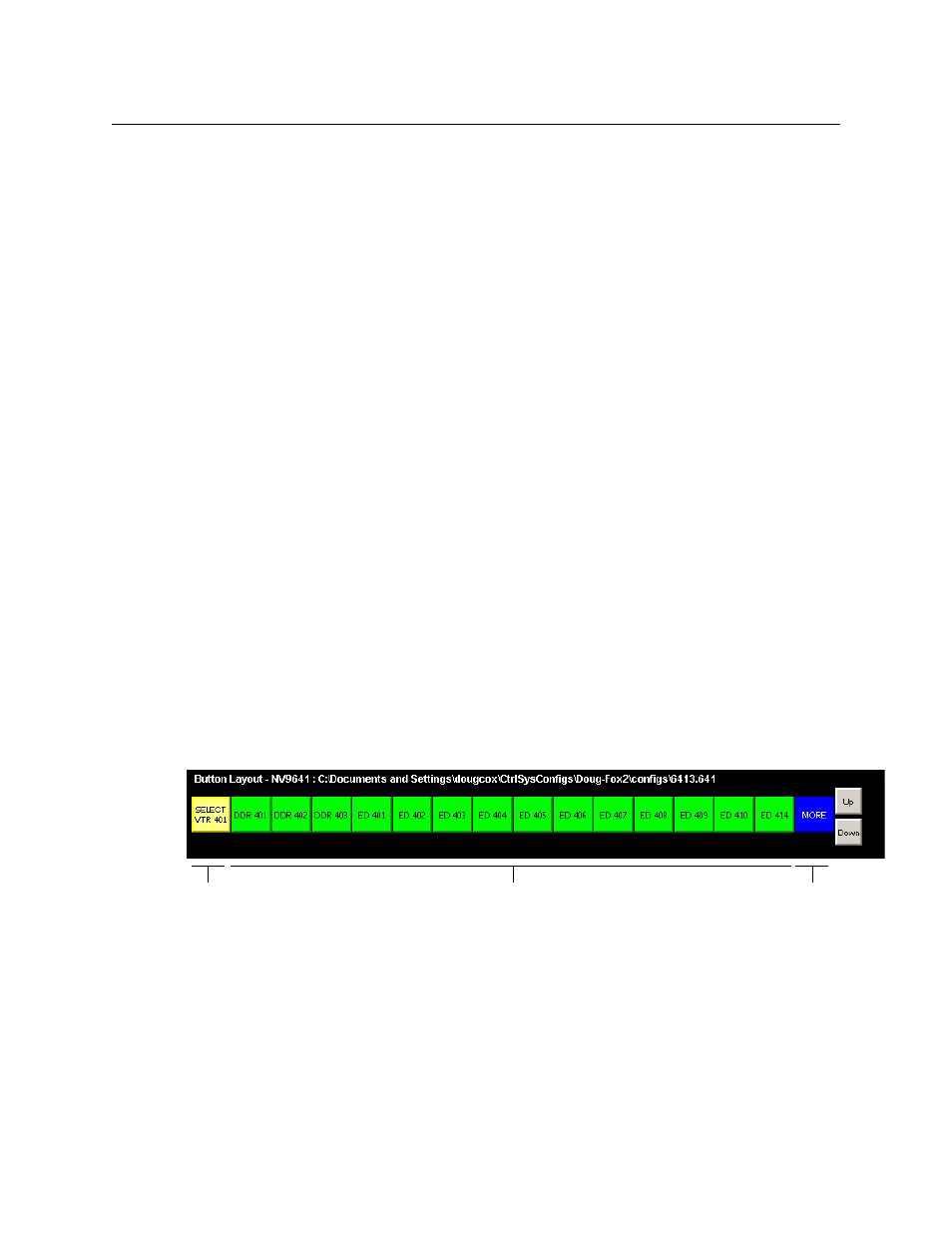
42
Configuration
Single-Destination Mode
1 Decide how many selection buttons you want on the button page. We strongly recommend
8 selection buttons. Create those selection buttons by clicking on the buttons and choosing
‘Selection’ as the button type. For each one, assign the button a display index. (Display
indexes range from 1 to 8.)
2 Choose a number of MD destinations (in multiples of 8) in the ‘Multidest Device Limit’ box
under the panel options. The maximum is 512.
3 For each selection button, choose an MD destination. You may use ‘none’ if you do not want
to assign an MD destination to the button.
4 Press the down button if, after configuring each selection button, you have additional MD
destinations to commit to selection buttons. The next set of selection buttons appears on
the NV9641A image.
5 Repeat steps 3 and 4 until you have committed all the MD destinations that you want.
Remember that MD destinations (and virtual levels) scroll modulo the number of buttons on
the page.
When you are done, the selection buttons you have defined support some or all virtual levels
and support some or all MD devices.
Single-Destination Mode
Single-destination mode (a.k.a., “single-bus” or “button-per-source” mode) can be emulated in
either X-Y mode or MD mode or when the panel is configured under the paging model.
Single-destination mode is not a distinct mode. It can be blended with either X-Y mode or MD
mode. You can create many different forms of “single-destination” mode. This mode may actu-
ally have more than one destination.
The Simplest Form
The simplest form presents a group of “quick source” buttons, one selection button showing the
destination so you can see what source you last chose, and perhaps a navigation button if you
need it. This example shows 14 quick sources, a selection button, and one navigation button:
One part of the configuration is specifying a default destination in the panel options during
configuration. The default destination displays on the selection button. Taking a source to that
destination is as simple as pressing a quick-source button.
The other part of the configuration is checking ‘Hold Preset Default’ in the panel options. That
ensures that the route you made remains highlighted on the selection button. The selection
button is used as a “status” button. It shows the current source and the destination mnemonics.
The operator must press the selection button once to enable source selection.
for “Status”
Quick Source Buttons
to other pages