Md mode - hold mode, Configuration, Display index – Grass Valley NV9641A v.1.0 User Manual
Page 51: Md device, How to configure selection buttons, Md mode
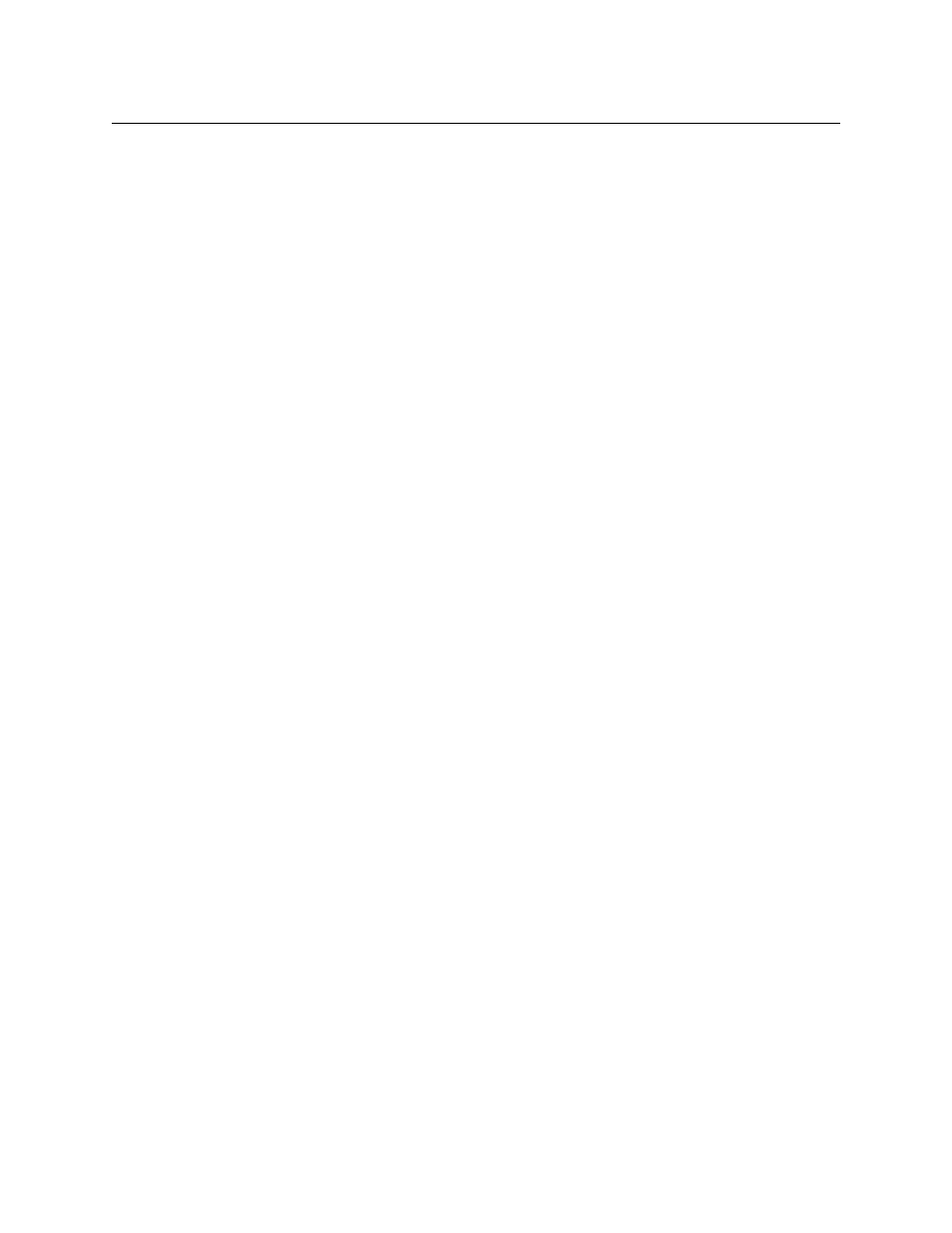
41
NV9641A
User’s Guide
MD Mode
—
Hold Mode
In hold mode, selection buttons are not mutually exclusive. To perform MD takes, the operator
selects one or more MD devices. All of them turn on (high-tally). The operator then selects a
source (which becomes preset for all the selected devices).
The operator can preset another source to another set of destinations by deselecting selected
destinations, selecting other destinations, and selecting another source.
When all intended destinations are preset, the operator then presses ‘Take’.
(In hold mode, the MD devices remain selected after the take.)
Configuration
You can configure selection buttons on any page you want. During configuration, when you
assign a selection button, two additional drop-down menus appear: ‘Display Index’ and
‘Multidst Device’.
It is advisable to create all selection buttons for the page before you actually configure them.
Display Index
The drop-down menu for the button’s display index has as many entries as the current page has
selection buttons, but only up to a limit of 8.
Assign a display index to each of the selection buttons for when the buttons are used in X-Y
mode. Normally, your set of display indexes would be sequential from left to right. The display
indexes you assign to selection buttons apply to all defined level sets.
During configuration, you can scroll through the selection buttons to access the complete
range of MD destinations. Scrolling during configuration does not affect the display indexes.
During operation, the operator can scroll the buttons through all levels when a level set has
more levels than there are buttons. Similarly, the operator can scroll through all MD destina-
tions. During operation, the display indexes are not explicitly evident but they do provide
the ordering of the levels on the selection buttons.
To review the virtual levels and their display indexes, go to the ‘Level Sets’ page in NV9000-
SE Utilities and view any of the level sets in your configuration.
MD Device
The drop-down menu for the MD device allows you to specify the MD destination for the
button. Do this for all the destinations that you want to be selectable in MD mode.
On the configuration page, when there are more MD devices than selection buttons, the up and
down buttons become active and you can scroll through the set of MD devices to assign them
to selection buttons.
(You can enable up to 512 MD devices, in multiples of 8. See the ‘Multidest Device Limit’ box
under Panel Options on page 19.) You do not have to commit every selection button to an MD
device. MD buttons that are uncommitted are dark and do not operate.
How to Configure Selection Buttons
Follow these steps to assign virtual levels and MD devices to selection buttons.