Back, Broadcast, Category – Grass Valley NV9641A v.1.0 User Manual
Page 66: Back broadcast category
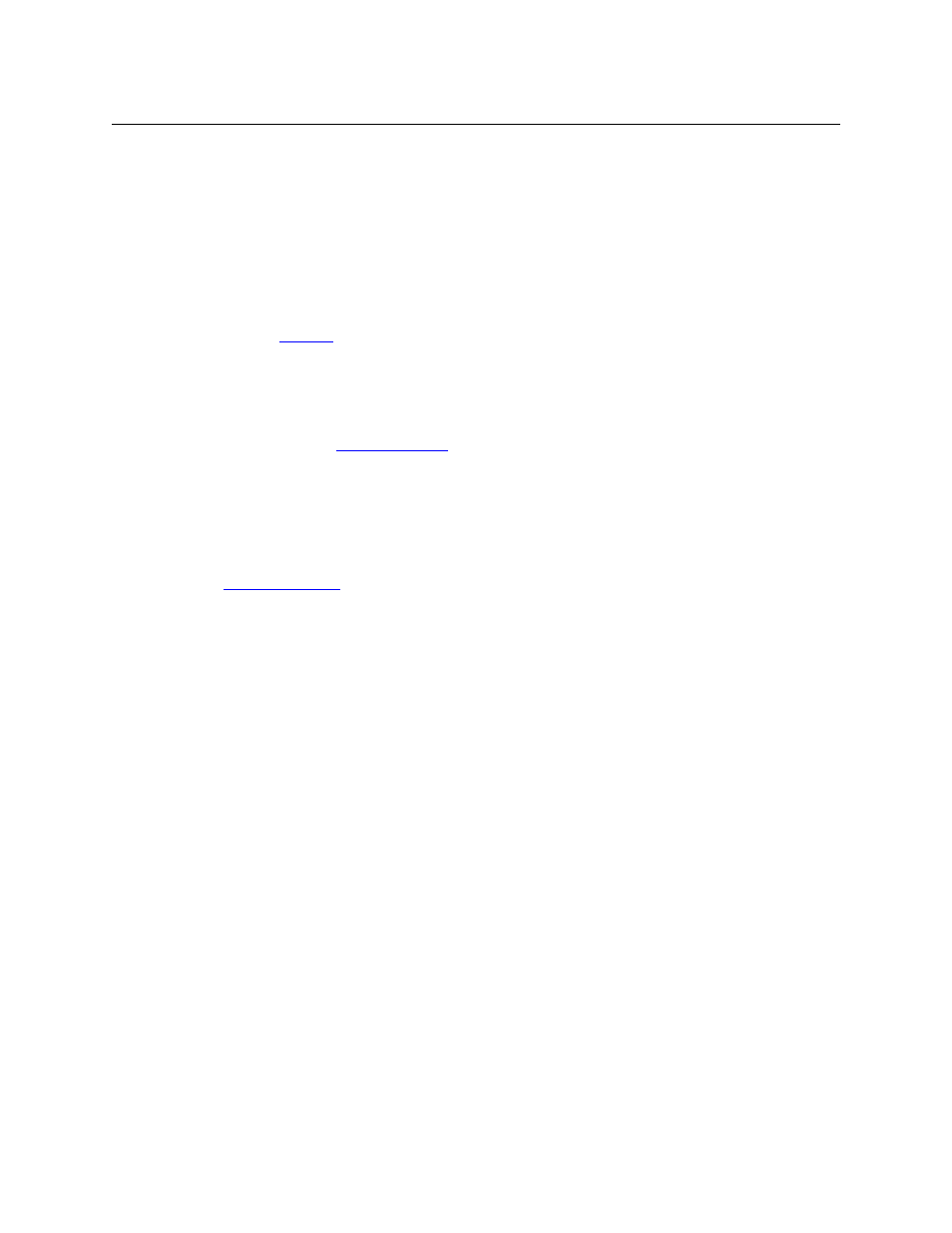
56
Operation
Operating Concepts
Here, the buttons that are available under the paging model are flagged with the letter “P.” Not
listed here are the up and down buttons.
Back
Redisplay the previous button page. (The previous buttons become active.)
A back button may have any legend and be any color, but typically its legend is just “BACK” and
typically, its color is blue, as for back buttons generated automatically for lists. A back button is
never high-tally.
.
Broadcast
A broadcast button applies to the data (or control) level. The button assigns one controlling
device (the master) to multiple controlled devices (the slaves). The function is useful in dubbing
applications. See
on page 66 for more information.
Pressing the ‘Broadcast’ button turns off the ‘Source is Master’ button and vice versa.
The default button text is “Broadcast” but a broadcast button can have any legend.
Category
A category button either (1) displays a category’s device list or (2) displays a “suffix page.” See
on page 43. A category button is associated with either a source category or
destination category.
The button text is normally the category name, but the configurer can give it any text. Category
names tend to be short.
Device List
When you press a category button and it is configured for a device list, the NV9641A displays the
first of perhaps several pages of device buttons. You can scroll the pages using back and forward
buttons. If you press ‘Back’ while on the first page of the list, the NV9641A returns to the page
containing the category button.
The button text is normally the category name, but the configurer can give it any text. Category
names tend to be short.
It is a common convention that buttons for source categories and devices are green and buttons
for destination categories and devices are amber.
Suffix Page
When you press a category button and it is configured for a suffix page, the NV9641A displays a
suffix page which will contain buttons forming a numeric keypad, other buttons that represent
alphanumeric suffixes and perhaps a few other buttons. Use the keypad to enter an index or
suffixes of a device within the category. If you make a mistake, press the ‘Clear Preset’ button
and try again.
When you have finished entering an index or suffixes, press either the back button or the take
button if present. The panel will have tracked your entries by concatenating the index or suffixes
to the current destination name (for a destination category) or to a preset source name (for a
source category).