Installation, Installing software and documentation, Initialization – Grass Valley NV9603A v.1.1 User Manual
Page 18
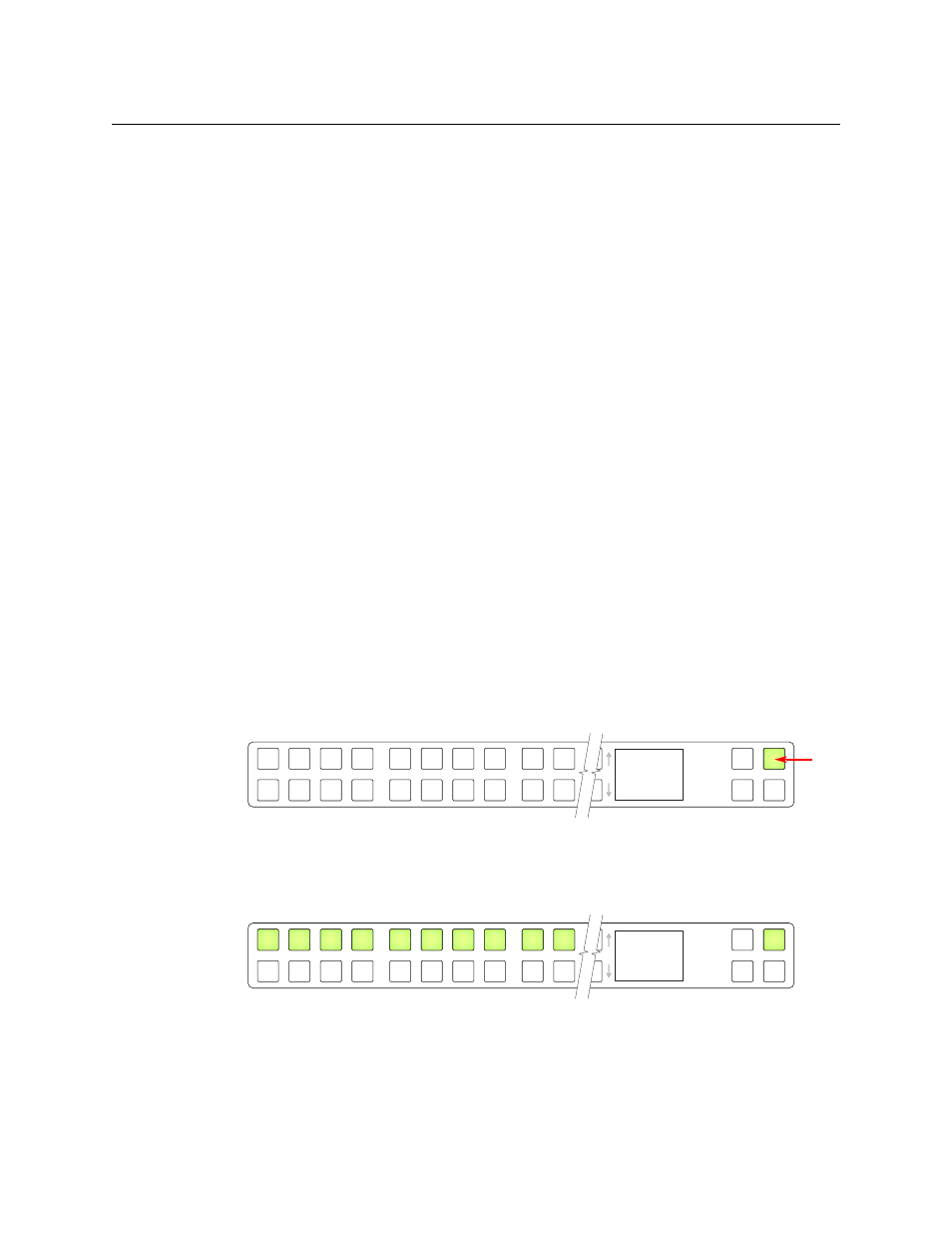
8
Installation
Installation
Installation
Follow these steps to install a NV9603A control panel:
1 Mount, and secure, the panel in the rack.
The NV9603A is designed to mount in a standard 19” rack. Rack-mounting is not a require-
ment.
2 We assume that you have an Ethernet switch connected to the “Panel and Router Network”
port of your system controller. Connect an Ethernet cable from that switch to the RJ-45 port
at the rear of the NV9603A.
3 Connect power.
Installing Software and Documentation
This document is available through the Grass Valley web site.
You must use NV9000-SE Utilities to configure the NV9603A control panel. Contact Grass Valley
if you need to obtain the latest version of this NV9000 configuration software.
You may use the Panel IP Configuration Utility if you want to your NV9603A to have a static IP
address (with respect to the system controller) or to use DHCP. The panel, as it comes from the
factory, defaults to DHCP.
Initialization
Before your system controller can communicate with an NV9603A, you must give it a panel ID.
Follow these steps for each NV9603A you are installing:
1 Power up the NV9603A. Do
not connect its Ethernet cable. (Disconnect it if it is connected.)
After a few seconds, the display will show ‘ACQ IP’ at the top and show the panel’s current
panel ID. The top right button is high-tally green:
We call that the “setup” button while the panel is disconnected from the network.
2 Press the setup button. The panel now allows you to enter the panel ID using buttons at the
left that function as a numeric keypad. The numbers of the keypad a printed on the panel.
They range from 0 (at the left) to 9:
Enter the panel ID using the keypad. Then press the setup button again.
A C Q I P
0
Setup but-
P a n e l I D
1 2 3