Panel lock, Previous source, Salvo – Grass Valley NV9603A v.1.1 User Manual
Page 43
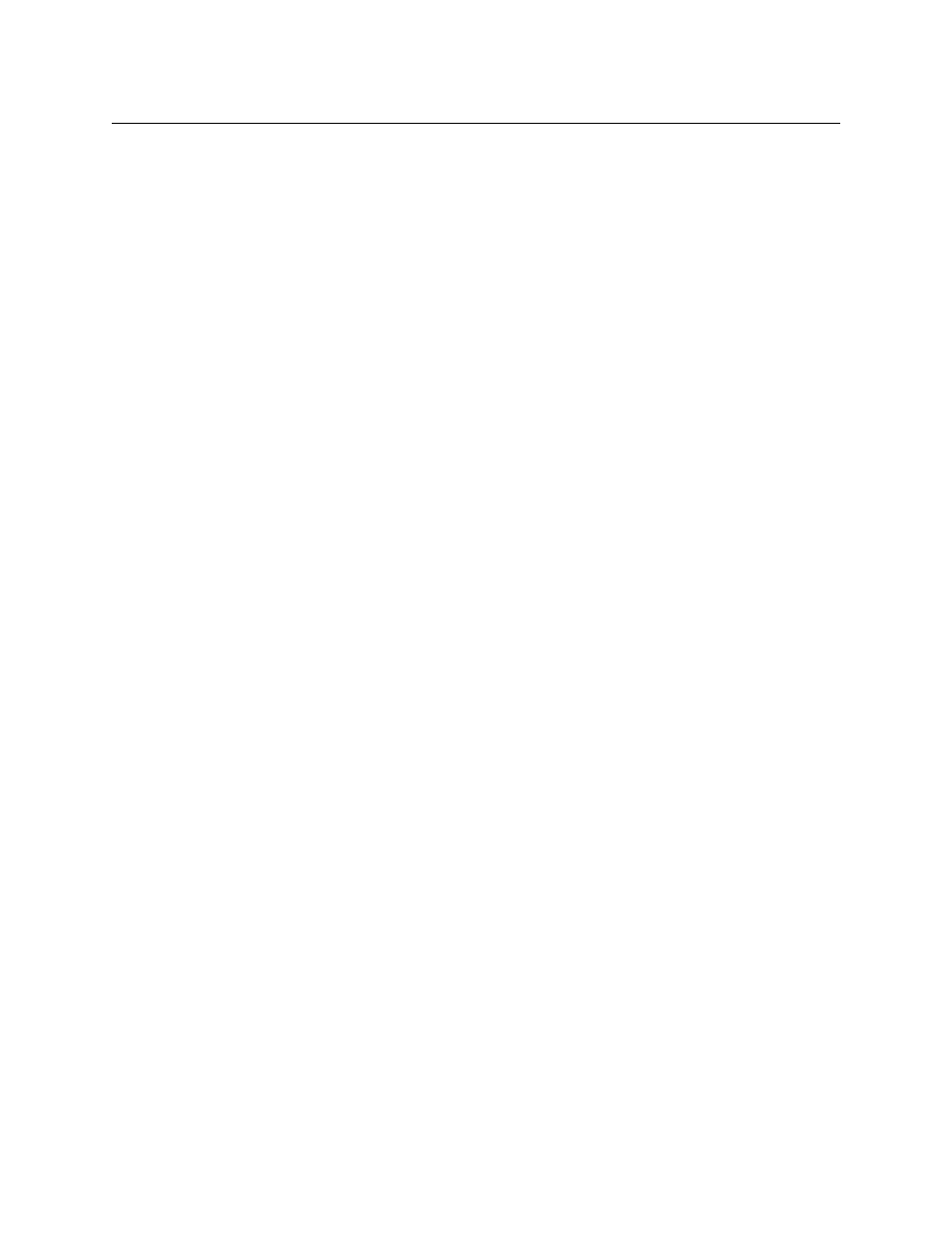
33
NV9603A
User’s Guide
•
Scrolling salvos in salvo mode: ‘Page Down’ moves to the salvo with the next lower index in
the panel’s salvo list. (It is expected that if the panel has a salvo button, the NV9000 system
also has a salvo list.)
Scrolling salvos is
not subject to the “continuous scrolling” panel option. Scrolling stops at
the beginning or end of the salvo list.
Page Up
The button scrolls up. The meaning of scrolling varies with context:
•
Scrolling devices within a category: ‘Page Up’ moves to the next higher device in the cate-
gory’s device list. (Example: if the current device is CAM_3, the next lower device would
probably be CAM_4, subject to the device definitions in the NV9000 configuration.)
Scrolling devices is possibly only when a category selection is in progress. The device name
appears in the ‘Preset’ field of the display.
Scrolling devices is subject to the “continuous scrolling” panel option. If continuous scrolling
is enabled, the device list will wrap around at the beginning or the end of the list. Otherwise,
scrolling stops at the beginning or end of the list.
•
Scrolling salvos in salvo mode: ‘Page Up’ moves to the salvo with the next higher index in the
panel’s salvo list. (It is expected that if the panel has a salvo button, the NV9000 system also
has a salvo list.)
Scrolling salvos is
not subject to the “continuous scrolling” panel option. Scrolling stops at
the beginning or end of the salvo list.
Panel Lock
The button prevents accidental changes to the panel settings, especially router crosspoints.
When the panel is locked, the button array becomes blank except for the Panel Lock button
which becomes high tally amber.
The button is a toggle: press the panel lock button again to revert the panel to its previous state.
Previous Source
The button presets the previously routed source to the currently selected destination. To restore
the previous route, you must next press ‘Take’ assuming you have not changed the destination.
This function is useful when you make a route in error.
The button does
not restore the previous destination. If you changed the destination and press
‘Previous Source’, the take will not restore the previous route.
Salvo
The salvo button places the panel in salvo mode. In salvo mode, most buttons become disabled.
In salvo mode, you can scroll through the salvo list assigned to the panel. When you find the
salvo of your choice, press the ‘Take’ button to execute the salvo. After the salvo executes, the
panel returns to its normal mode.
Pressing the salvo button again while the panel is in salvo mode to reset the salvo selection.
Press any other button (such as ‘Clear’) while the panel is in salvo mode to return the panel to its
normal mode without executing a salvo.