Testing – Grass Valley NV9603A v.1.1 User Manual
Page 19
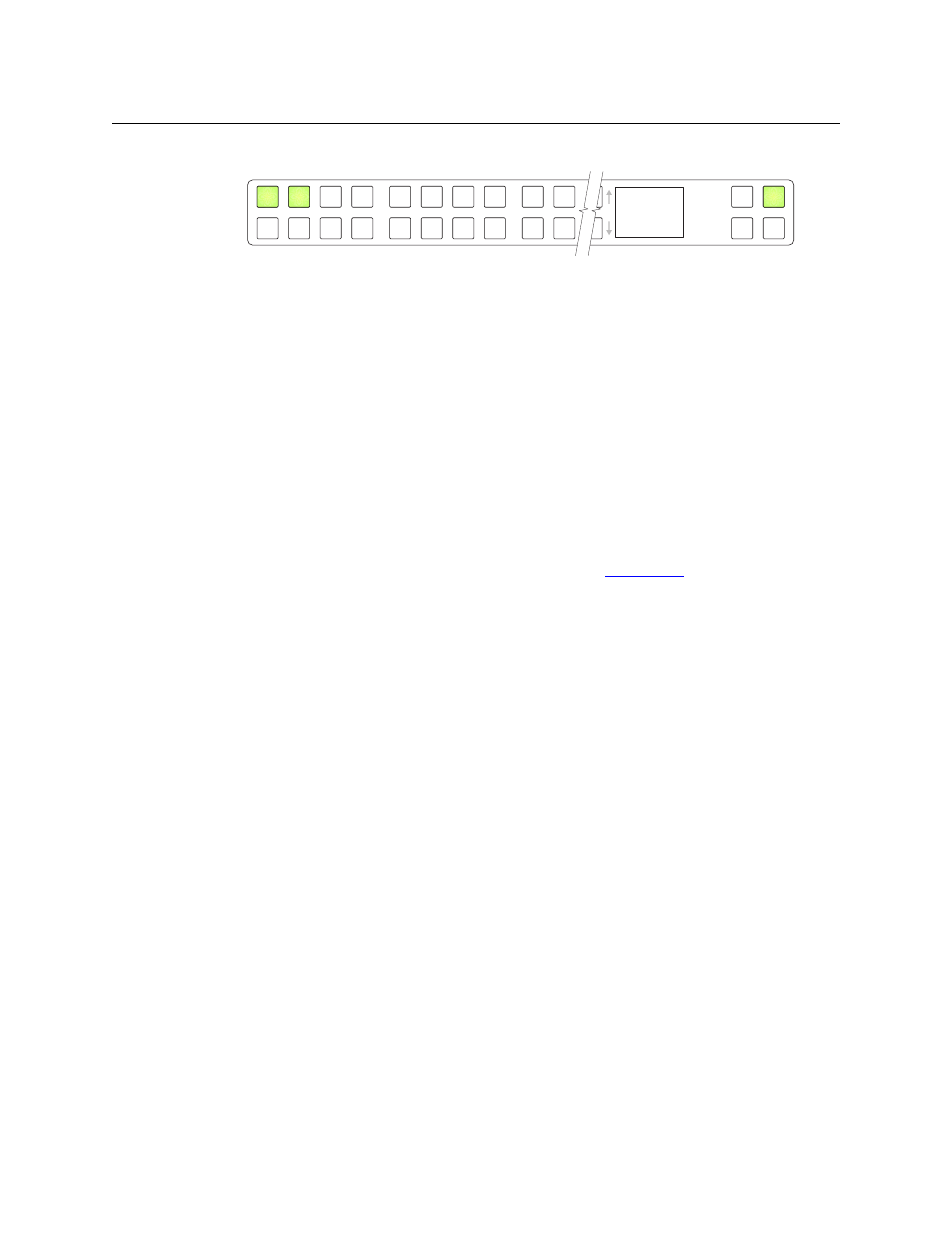
9
NV9603A
User’s Guide
3 The panel displays a confirmation message:
Press the left-most button to cancel your entry; press the button to the right of it to save
your entry.
4 Press the setup button once again and continue to press the setup button until the panel
displays ‘ACQ IP’ once again as in step 1.
5 After you enter the panel ID, reconnect the Ethernet cable. The system controller will detect
your panel in a few seconds. (
All panel IDs must be distinct.)
You can now prepare an NV9603A configuration in NV9000-SE Utilities and upload the configu-
ration to the NV9603A. You need the panel ID to create a NV9603A configuration. When you
upload the configuration, the panel ID you entered in NV9000-SE Utilities designates the actual
panel to which the upload will occur. If no actual panel has that ID, the upload cannot occur.
Testing
A panel test function is available when the NV9603A is disconnected from the system controller.
Run the test to determine the health of your NV9603A. See
on page 42 for detail.
You can also view the software version numbers under setup mode.
These are points to consider after you install your NV9603A control panel(s):
1 Do the buttons illuminate? When an NV9603A powers up, one or more of its buttons are
supposed to turn green or amber. Did it pass the panel test mentioned above?
2 When the NV9603A powers up and it is connected to the system controller, it should initial-
ize completely. (That takes a few seconds.) The NV9000 system should load whatever config-
uration exists for that panel and the buttons appropriate for its configuration should light.
If you continue to see “No Server,” “ACQ IP,” or “Locating Network,” you have a problem.
Reboot everything and try again.
The NV9603A, by default, acquires its IP address through DHCP on the system controller’s
panel/router network. You can use the Panel IP Configuration Utility to force the panel to
have a static IP address.
If (in setup mode) you do not see your designated panel ID in the ‘Preset’ display field, you
have either not initialized the panel or no configuration has been created for your panel in
NV9000-SE Utilities.
3 Is the system controller actually running? With the typical noise levels in a facility, it can
sometimes be difficult to tell. Use the ‘System’ pages of NV9000-SE Utilities to make the
determination.
4 Is NV9000-SE Utilities installed and operating? If so, can you upload a configuration to the
specified panel?
5 Does the configuration actually work? Is it useful? Can the operator perform takes and per-
form other operations?
0 C a n c e l
1 S a v e