Operating concepts, Source shift and destination shift, Device selection by category – Grass Valley NV9603A v.1.1 User Manual
Page 37
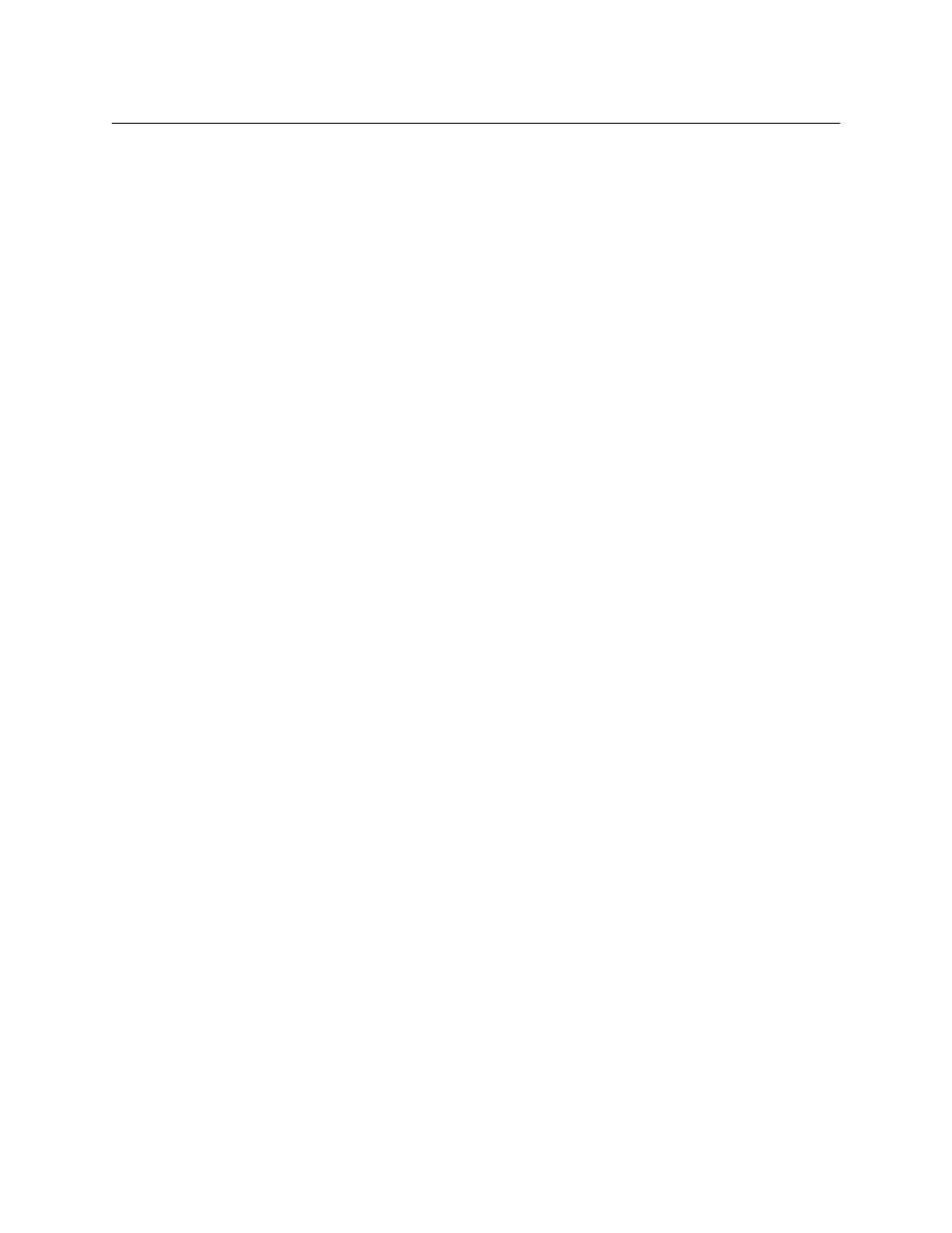
27
NV9603A
User’s Guide
Operating Concepts
Source Shift and Destination Shift
Each source button can represent two sources. A ‘Source Shift’ button selects which of the two
sources the button will select. (The concept is similar to the shift key or the ‘caps lock’ key on a
keyboard.)
A source shift button is a toggle: it is low-tally when it has enabled the first source. It is high-tally
when it has enabled the second source.
Similarly, each destination button can represent two destinations. A ‘Destination Shift’ button
selects which of the two destinations the button will select.
A source shift button affects all source buttons and a destination shift button affects all destina-
tion buttons.
Device Selection by Category
Although your panel might have dedicated source buttons and destination buttons, the panel
does not have enough space to accommodate the hundreds or thousands of sources and desti-
nations common in many installations.
Device categories exist to solve that problem. A device belongs to a named category and has an
identifier within that category. Typically a category name is short (e.g., CAM, VTR) and the identi-
fier is a number. However, the identifier can also be defined as an alphanumeric suffix (e.g, A,
DF).
In the NV9000 system, device names are concatenations of the category name and one or more
identifiers. There can be an underbar or similar character in between the category name and the
identifiers (i.e., suffixes), for example:
CAM_5, CAM_7, VTR_12, VTR_83, VS134, VS135, ST_A7, ST_B12
Device names are limited to 8 characters, so it is not possible to use very many or very long
suffixes.
The set of category buttons on your panel allow you to specify a device name in parts. The
buttons can do any or all of 3 things:
•
Select a source category and initiate category selection. When you press such a category
button (in source mode) the category name becomes the start of the device name and
appears in the ‘Preset’ field of the display.
•
Select a destination category and initiate category selection. When you press such a cate-
gory button (in destination mode) the category name becomes the start of the device name
and appears in the ‘Preset’ field, and the ‘Destination’ field of the display.
•
Append a suffix (numerical or alphanumeric) to the pending device name.
The panel’s category buttons will probably be labeled. It is up to you, the operator, to under-
stand the labels.