Destination shift, Free source, Level – Grass Valley NV9603A v.1.1 User Manual
Page 42: Menu, Name set toggle
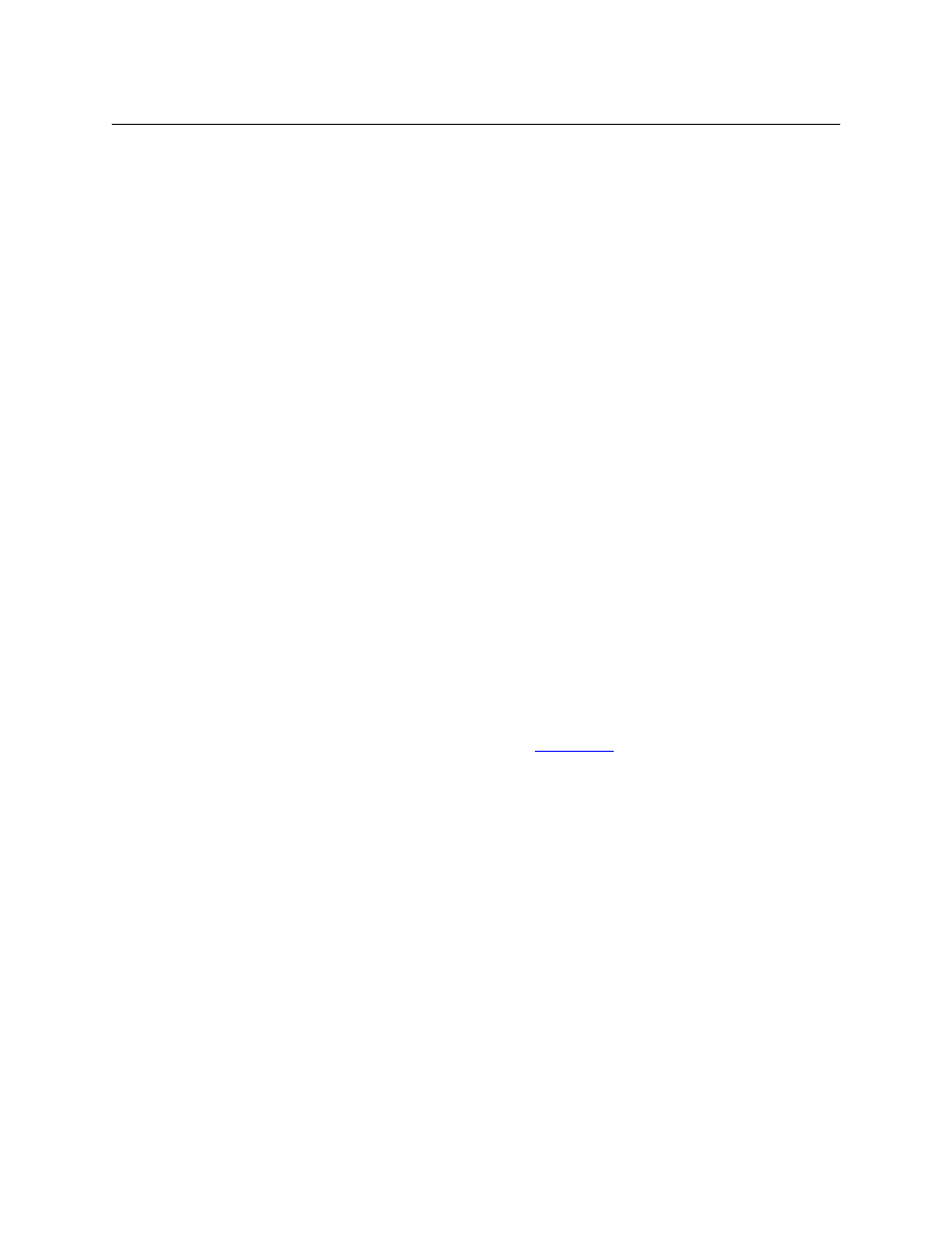
32
Operation
Operating Concepts
Destination Shift
The ‘Destination Shift’ button toggles between the first and second sets of destinations. The
button affects the operation of any destination button.
Free Source
The button selects a pre-defined phantom device that can be used to release or “free” devices
on the data (machine control) level. A free source is also used with tielines to free the tieline for
others to use. The actual free source used is defined in the NV9000 configuration.
Use this button as if it were a source button.
Level
The button selects or deselects a level.
The button exists only when your panel is configured for limited X-Y mode. Presumably, it will
have several level buttons, one for each level you need to control.
You will select one or more levels for a breakaway and then press a source button to complete
the take. When all level buttons are deselected, or when all level buttons are selected, a take is
“all-level.” When one or more level buttons are selected, a take occurs on just those levels.
You must select levels before selecting the source.
The color of the level buttons reflect the levels of the current destination in a limited way.
Menu
This button puts the panel in menu mode and produces a menu on the buttons and in the
displays that provides access to a variety of panel functions.
Without the button, the operator has no access to the menu functions.
By pressing certain buttons, you makes menu selections and enter data (such as panel ID) or
change brightness values. When the panel is in menu mode, you must press the ‘Menu’ button
to cycle through the functions of the menu. See
The button definition has no fields to configure.
Name Set Toggle
An ‘Name Set Toggle’ button toggles the panel between its default name set and the “system
name” set. Whichever name set you select becomes the “active” name set.
Page Down
The button scrolls down. The meaning of scrolling varies with context:
•
Scrolling devices within a category: ‘Page Down’ moves to the next lower device in the cate-
gory’s device list. (Example: if the current device is CAM_4, the next lower device would
probably be CAM_3, subject to the device definitions in the NV9000 configuration.)
Scrolling devices is possibly only when a category selection is in progress. The device name
appears in the ‘Preset’ field of the display.
Scrolling devices is subject to the “continuous scrolling” panel option. If continuous scrolling
is enabled, the device list will wrap around at the beginning or the end of the list. Otherwise,
scrolling stops at the beginning or end of the list.