23 entering prices for pv modules – SMA SUNNY DESIGN 3 User Manual
Page 30
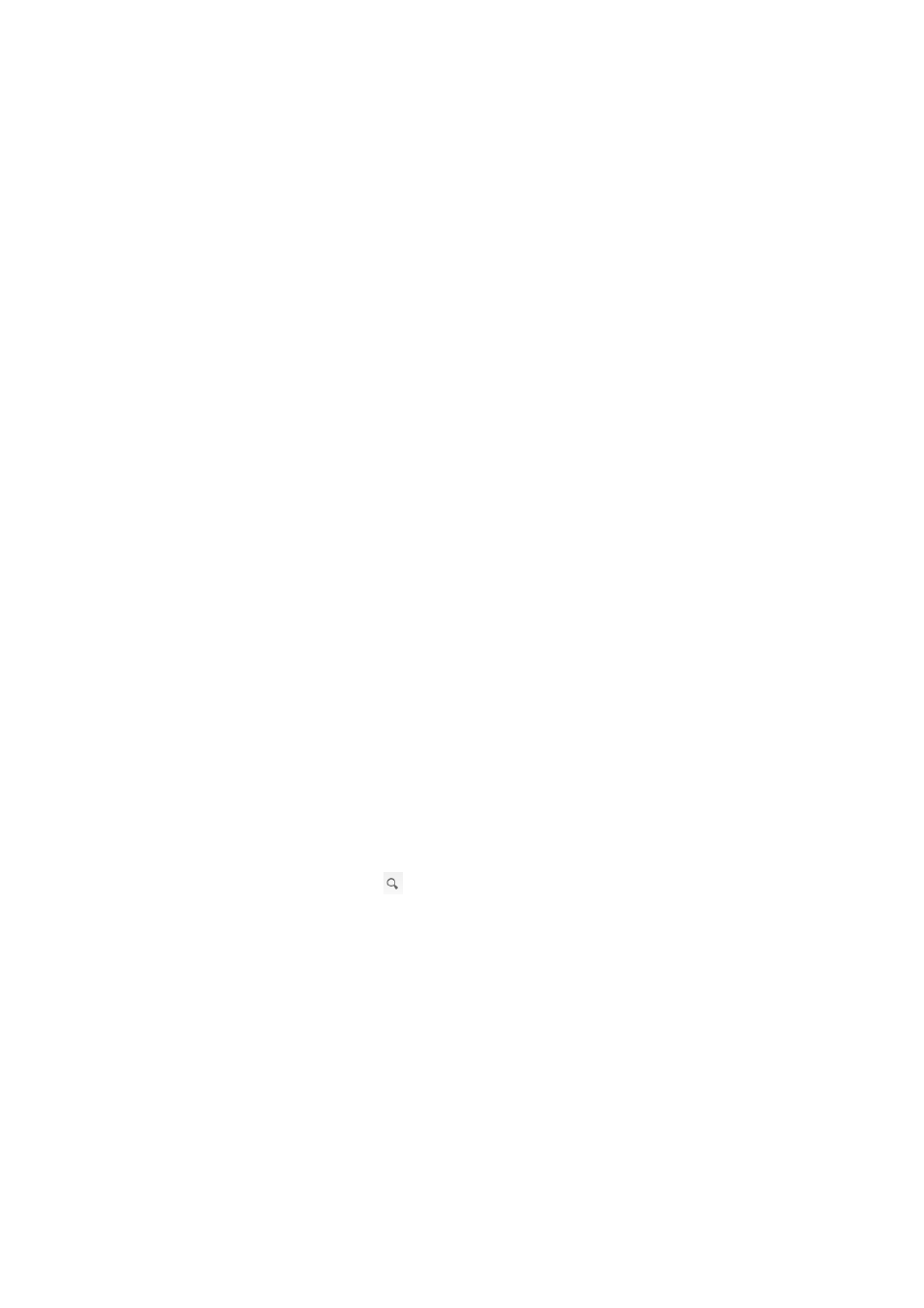
6 Operation
SMA Solar Technology AG
30
SD3-SDW-BA-en-20
User Manual
6.21 Synchronizing Sunny Design Desktop Version and Sunny Design Web
You can synchronize the Sunny Design desktop version with your account in Sunny Design Web. This means that your
Sunny Design projects with all data and settings will be available both online and offline.
Requirements:
☐ The current software version of the Sunny Design desktop version must be installed on the computer
(see Section 6.22).
☐ The computer must have an Internet connection.
Procedure:
1. Start the Sunny Design desktop version and log in with your own user data.
2. Select [Synchronization] in the header.
☑ The dialog box Data synchronization opens.
3. Select [Start].
☑ Sunny Design is performing the data synchronization. Sunny Design Web cannot be used during the
synchronization.
6.22 Performing an Update for Sunny Design Desktop Version
Requirement:
☐ The computer must have an Internet connection.
Procedure:
1. Start the Sunny Design desktop version.
2. In the menu bar select File > Online update.
☑ The dialog box Online update opens and the online update is performed automatically.
6.23 Entering Prices for PV Modules
You can enter prices for PV modules. If you use a PV module with a price in the project, the price of the PV module is
adopted as the default setting for the analysis of efficiency.
Requirement:
☐ You must have opened a project and have it planned up to page Configure PV system.
Procedure:
1. On the page Configure PV system, select .
☑ The Find PV modules dialog box opens.
2. Select the desired PV module.
3. Select Edit price and make the required settings.
4. Select [Accept changes].
☑ A query is displayed asking if you wish to adopt the price as the default setting.
5. Reply as applicable.