Servopack default set procedure, Symbol import procedure, Mp900 startup procedure – Yaskawa MP900 User Manual
Page 4
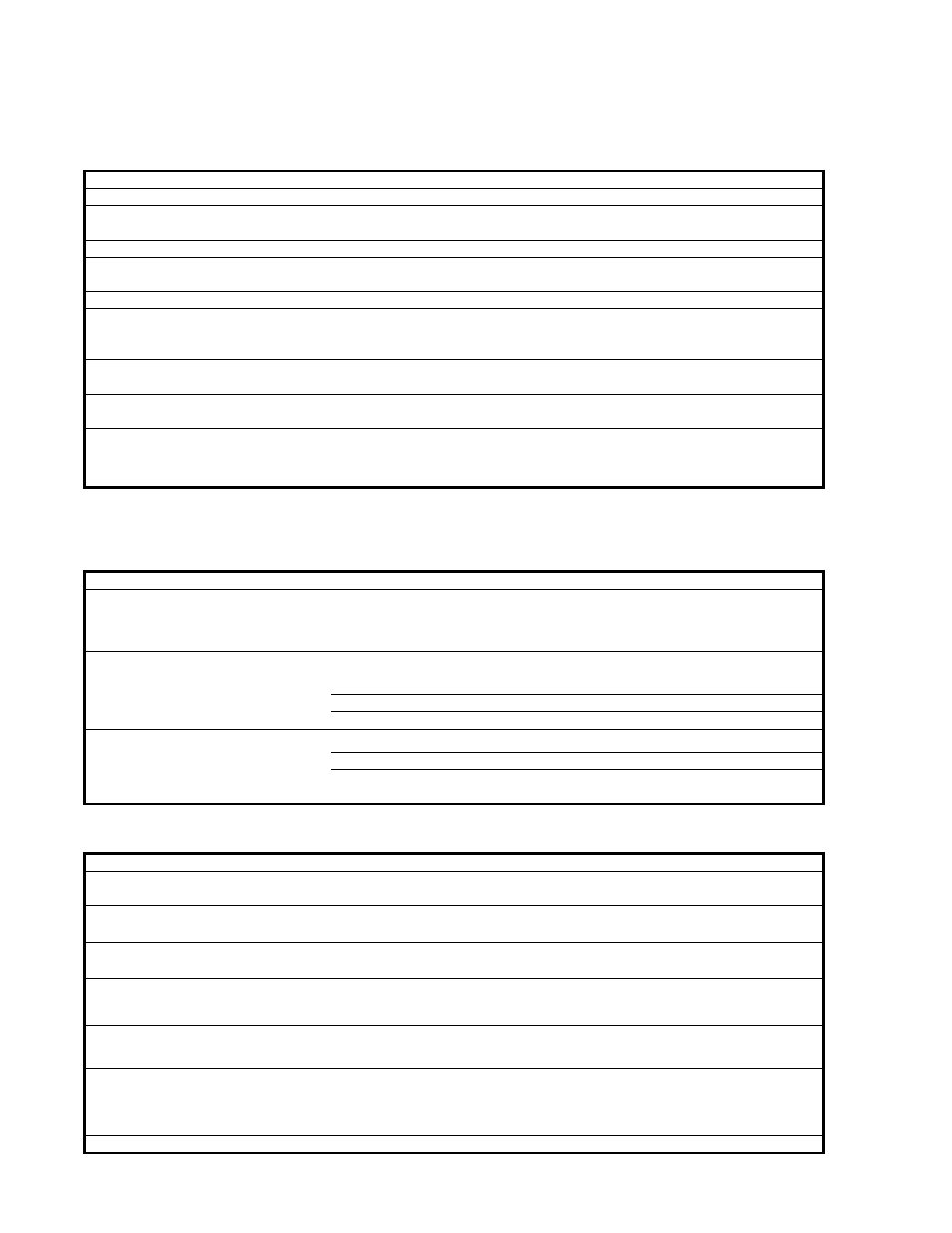
MP920 QRG Rev1.5
MP900 Startup Procedure
All equipment must be properly wired and installed.
Rotary switch for M-LINK node number must be set on all axes and I/O nodes
Communication Manager must be configured for serial communication
Step Instruction
Detail
1
Power OFF
Prepare for first Power ON
2
Set only TEST and INIT
dipswitches ON
Prepare to erase all RAM (not FLASH)
3
Power ON
Wait for RDY and RUN to flash. Takes about 3sec.
4
Set only RUN dipswitch ON &
Cycle power
The controller is initialized to factory settings
5
Start MotionWorks MPE720
Connect Serial Cable JEPMC-W5311-03B
6
Create new Group folder, Order
subfolder, and Controller
subfolder
R-click to create. Type any name 8 characters or less, no spaces. Choose
"Controller Type" as MP920
7
R-Click CPU folder and select
"Online"
Changes will be made to files on the computer as well as on the controller,
instead of just the computer.
8
Double-click CPU folder to Log
On
The default User Name and Password are both USER-A
10*
Click the Black Diskette Icon
(FLASH Save)
When the window pops up, click the leftmost button (Save/Compare) and
accept other defaults. Close window when complete.
SERVOPACK Default Set Procedure
(Optional Procedure) When servopack is not brand new, use this procedure to restore default parameter settings
Step Instruction
Detail
1
Log On ONLINE
R-Click CPU folder, Log OFF. R-Click CPU folder, check "online". Double-
click Controller folder to log on. The default User Name and Password are
both USER-A
From file manager, under Definition folder, open Module Configuration.
Engineering Manager application opens.
Double-click SVB slot number (or R-click - Open Slot).
In the SVB Definition window, Select SERVOPACK tab
Choose the Axis number from the pull-down list (top left)
Under Edit menu, choose Default Set, click OK and Save
Repeat for each axis as necessary
Cycle Servopack Power
Symbol Import Procedure
Step Instruction
Detail
1
Log On (Online or Offline)
Double-click CPU folder to log on. The default User Name and Password are
both USER-A
2
Close everything except File
Manager
Close Ladder Editor, Engineering Manager, etc
3
Open Symbol Manager
From File Manager, under Database folder, open Symbol Manager. Symbol
Manager Application opens.
4
Open Symbol List
Under View menu, be sure Data Tree is checked. Expand Data Tree to open
Symbol List and double-click All Register to open.
5
Import Symbols
Under File menu, choose Import. Locate desired *.CSV symbol file (such as
MotionImport.csv) and open.
6
Save Symbols
Use the SAVE icon, CTRL-S, or File-Save. It may take a few seconds for
saving to complete, depending on the number of symbols in the project and
the speed of the computer.
* Step 10 is optional as all settings are saved by battery backup.
Repeat process for additional symbol list *.CSV files
2
Open Servopack Module
Configuration
3
Save defaults for each axis
Page 4 of 15