LinPlug Octopus User Manual
Page 25
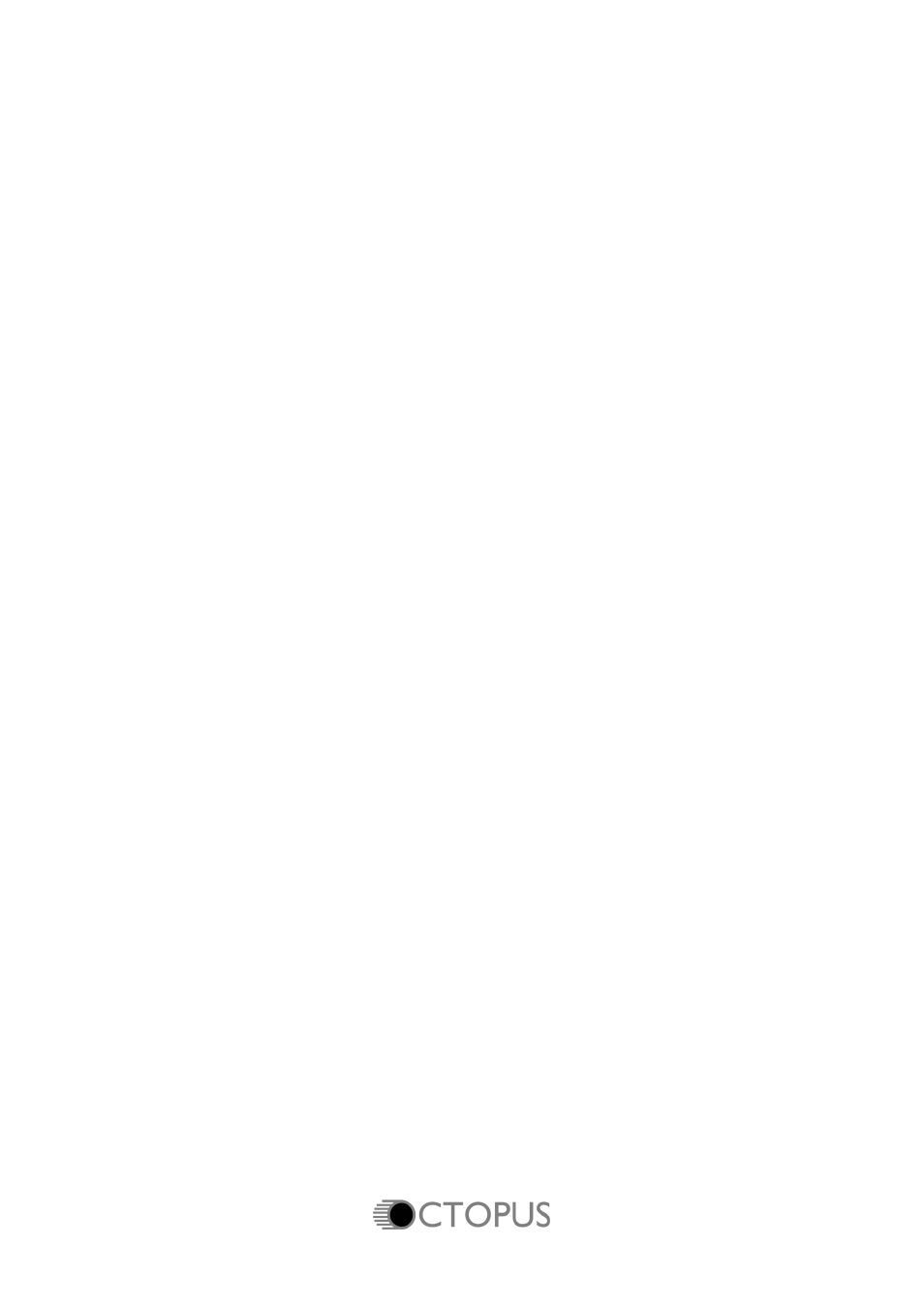
oscillator has an amplitude of 0.00 then the value of the output is the value
of the envelope. If the envelope was changed to Amplitude Mult (Multiply)
then no matter how the envelope was set, the final output would be 0
because 0.00 (the oscillator amplitude) times anything is 0!
Note that assigning an envelope to a specific destination is done in the
Envelope Matrix module which is described later in this manual.
Also note that each envelope can be scaled by two additional envelopes:
KBD (Keyboard) and VEL (Velocity). The following section applies to the
ENV (Envelope) setting which shows the basic envelope parameters. To
select the envelope click on the ENV control in the upper left corner of the
Envelope Editor. For information about the KBD and VEL controls, see
below.
Envelope Editing
Once an envelope has been added to the Envelope Matrix, it can be edited
in a variety of ways: points can be moved, added or removed at will. Also,
envelopes can be copied from one envelope slot to another, and they can
be saved and loaded from disk. These operations are described below.
When an envelope is displayed in the Envelope Editor it is made up of two
types of points: End Points which are displayed as large squares and Curve
points which are displayed as small squares. End Points function as
anchors connecting the line that defines the envelope between the two
points. Curve points are used to add interpolated curves between two End
Points.
End Points can be added to an envelope by right-clicking in the Envelope
Editor window. When this is done, an End Point is added at the position
where the mouse was clicked, and the point becomes part of the envelope.
End Points can be removed from an envelope by right-clicking on them.
The currently selected point is shown in yellow.
End Points are moved by left-clicking on them and dragging them. By
holding down the CTRL key and left-clicking, a point can be constrained so
that it only moves vertically, that is, its amplitude is changed. By holding
down the ALT key and left-clicking, a point can be constrained so that it only
moves horizontally, that is, its position with respect to time changes.
The Octopus' Envelope Editor also feature Curve Points which are
automatically inserted between End Points. Curve Points are used to adjust
Manual
23