Projection operations, Projecting onto a screen – Casio XJ-460 Basic Operations User Manual
Page 22
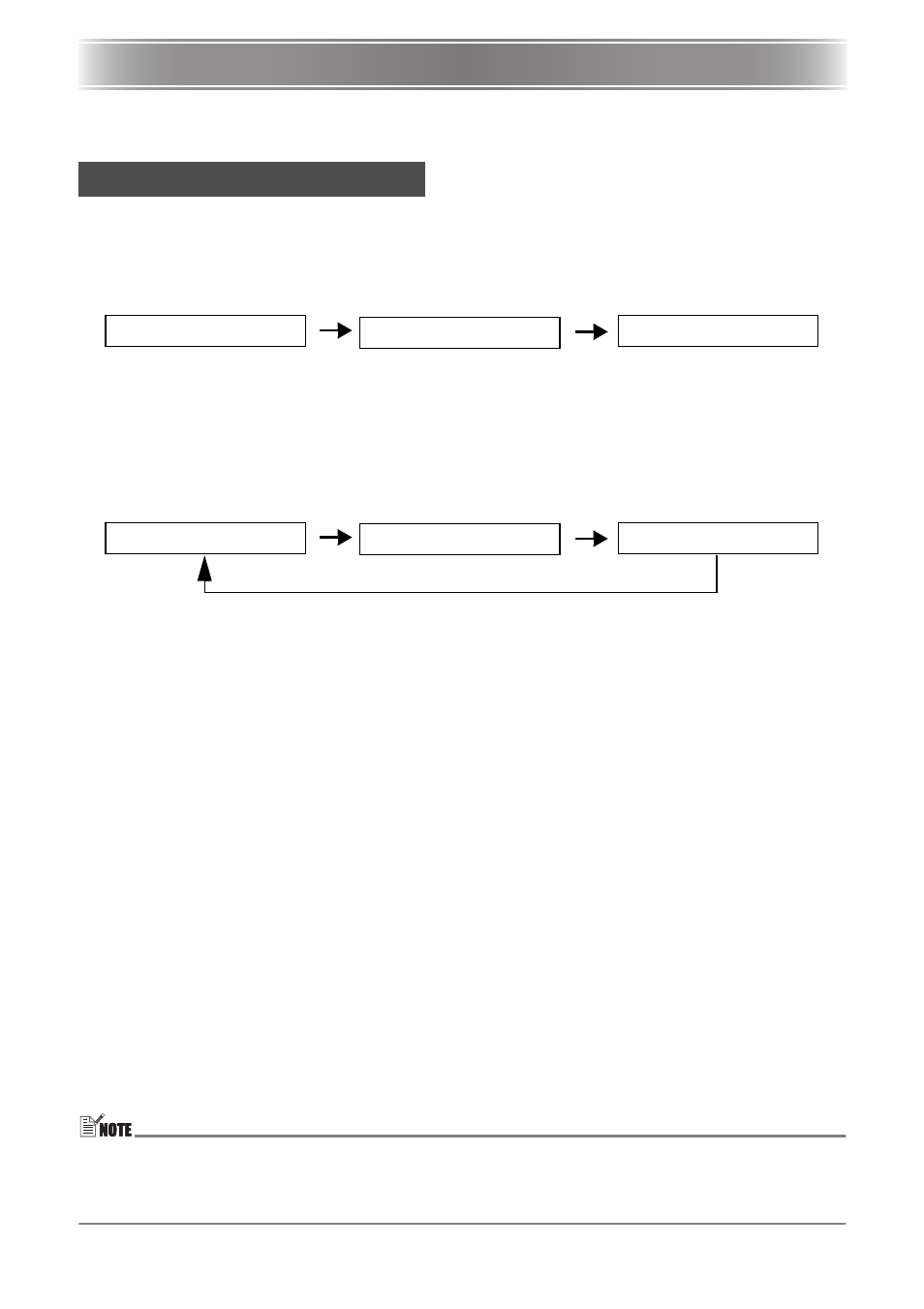
E-22
Projection Operations
Projection Operations
For detailed information about projection operations, see the User’s Guide (UsersGuide_English.pdf)
on the CD-ROM that comes with the projector.
Auto Input Source Selection
When you turn on the projector, it checks the status of each input source (whether or not the
input source is sending a signal) in the sequence shown below. It automatically selects the first
input source it finds that is sending an input signal, and projects the applicable image.
Manually Selecting the Input Source
The procedure you should use to select the input source depends on whether you are using
projector keys or remote controller keys.
z To select the input source using projector keys, press the [INPUT] key on the projector to
cycle through input sources in the sequence shown below.
z To select the input source using remote controller keys, press the [RGB/COMPONENT],
[VIDEO], or [S-VIDEO] key on the remote controller to select the input source you want.
The currently selected input source name is shown in the upper right corner of the projection
screen.
Zoom and Focus
Use the [ZOOM] keys to adjust the image size, and the
[FOCUS
S]/[FOCUS T]
keys to
focus the image.
To adjust image size
1.
Hold down the [ZOOM +] key to increase the size of the image or the [ZOOM
–
] key
to decrease it.
z This causes the zoom indicator, which indicates the current zoom setting, to appear on
the image.
2.
Release the [ZOOM] key when the image is the size you want.
z The zoom indicator will disappear from the image automatically if you do not perform any
further key operation for a certain amount of time.
To focus the image
1.
Hold down [FOCUS
S] or [FOCUS T] to adjust the focus.
z This causes the focus indicator, which indicates the current focus setting, to appear on
the image.
2.
When the focus is the way you want, release the [FOCUS] key.
z The focus indicator will disappear from the image automatically if you do not perform any
further key operation for a certain amount of time.
z The focus and zoom indicators may not appear under certain conditions (when the startup
logo is displayed, when the image and audio are muted, during password input, etc.).
Though the indicators do not appear, focus and zoom adjustment can still be performed by
pressing the applicable keys.
Projecting onto a Screen
RGB terminal input
VIDEO terminal input
S-VIDEO terminal input
(RGB/Component)
(VIDEO)
(S-VIDEO)
(RGB/Component)
(VIDEO)
(S-VIDEO)