16 scannernavigate, 16 s, Example – Casio Naurtech CETerm Ver.5.1 Web Browser Programming Manual User Manual
Page 31: Syntax
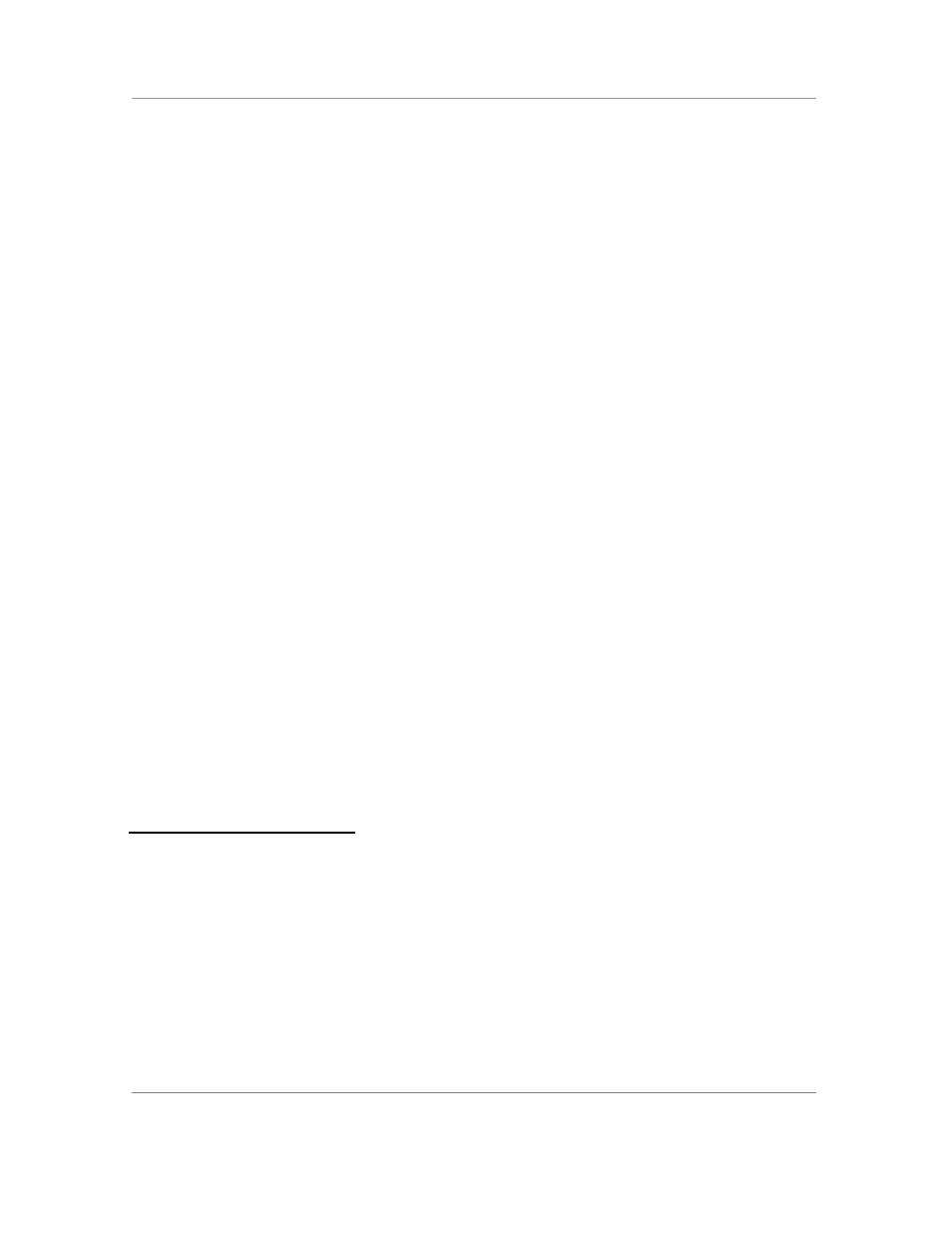
N
AURTECH
W
EB
B
ROWSER
S
MART
C
LIENTS FOR
W
INDOWS
CE .NET / P
OCKET
PC
Web Browser Programming Guide
Page 31
This tag is used to enable or disable the scanner when a page is first loaded.
You can also use the IDA codes IDA_SCAN_RESUME and
IDA_SCAN_SUSPEND to change the state from an IDA META tag, an “ida:”
URL or dynamically via a PostIDA call.
We do not support the “AutoEnter” or “AutoTab” content values. These values
are un-needed because these and more complex scanner post-ambles can be
configured within the Naurtech Web Browser. See the User’s Manual for more
information about the scanner configuration.
Under Windows Mobile 2003, the Naurtech Web Browser will advance focus
within native HTML text input objects when the Tab entered via a key or post-
amble, without any extra handlers.
All other scanner configurations are maintained within the Web Browser
configuration dialogs. These settings are session dependent and may be
different for different Web browser or TE sessions.
Example
<html>
<head>
<meta http-equiv="Scanner" content="Enabled">
</head>
<body>
The scanner will work on this page.
<form name="form1">
<input type=text name="scan" value="" size=30><br>
...
</form>
</body>
</html>
3.16 S
CANNER
N
AVIGATE
The ScannerNavigate tag directs scanner input to the specified JavaScript
method or URL. This tag should be used whenever possible to provide the most
robust control of scanner input.
Syntax
http-equiv="ScannerNavigate"
content="javascript:OnScan('%s', '%s', '%s', '%s', '%s');"
content="javascript:OnScan('%s', '%s', '%s');"
<!- or ->
content="/scan.htm?data=%s&src=%s&type=%s&time=%s&length=%s"
content="/scan.htm?data=%s&type=%s&time=%s"