Features, Screen split-up, Custom bottom key – Nubia N1 (NX541J) User Manual
Page 26: Touch gestures, Double click to light up, Palm screen lock, Tri finger screenshot, Tri finger switch app
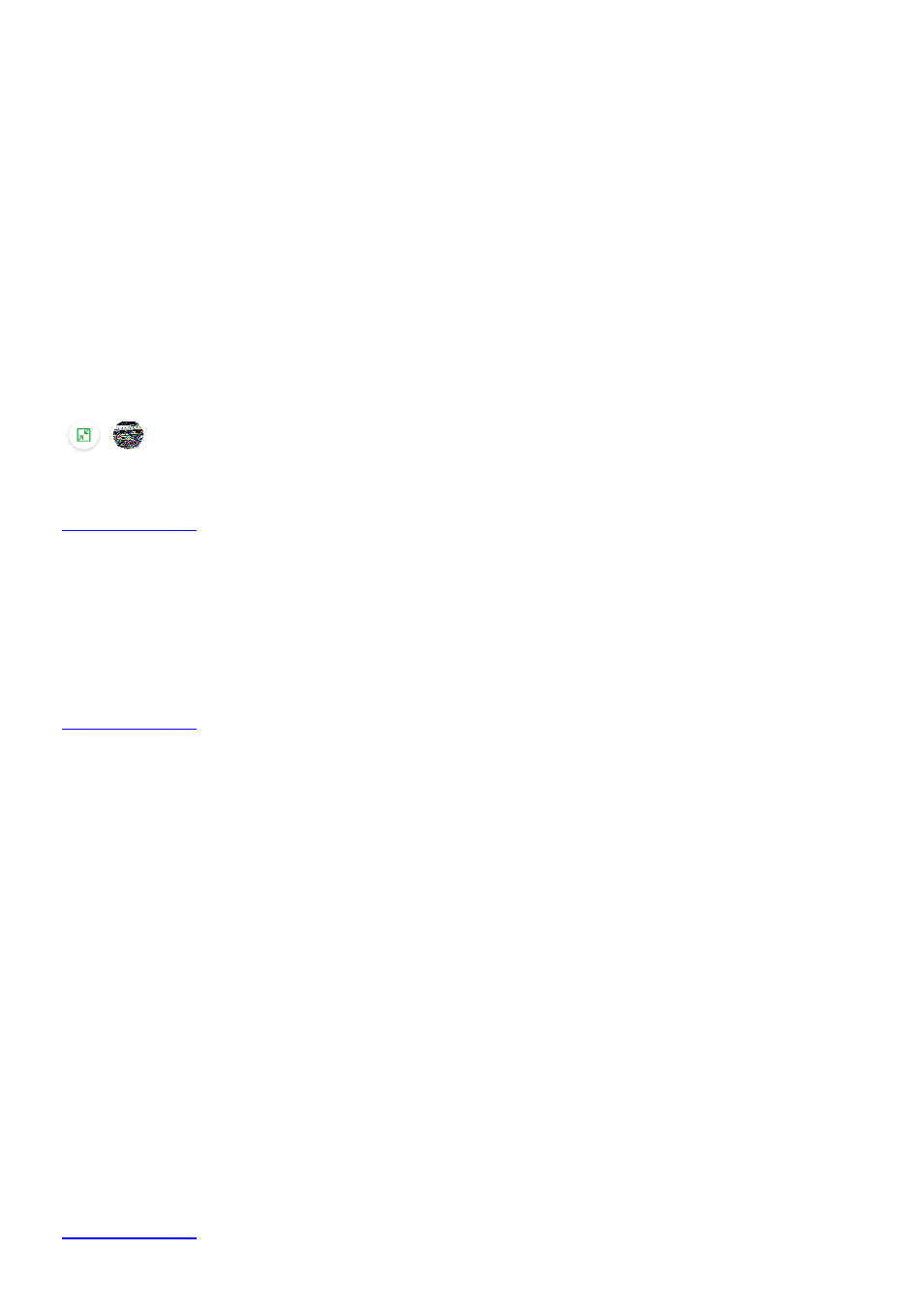
25
Features
Screen split-up
1. On the home screen, select "
Settings
" > "
Features
" > "
Screen
split-up
".
2. Turn on "
Screen
split-up
" to split the screen into two areas. You can handle different tasks in these
two areas.
3. After turning on "
Screen split-up
", you can swipe up from the bottom of the screen to split up the
screen.
4. The upper screen shows the homepage of split-screen and the lower screen shows the applications
used in Split-screen mode. Touch an icon to enter its corresponding application, or drag an icon to
another split-screen to start the application.
5. The screen split-up control bar is located in the middle of the screen. You can adjust the size of two
screens by dragging the control bar up or down.
6. Touch the line in the middle of the control bar to display the following icons.
/
: switch between Self-adaptable and Keep aspect ratio.
7. Press the "
Home
" key twice to exit the split-screen mode.
Custom bottom key
You can define the functions of the three keys at the bottom of the phone.
On the home screen, select "
Settings
" > "
Feature
" > "
Custom
bottom
key
", and select what you prefer
according to the prompts on the screen.
Touch gestures
You can user your gestures to perform fast operations on the screen.
On the home screen, select "
Settings
" > "
Features
" > "
Touch
gestures
" to perform detailed settings.
Double click to light up
After this function is enabled, you can double click the screen to light it up when the screen is turned off.
Palm screen lock
After this function is enabled, cover the screen with your palm to turn off and lock the screen if the
screen is ON.
Tri finger screenshot
After this function is enabled, you can swipe up with three fingers to take a screenshot.
Tri finger switch app
After this function is enabled, you can swipe left or right with three fingers to switch among the opened
applications.