Smart sensing, Motion sensing dial, Motion sensing answer – Nubia N1 (NX541J) User Manual
Page 27: Flip to mute/pause, Shake to clear, Dual instance, Super screenshot, Free snapshot, Long screenshot, Screen recording
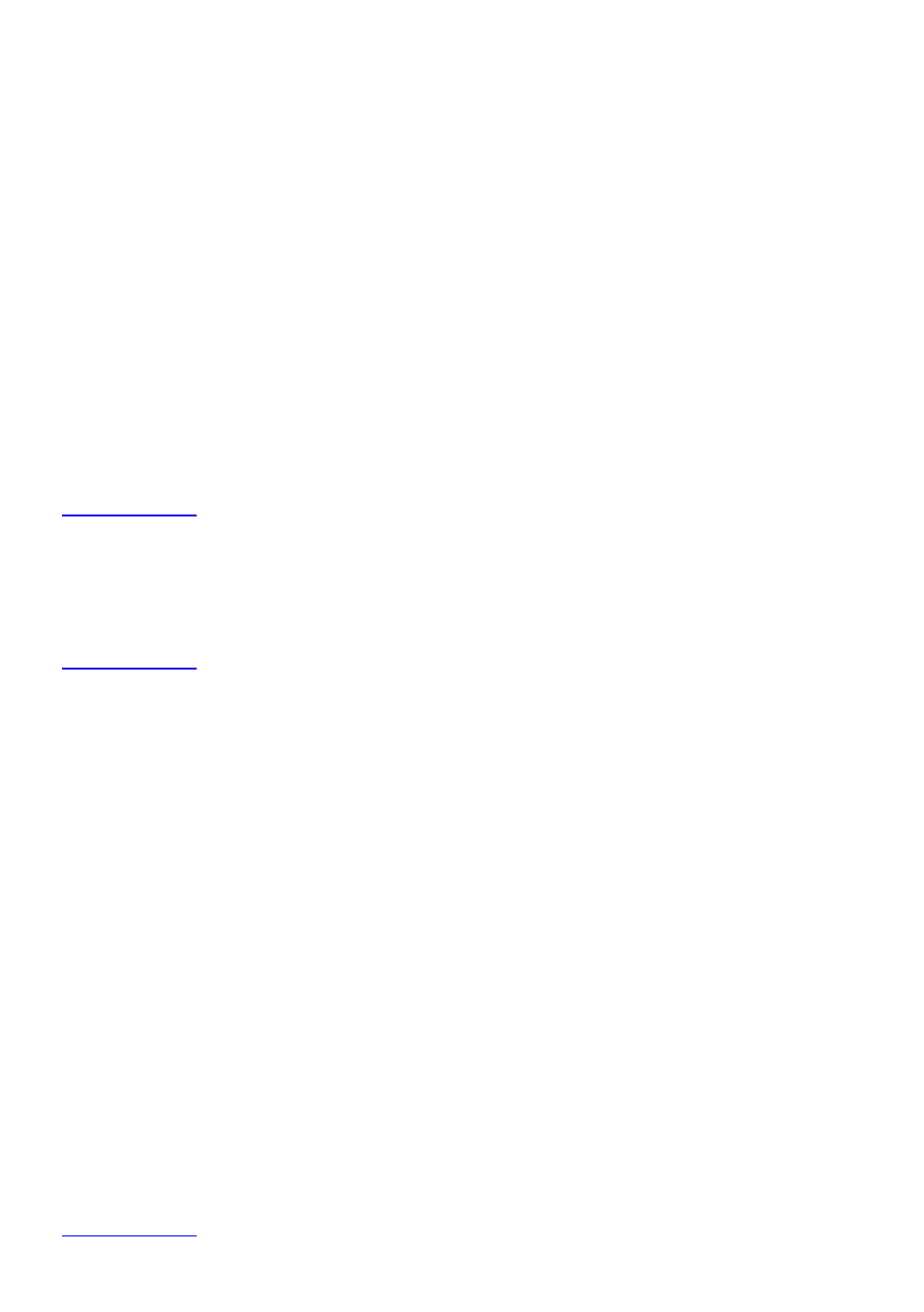
26
Smart sensing
With the smart sensing function, you can control your phone with a flip, shake, etc.
On the home screen, select "
Settings
" > "
Features
" > "
Smart
sensing
" to set these up.
Motion sensing dial
Put the phone up to your ear to dial a contract antomatically.
Motion sensing answer
Put the phone up to your ear to answer a call antomatically.
Flip to mute/pause
Flip the phone to mute the ringer, pause the media player or snooze the alarm.
Shake to clear
On the notification bar, shake the phone to clear notifications. On the multitask interface, shake the
phone to clear memory and most recently used applications.
Dual instance
You can duplicate one app into two identical apps and respectively log into two accounts.
On the home screen, select "
Settings
" > "
Features
" > "
Dual instance
".
Super Screenshot
Press and hold the "
Power
" key and "
Volume
" key to enable Super Screenshot.
On the home screen, select "
Settings
" > "
Features
" > "
Super
Screenshot
".
If you turn on "
Screenshot through Fingerprint region
", you can also enable Super Screenshot by
holding the fingerprint region.
Free snapshot
Enter "
Free snapshot
" by default after you enable Super Screenshot.
1. Click the Graphic tool to make snapshot.
2. Touch "
Graffiti
" to add mosaic effects or freely smear on the photo.
3. Touch "
Save
" to save the photo.
Long screenshot
1. Enter "
Super screenshot
" and touch "
Long screenshot
".
2. Touch "
Start
" to scroll down automatically from the current page; touch "
Stop
" to end or automatically
complete capturing the screen.
Screen recording
1.
Enter "
Super screenshot
" and touch "
Screen recording
".
2.
Touch "
Start
" to start and touch "
Stop
" to end.