Camcorder, Note, Slow motion – Nubia N1 (NX541J) User Manual
Page 31: Time-lapse photography, Gallery
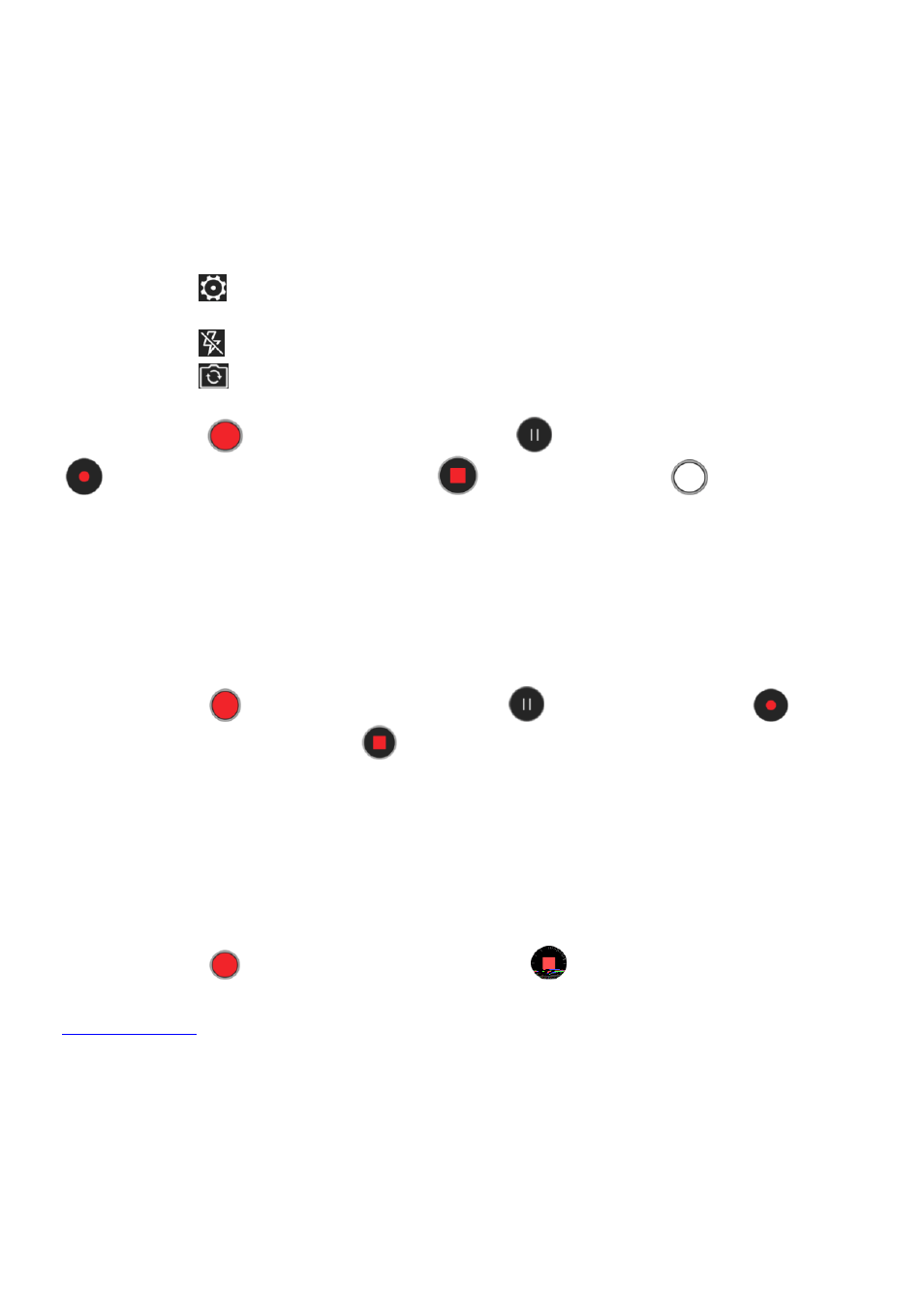
30
Camcorder
You can record video clips with your phone.
Note:
Please respect others' rights and abide by local regulations and customs when recording video clips.
1. On the home screen, touch "
Camera
" and swipe left/right to "
VIDEO
".
2. Aim your lens at an object and adjust accordingly.
- Touch the icon
to set Video quality, Video high frame rate, focus lock when video recording and
Zoom when video recording.
- Touch the icon
to switch among Flashlight ON/OFF.
- Touch the icon
to switch between front camera and back camera.
- You can respectively drag the focus frame and metering frame.
3. Touch the icon
to start recording, touch the icon
to pause recording, touch the icon
to continue recording and touch the icon
to end. Touch the icon
to take a photo
during the process of video recording.
4. After video recording, touch the Thumbnails icon at the lower left corner of the screen to view the
video clips you have just recorded.
Slow Motion
You can record slow motion video and watch it in slow motion. You can also create a video partition
and play it back in slow motion.
1. Enter "
Camera
" and swipe left/right to "
SLO-MO
".
2. Touch the icon
to start shooting, touch the icon
to pause, touch the icon
to
continue shooting and touch the icon
to end.
3. Touch the thumbnail at the lower left corner of the screen to view the video.
4. Touch the icon "
Edit
", you can drag the two vertical lines at the upper part of the screen to adjust the
video partition and play it back in slow motion.
Time-lapse photography
With time-lapse photography, you can record the slowly-changing scenes in your life (such as sunrise,
sunset) into a video clip and play it back quickly.
1. Enter "
Camera
" and swipe left/right to "
TIME-LAPSE
".
2. Touch the icon
to start shooting and touch the icon
to end.