Canon PIXMA E474 User Manual
Page 165
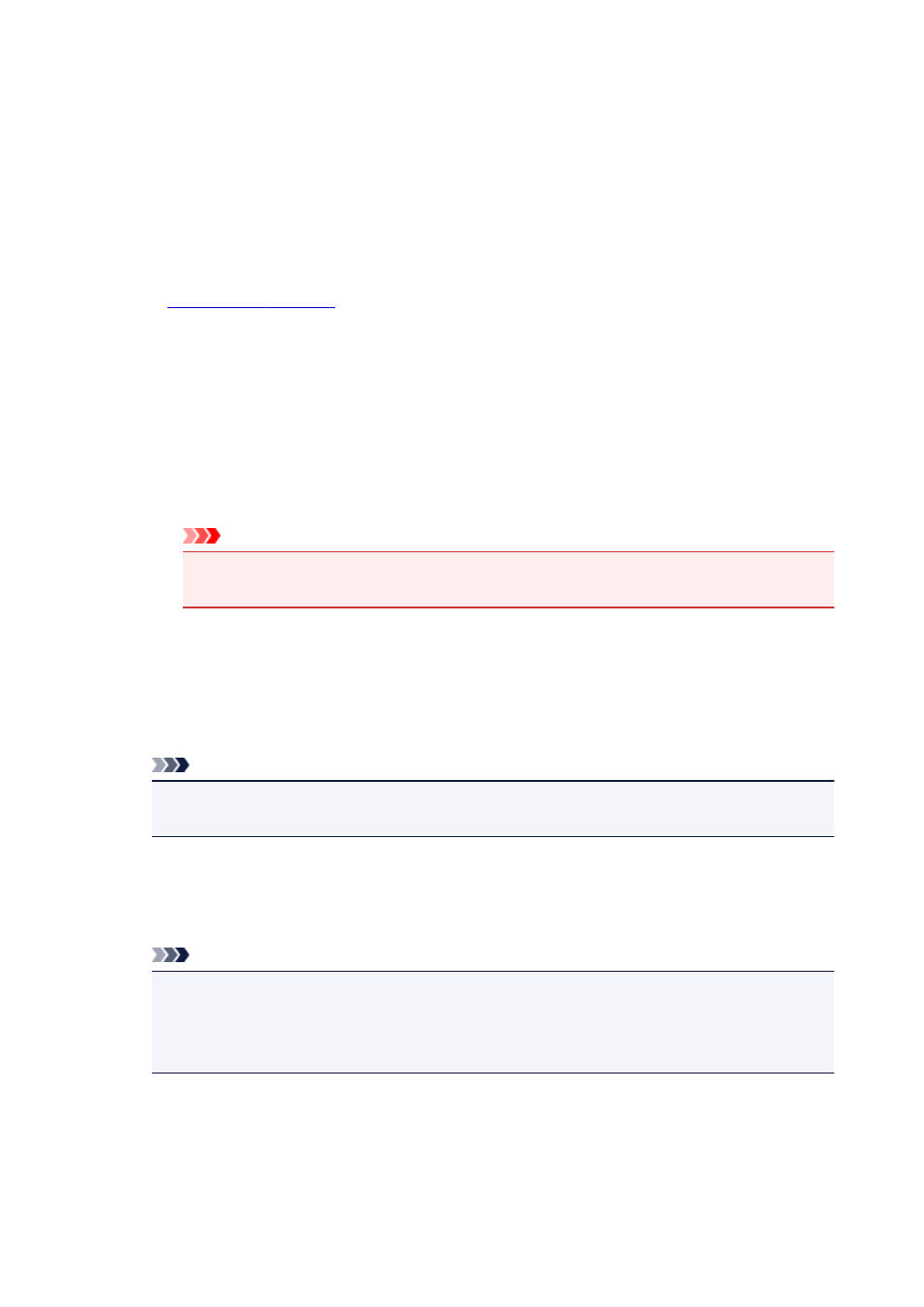
contrast.
You can also directly enter a value linked to the slider. Enter a value in the range from -50 to 50.
Print a pattern for color adjustment
When the color balance or intensity/contrast is changed, the pattern printing function prints a list of
the adjustment results along with the adjustment values.
Select this function when printing a pattern for color adjustment.
Pattern Print preferences...
Check Print a pattern for color adjustment to enable this button.
The
opens and allows you to set pattern printing settings.
Pattern Print dialog box
Performs the setup for printing of patterns that allow you to check the color balance and intensity/
contrast of documents.
Parameters to Adjust
Select the item to be checked by pattern printing.
Cyan/Magenta/Yellow
Prints a pattern that allows you to check the cyan/magenta/yellow balance.
Important
• When Grayscale Printing is checked on the Main tab, Cyan/Magenta/Yellow appear
grayed out and are unavailable.
Intensity/Contrast
Prints a pattern that allows you to check the intensity/contrast balance.
Printer Paper Size
Selects the paper size to be used for pattern printing.
This setting is linked to Printer Paper Size on the Page Setup tab.
Note
• Depending on the paper size selected on the Page Setup tab, there may be sizes that cannot
be selected.
Amount of Pattern Instances
Sets the number of patterns to be printed.
You can select from Largest, Large, and Small. When you select a pattern size, the number of
patterns that can be printed is as follows:
Note
• Largest and Large cannot be selected when certain paper sizes or output paper sizes are
selected.
• The setting preview on the Main tab displays an image that allows you to check the overall
layout.
Largest
Cyan/Magenta/Yellow 37
Intensity/Contrast 49
165