Canon PIXMA E474 User Manual
Page 231
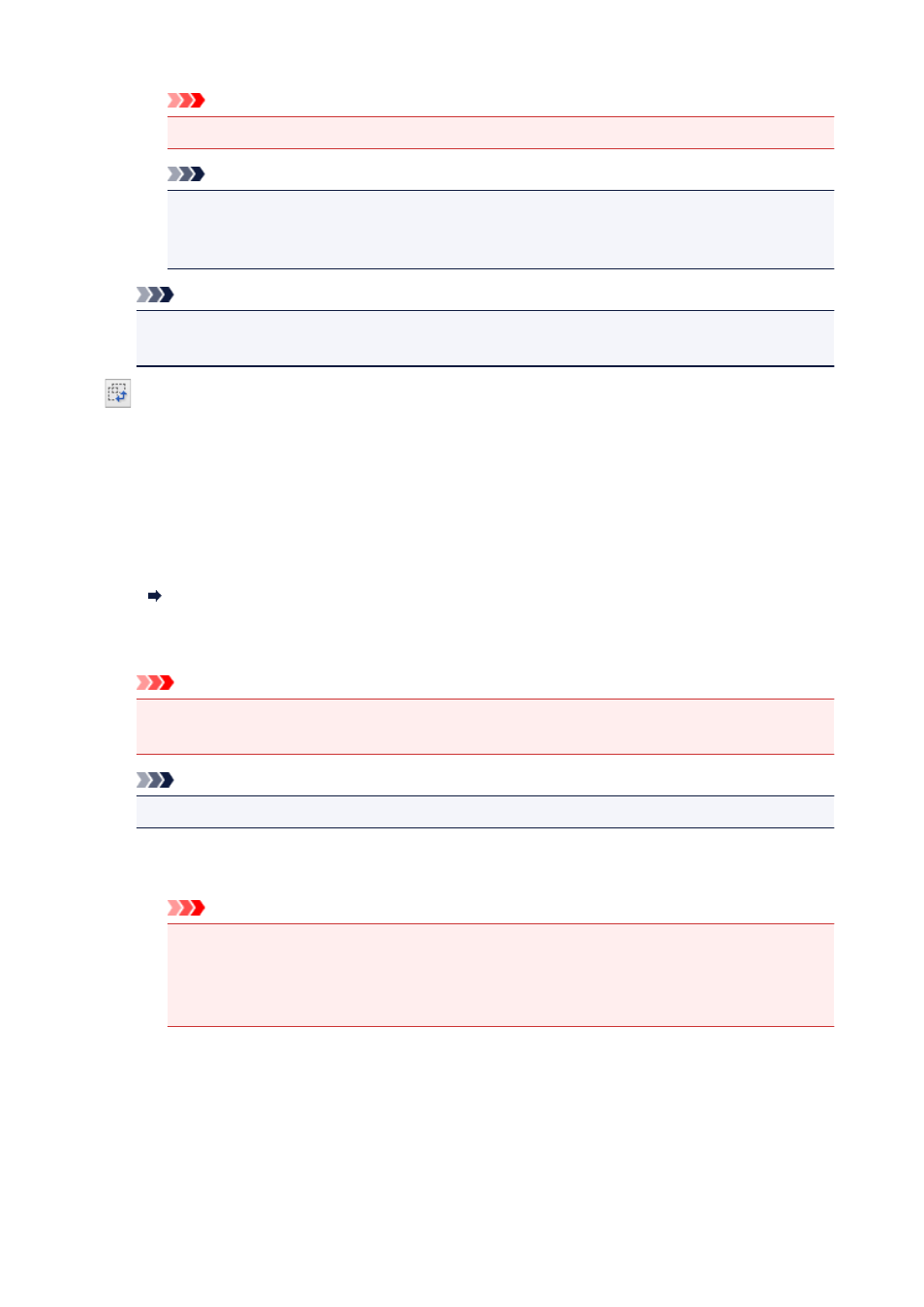
Important
• Predefined output sizes such as A4 and 1024 x 768 pixels cannot be deleted.
Note
• Save up to 10 items.
• An error message appears when you enter a value outside the setting range. Enter a value
within the setting range.
Note
• For details on whether or how the cropping frame initially appears on a preview image, see
Cropping Frame on Previewed Images in Preview Tab of the Preferences dialog box.
Invert aspect ratio
Available when Output Size is set to anything but Flexible.
Click this button to rotate the cropping frame. Click again to return it to the original orientation.
Adjust cropping frames
Adjust the scan area within the Preview area.
If an area is not specified, the document will be scanned at the document size (Auto Crop). If an area
is specified, only the portion in the cropping frame will be scanned.
Adjusting Cropping Frames (ScanGear)
Image corrections
Correct the image to be scanned.
Important
• Apply Auto Document Fix and Correct fading are available when Recommended is selected
on the Color Settings tab of the Preferences dialog box.
Note
• Available functions vary by the document type selected in Select Source.
Apply Auto Document Fix
Sharpens text in a document or magazine for better readability.
Important
• Scanning may take longer than usual when this checkbox is selected.
• The color tone may change from the source image due to corrections. In that case, deselect
the checkbox and scan.
• Correction may not be applied properly if the scan area is too small.
Correct fading
Corrects photos that have faded with time or have a colorcast.
Reduce gutter shadow
Corrects shadows that appear between pages when scanning open booklets.
231