Connect devices to printer, Perform printing operation, Printing with wireless direct – Canon PIXMA E474 User Manual
Page 193
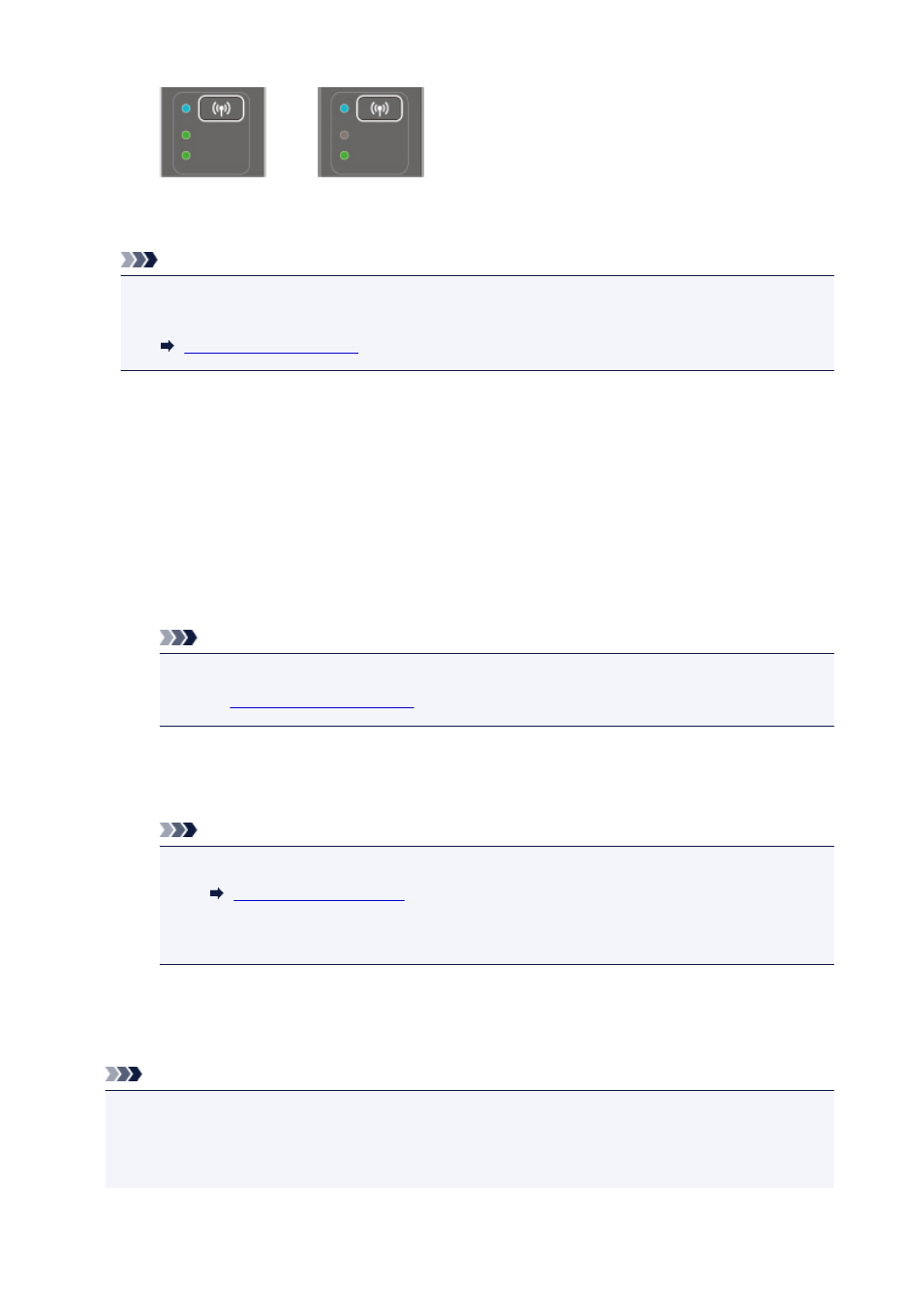
5. Press the Color button or the Black button to finalize selection.
Note
• To check the printer's MAC address and serial number, and the current wireless direct settings,
print out the network setting information.
Changing Settings of a Device and Connecting It to the Printer
1. Turn on wireless communication on your device.
Enable "Wi-Fi" on your device's "Setting" menu.
For more on turning on wireless communication, see your device's instruction manual.
2. Select "XXXXXX-E470 series" ("XXXXXX" represents last six digits of printer's MAC
address.) from list displayed on device.
Note
• If "XXXXXX-E470 series" does not appear on the list, wireless direct is not enabled.
to enable wireless direct.
3. Enter password.
Your device is connected to the printer.
Note
• Check the password for the wireless direct.
• Depending on the device you are using, entering the password is required to connect a
device to the printer via wireless LAN. Enter the password specified for the printer.
Printing with Wireless Direct
Connect a device and the printer and start printing from the device's application.
Note
• For more on printing from a device via wireless LAN, refer to the device's or application's instruction
manual.
• You can print from your smartphone or tablet by installing Canon PRINT Inkjet/SELPHY. Download it
from App Store and Google Play.
193