Making copies on plain paper – Canon PIXMA E474 User Manual
Page 195
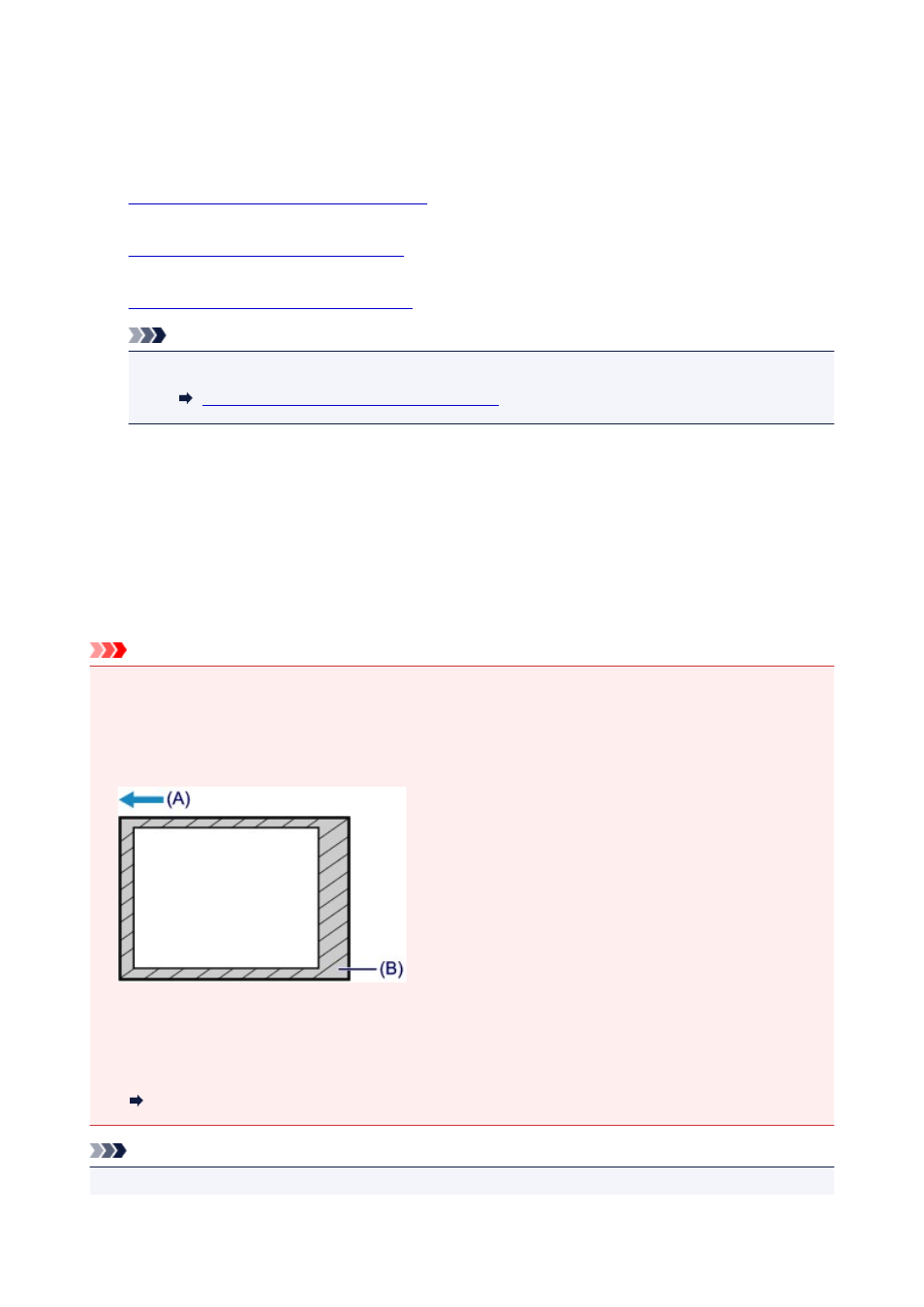
Making Copies on Plain Paper
Load the original on the platen glass to copy.
1.
Make sure that the printer is turned on.
2.
Load A4 or Letter-sized plain paper.
3.
Load the original on the platen glass.
Note
• You can switch the size of paper loaded in the rear tray between A4 and Letter.
Switching Page Size between A4 and Letter
4. Press the Color button for color copying, or the Black button for black & white copying.
The printer starts copying.
Remove the original on the platen glass after copying is complete.
To make multiple copies
Press the Color button or the Black button repeatedly according to the number of copies you want.
Press the same button (Color button or Black button) as the one which you previously pressed.
Important
• Do not open the document cover or remove the original from the platen glass until scanning is
completed.
While the printer is scanning the original, the ON lamp keeps flashing.
• If the original covers the whole page, area (B) in the figure below cannot be printed.
(A) The direction in which the paper is ejected
(B) Unprintable area
For details on the printable area:
Standard Sizes
Note
• To cancel copying, press the Stop button.
195