Action menu – Rosen Aviation 0602 Series : Dual Blu-ray Player User Manual
Page 33
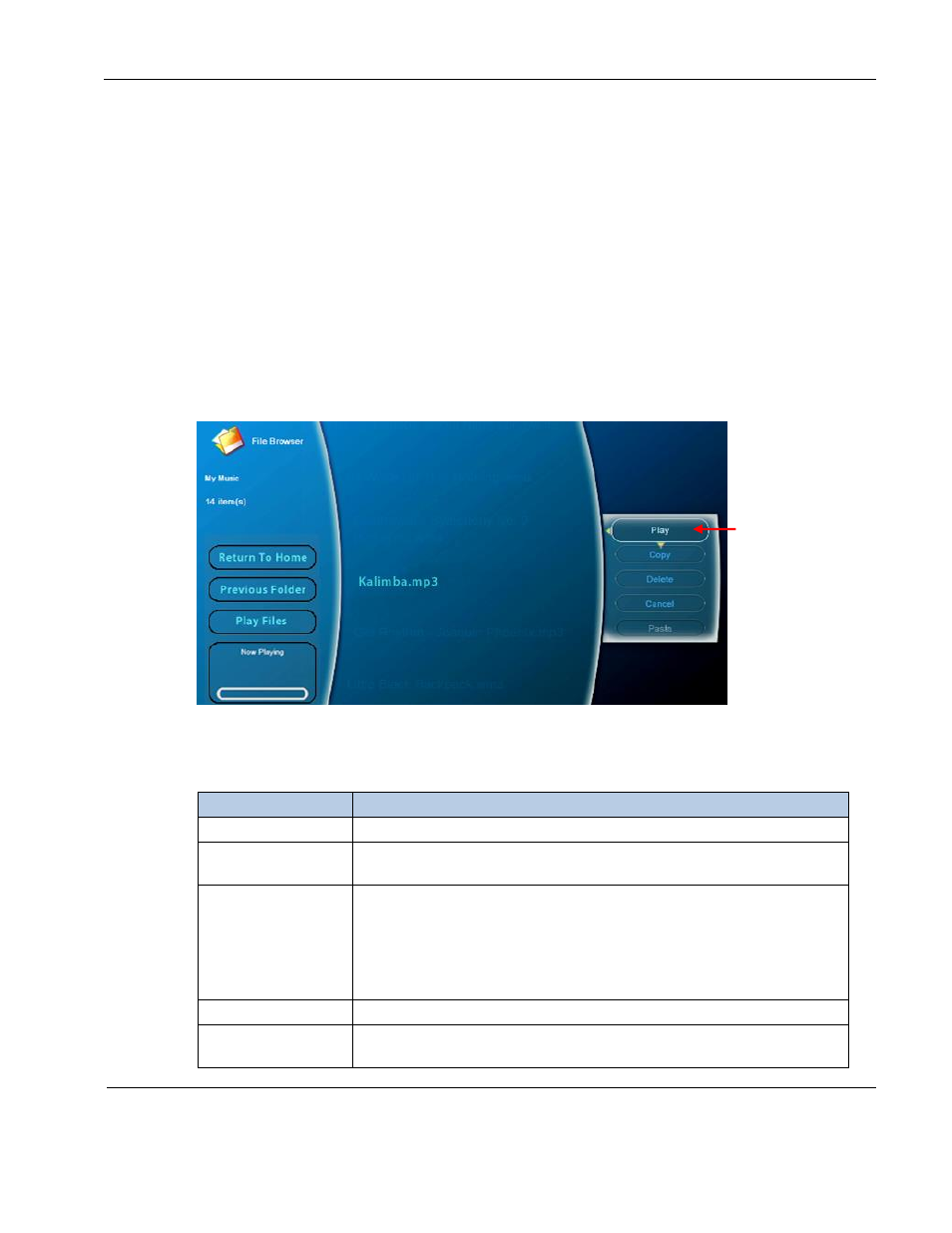
Rosen Aviation
Dual Blu-ray DVD Player
Document Number: 104185
Revision: D
Date: 05/28/15
Template: 4.4.1.6FM2; Revision A; 12/06/12
Page 33 of 41
When an optical disc with media files is inserted into a Blu-ray DVD drive, the contents display in
the File Browser. Select the Internal Drive and the OSD will display files and folders stored on
the internal drive.
When a USB drive is inserted into the unit, select the External Drive and the OSD will display the
contents of that drive.
Press the arrow buttons and then press Enter to select a video or music file. A submenu will
display any metadata information associated with that file.
Selecting the right arrow when the media file is highlighted will bring up the action menu.
8.1.1. Action Menu
When you select a .WMV video file or an .MP3 / .WMA music file, and press
►, the
Action submenu opens with the following options, as shown below.
Figure 25 Action menu options
Press the arrow buttons to select an option and then Enter to activate it.
Option
How it Works
Play
Starts the playback and displays the playback status window.
Copy or
Copy Folder
Adds the copied file or folder to the copy queue and highlights the
filename/folder in the File Browser.
Delete or Delete
Folder
Deletes a file or folder from internal or external storage after the
following prompt:
Are you sure you want to delete the media item? Yes / No
Yes: Deletes the item.
No: Cancels the action and closes the pop-up window.
Cancel
Cancels any actions and closes the pop-up window.
Paste
Places the copied file or folder in the copy queue into the current
directory.
Action menu
with Play
selected