3 event search – Rugged Cams HD Megapixel User Manual
Page 188
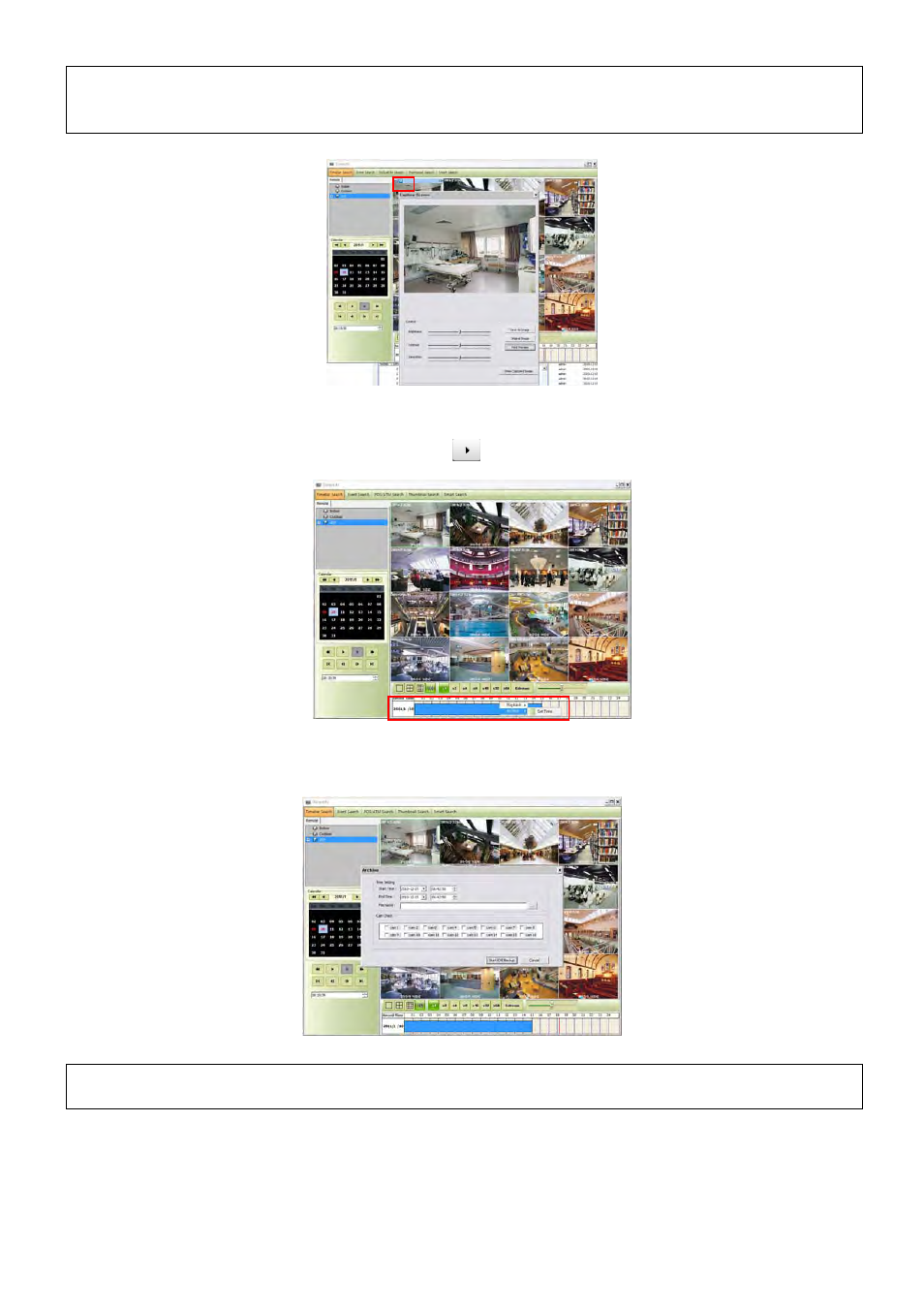
188
(NOTE)
Check the “Show Channel Toolbar Always” in the setup menu> Local setup – Environment > viewer > Video display >
Display option
“Playback” and “Archive” menu appears when right mouse click on the time bar.
In the playback menu, users are able to decide to search the data from the beginning of the day or from the cursor position.
Or just simply click on the time line users want, and then click “
” button on the left.
Click “Set time” in the “Archive” menu to set up the time.
In this menu, it is available to set the start time, end time, file name, the location of the file and the cameras to store.
After finishing setup, click “Start EXE Backup”.
(NOTE)
Archiving function is available only in time bar search.
22.3 Event Search
Click the “connect” after right mouse clicking on the device and select the “Event Search”.
Check the event type which users wish to search among “Emergency”,” Alarm” and “Motion”.
(Users can select more than 2 event types at the same time)