Delete a file -28 – TA Triumph-Adler P-4030D User Manual
Page 222
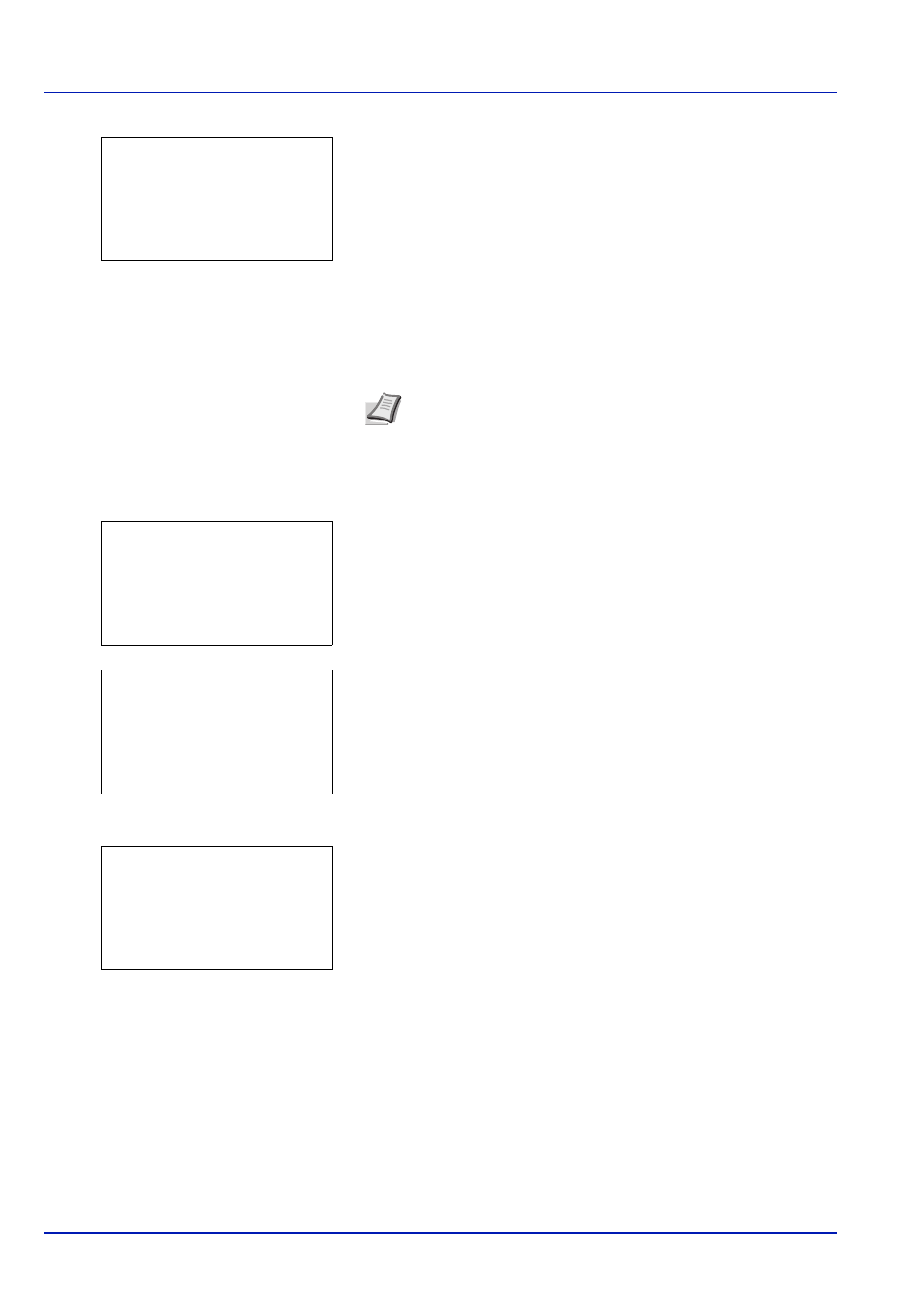
Document Box
5-28
4
Press [OK]. The printer displays a list of the jobs stored under the
selected user name.
5
Press or to select the name of the job to be deleted.
When [Select] ([Right Select]) is pressed, the file is selected. A
checkmark will be placed on the right of the selected file.
Select the checkmarked file and press [Select] ([Right Select])
again to cancel the selection.
Delete a File
Delete the file(s) selected in the Job Box.
1
In the file list screen, select the item and press [OK]. The Print/
Delete menu screen appears.
2
Press or to select Delete and press [OK]. A confirmation
message is appears.
3
Press [Yes] ([Left Select]). The message Completed. appears
and the printer deletes the selected job.
Pressing [No] ([Right Select]) returns to the file list screen.
Note To select all files, follow the steps of Select/Deselect All
Files on page 5-26
l User01:
a
b
********************-
Q Data01.doc 120313g
Q Data02.doc 120313g
[ Select ]
All Files
l User01:
a
b
********************-
2 Delete
1 Print
Delete.
Are you sure?
z Q Data01.doc 120313
[
Yes
] [
No ]
Completed.