General considerations for clearing jams, Utilizing online help messages, Mp tray – TA Triumph-Adler P-4030D User Manual
Page 267
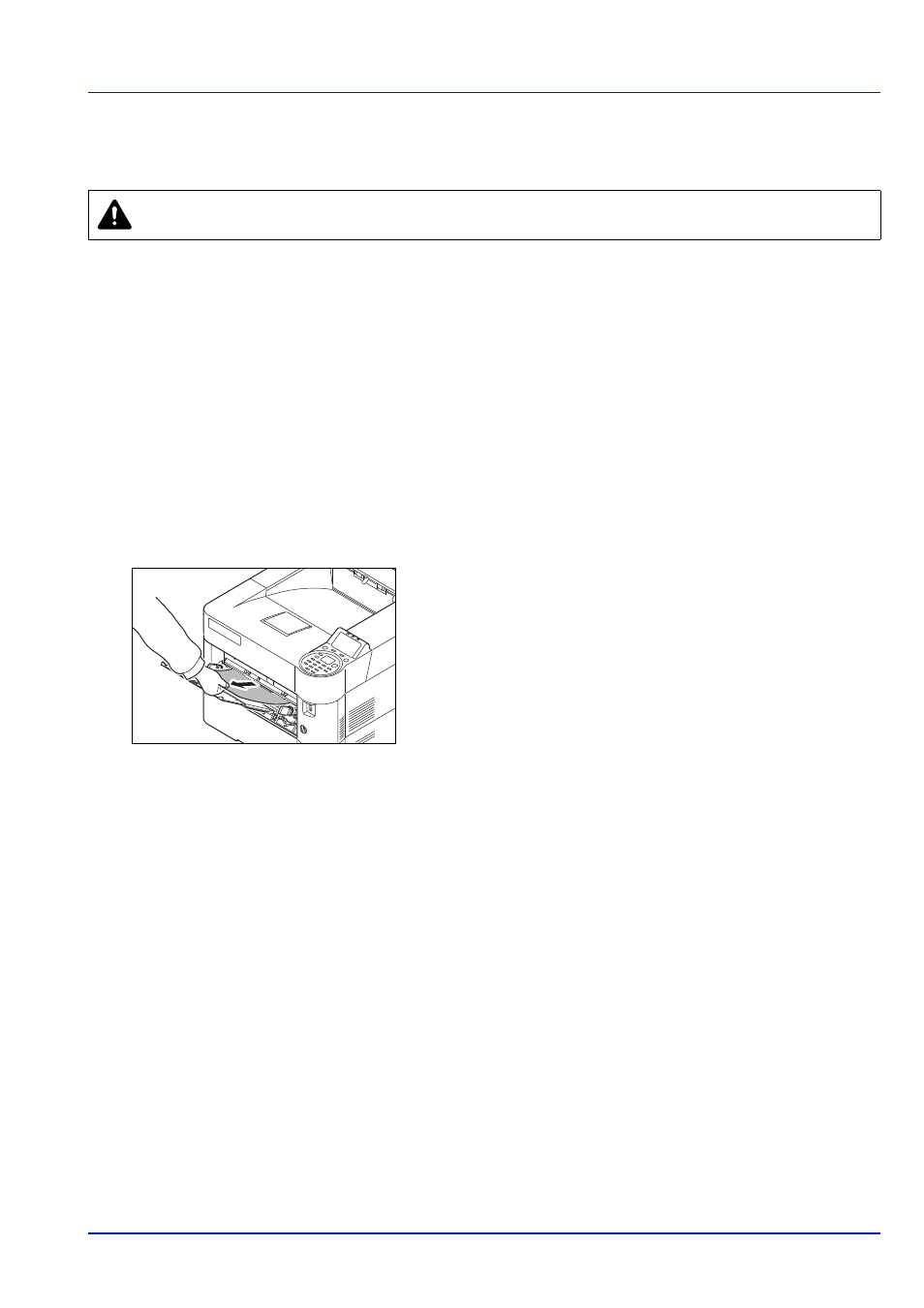
8-19
Troubleshooting
General Considerations for Clearing Jams
Bear in mind the following considerations when attempting paper jam removal:
• If paper jams occur frequently, try using a different type of paper, replace the paper with paper from another ream, or flip
the paper stack over. The printer may have problems if paper jams recur after the paper is replaced.
• Whether or not the jammed pages are reproduced normally after printing is resumed, depends on the location of the
paper jam.
Utilizing Online Help Messages
When Paper Jam is displayed, press [Help] ([Left Select]) to display the procedure to clear the jam.
Press to display the next step or press to display the previous step.
Press [OK] to exit the online help message display.
MP Tray
Paper is jammed at the MP tray. Remove the jammed paper using the procedure given below.
1
Remove the paper jammed at the MP tray.
IMPORTANT Before clearing the jammed paper, remove the
paper on the MP tray.
2
Open and close the top cover to clear the error.
CAUTION When pulling the paper, pull it gently so as not to tear it. Torn pieces of paper are difficult to
remove and may be easily overlooked, deterring the paper jam recovery.