TA Triumph-Adler DC 2018 User Manual
Page 44
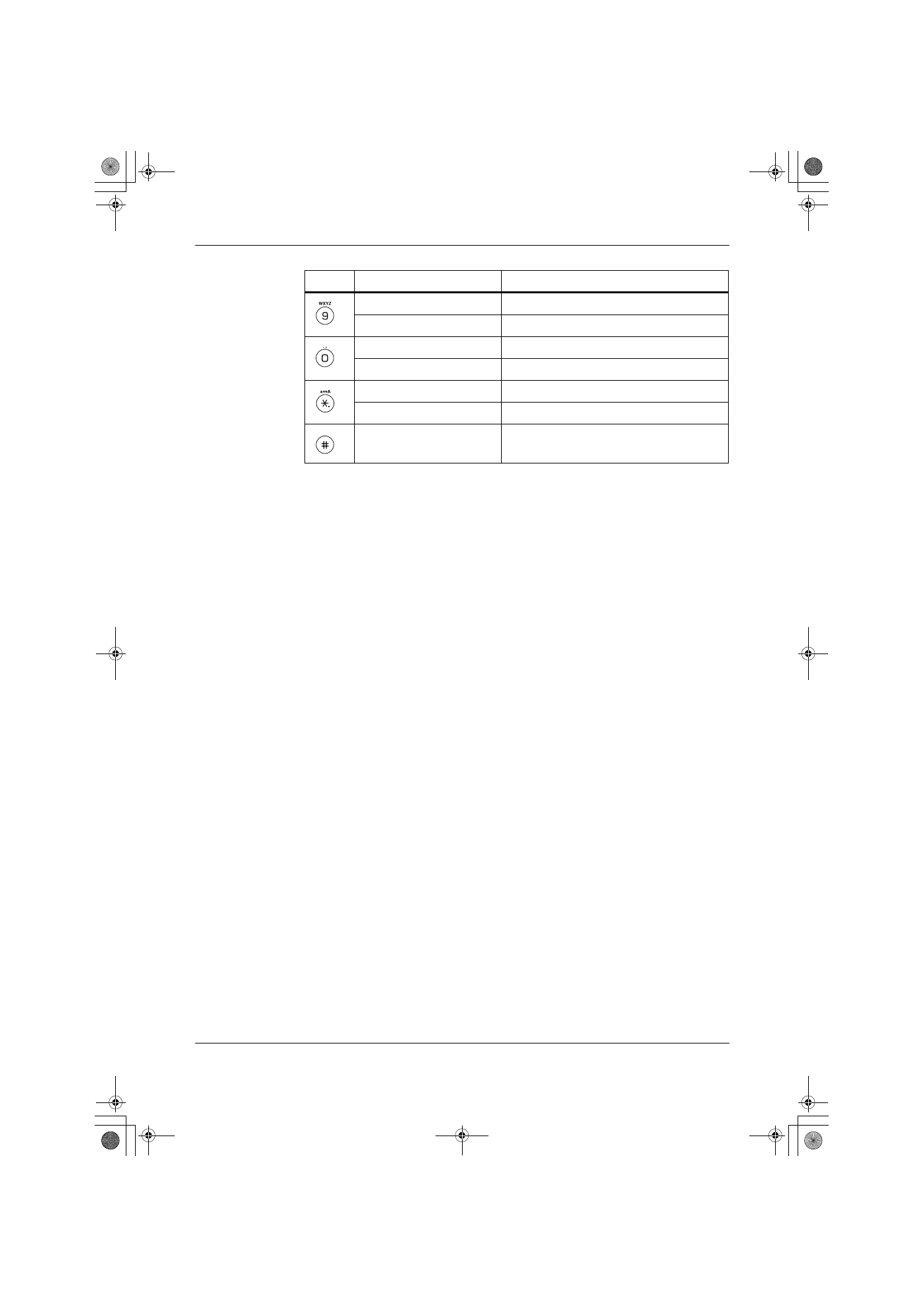
Preparations
3-10
OPERATION GUIDE
Entering Characters
This section explains the procedure to enter characters using the key pad. This is
necessary for entering details such as an e-mail address and host name.
Each character is entered by pressing the associated key on the numeric keys as
many times as necessary in order to display the required character - refer to List of
Character Assignments on page 3-9. You can change between character types by
pressing right Select - refer to Available Characters on page 3-9.
Once the required character is displayed, press a different key or press
X to enter
the next character. To repeatedly enter the same character, press
X to move the
cursor and then enter that character again.
Example
To enter [email protected]:
1
With the Address Entry screen displayed - refer to Basic Scanning Procedure on
page 4-9. Press
f
2 times. h is displayed.
2
Press
c
4 times. _ is displayed.
3
Press
i
. p is displayed.
4
Press
j
. t is displayed.
5
Press
X. The cursor will move one space to the right.
6
Press
j
. t is displayed.
7
Press
i
3 times. r is displayed.
8
Press
c
2 times. @ is displayed.
9
Enter the rest of the characters in the same way, and press Enter.
Completed will appear and the message display returns to the basic screen.
Alphabetic/Symbol
w x y z W X Y Z 9
Numeric
9
Alphabetic/Symbol
. , - _ ’ ! ? (space) 0
Numeric
0
Alphabetic/Symbol
Switch between upper-/lowercase
Numeric
* or . (decimal point)
Alphabetic/Symbol/
Numeric
#
Key
Entry mode
Available characters
2GM_UTAX_ENG_OG.book 10 ページ 2005年3月4日 金曜日 午後9時45分