Deleting originals from a sub address box – TA Triumph-Adler P-3525 MFP User Manual
Page 82
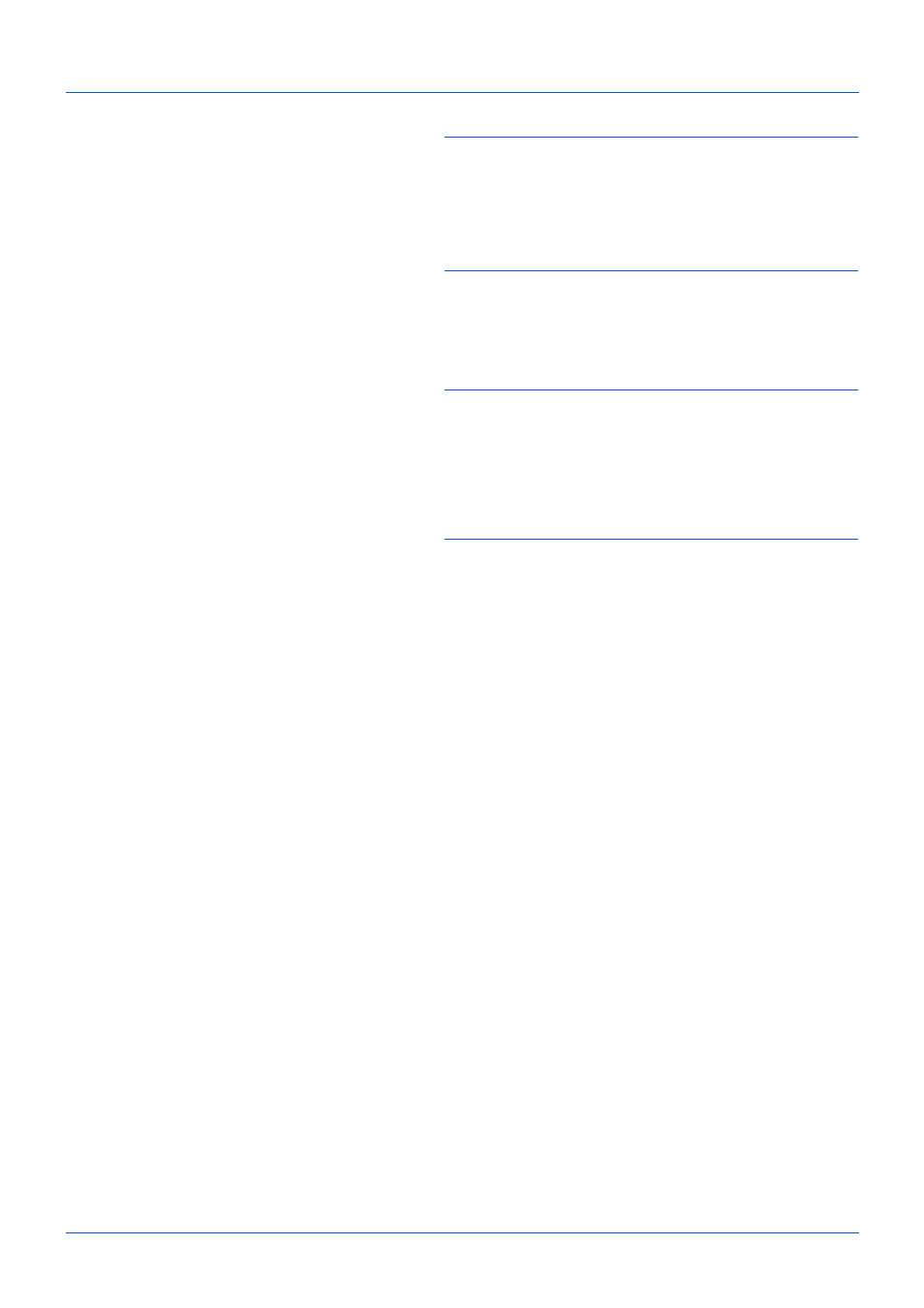
FAX Operation (Advanced)
4-28
NOTE:
You must enter a box password in the following
situations:
• If user login is disabled
• If user login is enabled but the Sub Address Box has
been selected by another user when you login with user
privileges
6
Press the or key to select the document form the
list, press [Select] (the Right Select key).
The selected originals are check-marked.
NOTE:
To cancel the selection, press [Select] (the Right
Select key) again and delete the checkmark.
When pressing [Menu] (the Left Select key) and press the
or key to select [Select All], and press the OK key, all the
documents are selected.
From a Sub Address Box, only printing is available. Sending
cannot be done.
7
Press the OK key.
8
Press the or key to select [Print].The print starts.
Deleting Originals after Printing from a Sub Address Box
To automatically delete the originals printed form the Sub Address Box, use the following operation.
1
Follow steps 1 to 3 in Printing Originals from a Sub
Address Box on page 4-27.
2
Press the Function Menu key.
3
Press the or key to select [Del. afterPrint] .
4
Press the OK key.
5
Press the or key to select [On].
6
Press the OK key.
Deleting Originals from a Sub Address Box
Use the procedure below to delete an original that you have forwarded to a Sub Address Box.
1
Follow steps 1 to 7 in Printing Originals from a Sub
Address Box on page 4-27.
2
Press the or key to select [Delete], and press the
OK key.
3
When the deletion confirmation screen appears, press
[Yes] (the Left Select key). The original is deleted.