Amprobe SOLAR-600 Solar-Analyzer User Manual
Page 39
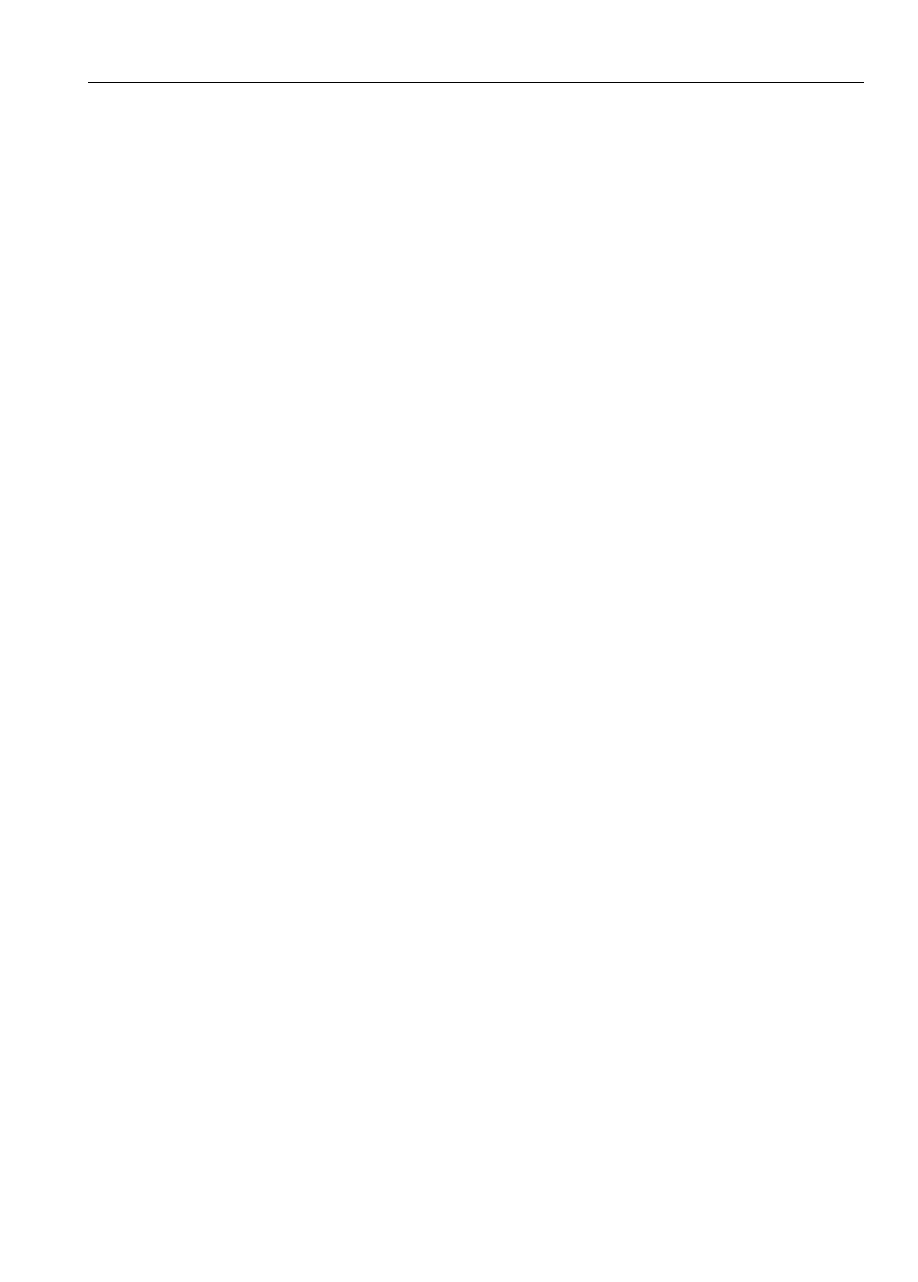
32
Overall Trend:
Various figures are displayed in different colors.
1.Mouse the mouse to a certain point of one curve, then this point will
become the “Present Sample”.
2.Another way is to use the direction keys of the PC keyboard. Press t
button to review last sample; press u button to review next sample;
press p or q buttons to other figures of the same sample.
The Overall Trend only can display 240 samples (on the bottom it shows
the sample range). If users want to review last range (i.e. the last 240
samples) or next range (i.e. the next 240 samples), please move the mouse
to one of the green arrows.
Detail data of samples:
1.Sample Counts: it shows the total number of all the samples.
2.Present Sample / Date / Time: it shows the number / date / time of the
present sample.
3. 5 data (Vopen, Ishort, …) of the Present Sample:
There is a blank box next to each figure. Users can tick it to let its curve
display; or leave it blank if they don’t want the curve display.