Installation, 1 hardware description, 1 switch front panel – PLANET FGSW-1816HPS User Manual
Page 15
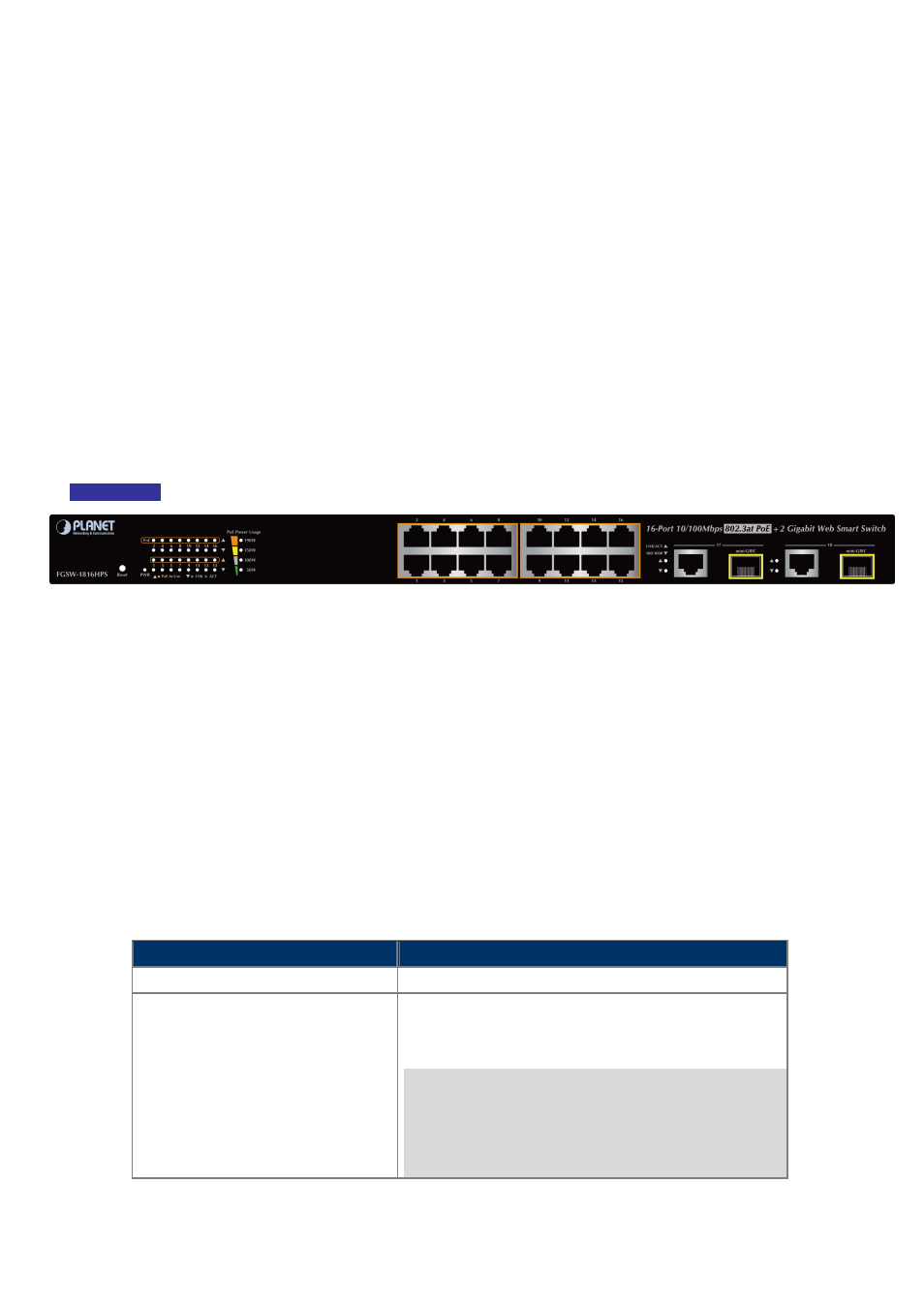
User’s Manual of FGSW-1816HPS
15
2. INSTALLATION
This section describes the hardware features and installation of the PoE Web Smart Switch on the desktop or rack mount. For
easier management and control of the PoE Web Smart Switch, familiarize yourself with its display indicators, and ports. Front
panel illustrations in this chapter display the unit LED indicators. Before connecting any network device to the PoE Web Smart
Switch, please read this chapter completely.
2.1 Hardware Description
2.1.1 Switch Front Panel
The front panel provides a simple interface monitoring the PoE Web Smart Switch.
Figure 2-1
shows the front panel of the
FGSW-1816HPS.
Front Panel
Figure 2-1
FGSW-1816HPS front panel
■ Fast Ethernet TP interface
10/100Base-TX Copper, RJ-45 Twist-Pair: Up to 100 meters.
■ Gigabit TP Interface
Port-17, Port-18: 10/100/1000Base-T Copper, RJ-45 Twist-Pair: up to 100 meters.
■ Gigabit SFP Slots
Port-17, Port-18: 1000Base-SX/LX mini-GBIC slot, SFP (Small Factor Pluggable) transceiver module: From 550 meters
(Multi-mode fiber), up to 10/20/30/40/50/70/120 kilometers (Single-mode fiber).
■ Reset Button
On the left side of the front panel, the reset button is designed for rebooting the PoE Web Smart Switch without turning off
and on the power. The following is the summary table of Reset button functions
:
Reset Button Pressed and Released
Function
< 5 sec
: System Reboot
Reboot the PoE Web Smart Switch.
> 5 sec
: Factory Default
Reset the PoE Web Smart Switch to Factory Default
configuration. The PoE Web Smart Switch will then reboot
and load the default settings as shown below:
Default
Username:
admin
Default
Password:
admin
Default IP address: 192.168.0.100
Subnet
mask:
255.255.255.0
Default
Gateway:
192.168.0.254