Step 4: changing the ip addresses of pc, Step 5: configuring the web page further, Appendix a: default setting – PLANET ICA-3350P User Manual
Page 5: Further configuration
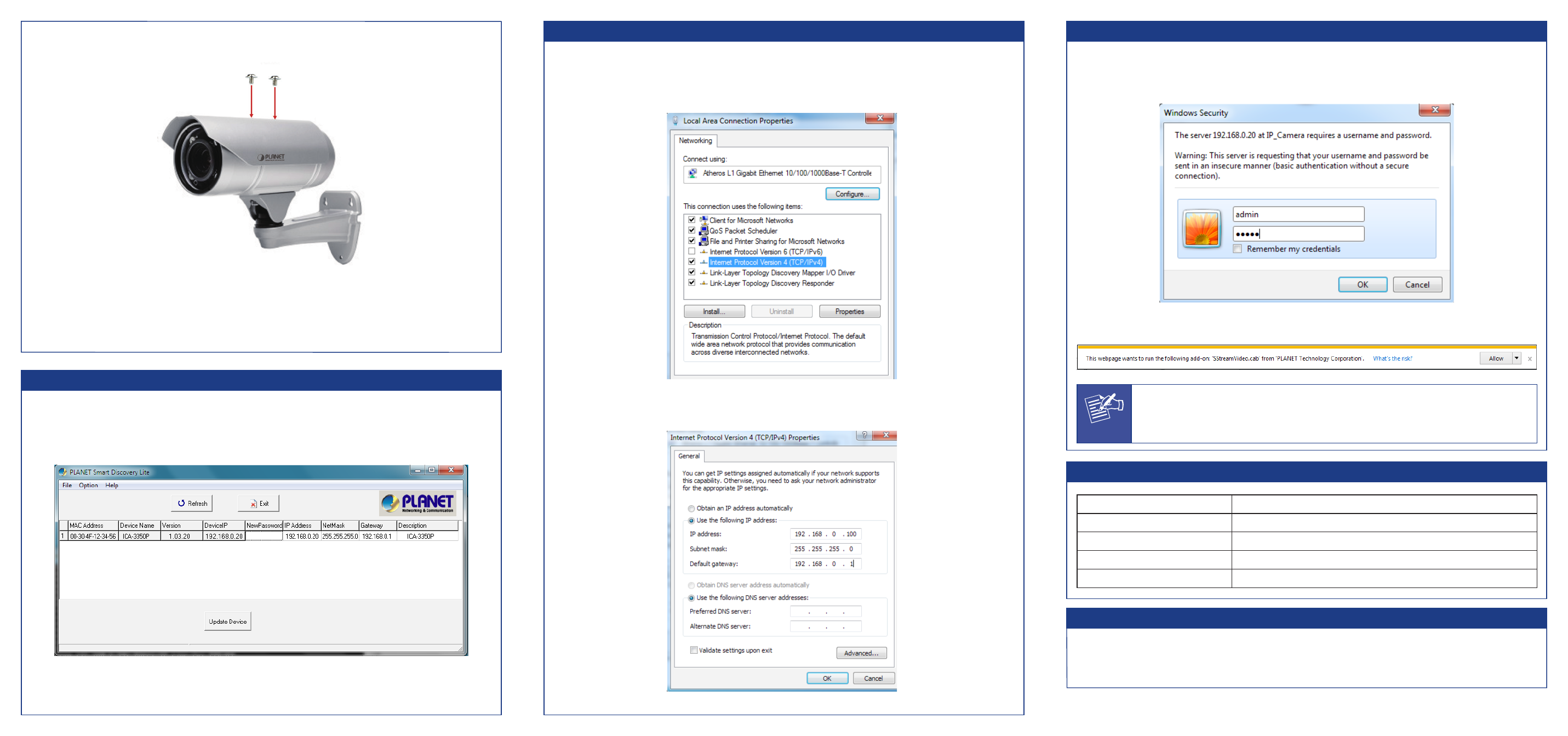
Step 4: Changing the IP addresses of PC:
1. The default IP of IP camera is 192.168.0.20.
Please make sure your PC is in the same subnet with IP camera. If not, please change PC
IP subnet. Please follow the procedure: Control Panel Network and Internet View Network
Status and Tasks Local Area Connection Properties Internet Protocol Version4 (TCP/IPv4)
Properties
2. Please set your PC’s IP address as 192.168.0.xx, subnet mask as 255.255.255.0, and default
gateway as 192.168.0.xx:
Step 5: Configuring the Web Page Further
1. Select the IP camera you want to configure and input its IP address into the browser search bar.
2. The IP camera will be connected via Web browser automatically; the IP camera will prompt for
logon user name and password. Please enter admin as the default user name and password.
3. When the device is logged on for the first time, the browser will prompt to install controls; please
click “Allow” to install controls.
Note
If IE9 or higher version browser is used, it is suggested that the PLANET camera Web
link should be added as a trusted site.
Appendix A: Default Setting
Default DHCP Client
On
Default IP Address
192.168.0.20 – if DHCP does not exist in the network
Default Login User Name
admin
Default Login Password
admin
Search Tools
Smart Discovery Lite
Further Configuration
For detailed configuration, please check user’s manual on the bundled CD.
If you have any other question, please contact the dealer where you purchased this product or you can
contact PLANET directly at the following email address: [email protected].
7. Use the screws in the package to fasten the sun shield above the IP camera.
8. Secure the bracket of the bullet camera on the wall.
9. Connect AC power adapter to DC power input. You will see the left-sided LED light on LAN port light
up.
Step 3: Running Installer Utility to Locate the IP Camera
1. Insert the CD-ROM supplied in the product package and it will automatically run the installation. If
not, please click the Smart Discovery Lite utility hyperlink to install.
2. After the camera utility is launched, all cameras found in your local area network will be displayed.
2011-AB8040-000