PLANET ICA-4200 User Manual
Page 30
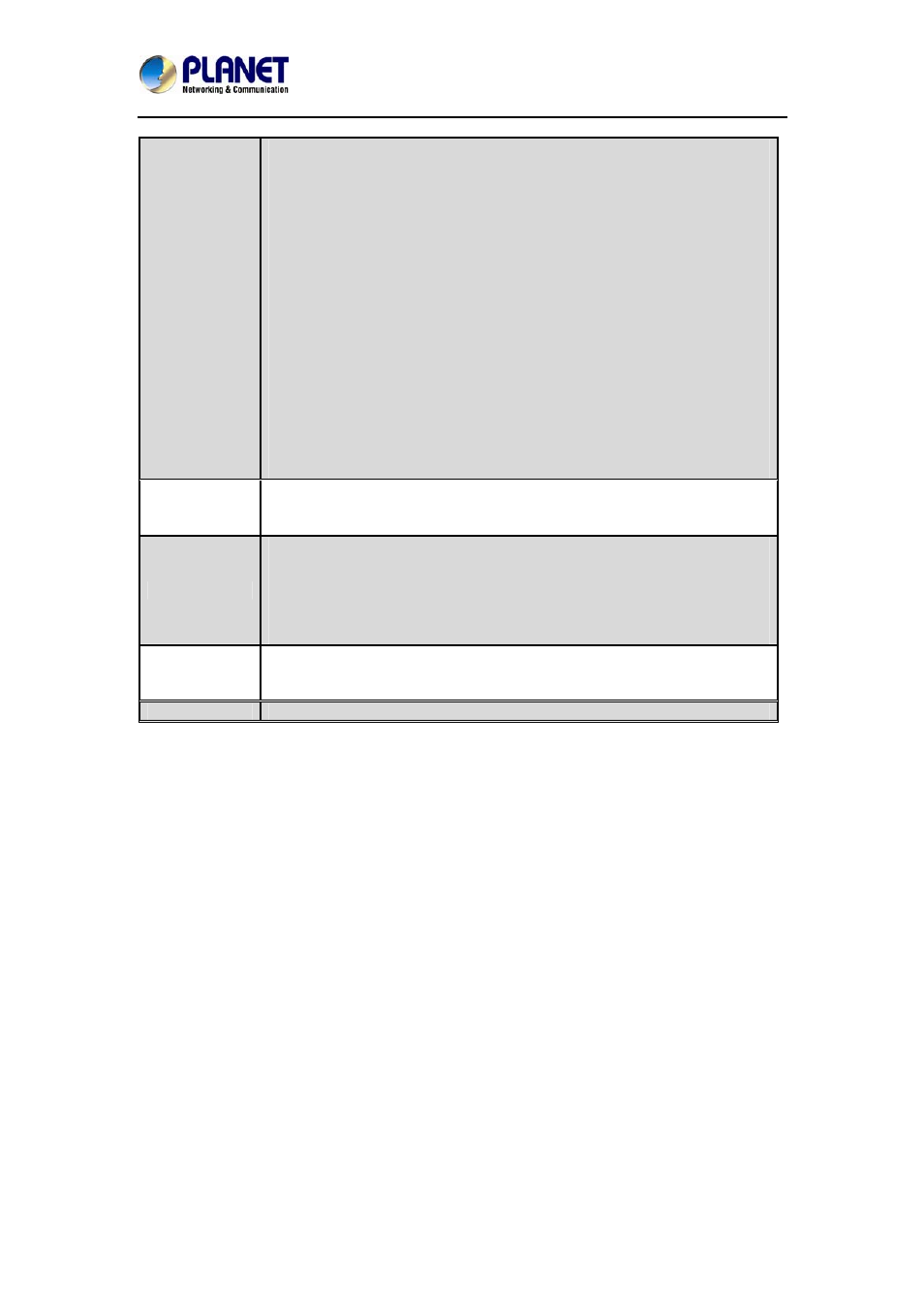
Ultra-mini Full HD Fixed Dome IP Camera
ICA-4200
30
‐
Static IPv4 / IPv6: Assign an IPv4 / IPv6 address to IP camera
manually. If you don’t have a DHCP server on your local area
network, you must use this option to specify an IP address.
IP Address (IPv4): Input IPv4 IP address*
IP Address (IPv6): Input IPv6 IP address*
Prefix Length: Input IPv6 IP address’ prefix length (0-128)
Subnet Mask: Input subnet mask
Gateway: Input gateway address
Primary DNS: Input DNS server’s IP address
Secondary DNS: Input backup DNS server’s IP address; you
can leave this field blank.
*You can leave this field blank if you only wish to use IPv4 or IPv6 IP
address.
‐ Enable UPnP Discovery: Check this box to enable other devices on
the network to discover the presence of this IP camera by UPnP. It’s
recommended to enable this function.
‐ Enable UPnP Port Mapping: When UPnP is enabled, check this box
to enable UPnP’s port mapping.
PPPoE
Select this option to use PPPoE to connect to network. You have to input
PPPoE username and password assigned by network operator to get
connected.
HTTP Port
Input IP camera’s web connection port number here. When this port
number is changed, you need to change web browser’s port number you
used to connect to IP camera. For example, IP camera’s IP address is
192.168.1.1, and if you changed HTTP port number to 82, please input
‘http://192.168.1.1:82’ in web browser’s address bar to access IP
camera’s web configuration interface.
RTSP Port
Input RTSP port number. When this port number changes, you must
change corresponding settings in external network devices (NVR or CMS
software) so they can receive this IP camera’s video.
RTP Data Port Input RTP data port number here.
When you finish with the above settings, click the ‘Apply’ button to save changes.