2 poe-151, the injector installation – PLANET POE-151 User Manual
Page 2
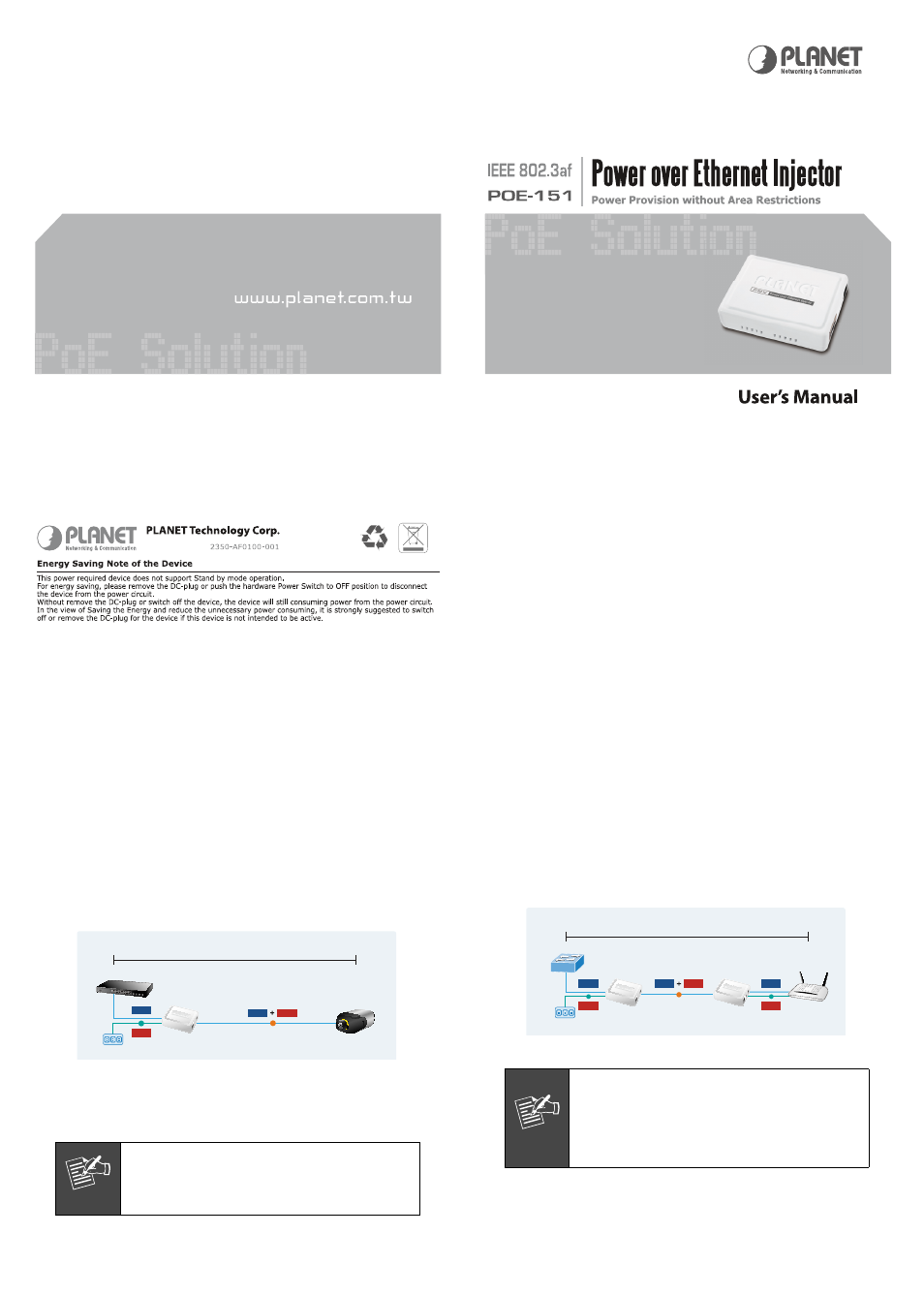
– 5 –
– 6 –
2.2 POE-151, the Injector installation
1. Connect a standard network cable from Switch/
workstation to “Ethernet” port of POE-151.
2. Connect the long cable that will be used to connect to
the remote device to the port “Ethernet+DC”.
3. Connect the AC adapter to “DC 48V” of POE-151. The
power LED will be steady on.
4. Connect with IEEE 802.3af devices, due to the capability
of IEEE 802.3af standard, the POE-151 can directly
con-nect with any IEEE 802.3af end-nodes like wireless
access point, VoIP phones and Internet camera where
support IEEE 802.3af In-line Power over Ethernet port.
The screen in Figure 1 appears.
Switch
100 meters
PoE
Power
Data
PoE IP Camera
POE-151
Power
Data
AC
Power Line (AC)
AC
100Base-TX UTP
PoE
100Base-TX UTP with PoE
Figure 1: Connection to IEEE 802.3af device
Once POE-151 detects the existence of an IEEE 802.3af
device, the LED indicator will be steady, ON to shows it is
pro-viding power.
Note
If the connected device is not fully complying
with IEEE 802.3af standard or in-line power
device, the LED indicator of POE-151 will not
be steady on.
2.3 POE-151 and POE-151S, the IEEE 802.3af
Injector and Splitter installation
1. Connect a standard network cable from “Ethernet+DC”
of POE-151 to “Ethernet+DC” of POE-151S. The POE
LED of POE-151 / POE-151S will light on continuance.
2. Connect the UTP cable in the package from “Ethernet”
of POE-151S to the RJ-45 port of remote device.
3. Connect proper DC plug from “DC OUT” of POE-151S to
remote device.
4. Power on the remote device and the LED indicator on
POE-151S will remains on.
Switch
Wireless AP
100 meters
DC
DC
Power
Data
Power
Data
PoE
Power
Data
POE-151
POE-151S
Power Line (AC)
AC
100Base-TX UTP
PoE
100Base-TX UTP with PoE
Figure 2: Connection architecture over POE-151/151S
Note
1. According to IEEE 802.3af standard, the
POE-151 will not inject power to the cable
if not connecting to IEEE 802.3af devices.
2. Please ensure the output voltage is correct
before applying power to remote device.