Starting web management, Wireless network connection, Customer support – PLANET IAP-2000PE User Manual
Page 2
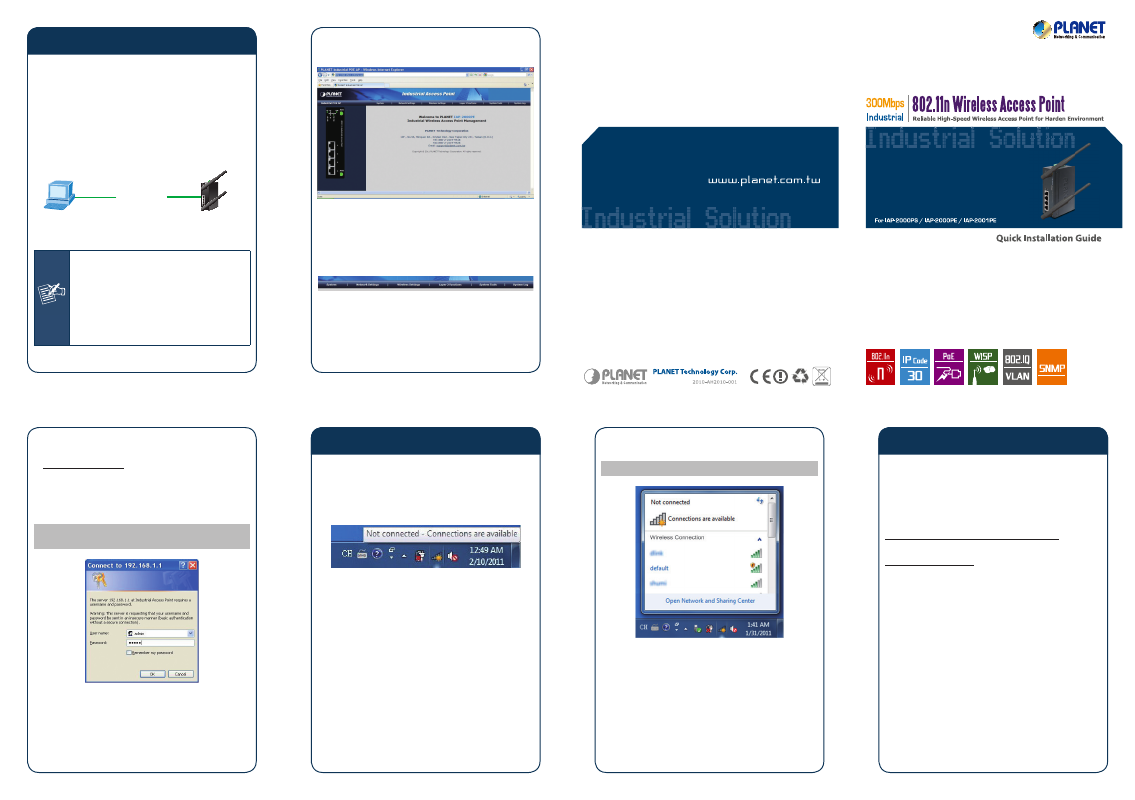
- 9 -
- 10 -
- 11 -
- 12 -
- 13 -
- 14 -
- 9 -
- 10 -
- 11 -
- 12 -
- 13 -
- 14 -
4. Starting Web Management
The IAP-200x Series provide a built-in web management
interface. You can manage the Industrial Wireless
Access Point via a remote host with web browser, such
as Microsoft Internet Explorer, Mozilla Firefox, Google
Chrome or Apple Safari.
The following procedures show that how to startup the
Web Management of the IAP-200x Series.
PC / Workstation
with IE Browser
PLANET Industrial
Wireless Access Point
RJ-45/UTP-Cable
192.168.1.x
IP Address:
192.168.1.1
IP Address:
Figure 4-1 IP Management Diagram
Note
The IAP-200x Series need to be configured
through the Ethernet connection, so the
manager PC must be on the same IP
subnet address. The default setting of
the DHCP server in the IAP-200x Series is
disabled. If your PC obtains the IP address
from other devices, please manually configure
the correct IP address as 192.168.1.xxx, xxx
is from 2 to 254.
3. After entering the user name and password, you will
see the main screen which appears as Figure 4-3.
Figure 4-3 Main Screen of IAP-2000PE Web UI
Now, you can configure the IAP-200x Series via web
management interface. If you need more detailed
description of any function, please refer to the user
manual for further information.
Figure 4-4 The Function Label of Web UI
Login to the IAP-200x Series
1. Open the web browser, and enter IP address
http://192.168.1.1 (the factory-default IP address
if you have not changed before) to access the
management interface.
2. When the following window appears, please enter the
user name and password.
Default User name: admin
Default Password: admin
Figure 4-2 Login Window
5. Wireless Network Connection
Connect your PC with IAP-200x Series
wirelessly
1. Right-Click on the network icon displayed in the
system tray.
Figure 5-1
2. Highlight the wireless network (SSID) to connect and
click [Connect].
Default SSID: default
Figure 5-2
3. Enter the authentication key of the IAP-200x.
Customer Support
Thank you for choosing PLANET products. You can
browse our online FAQ resource at the PLANET website
first to check if it could solve your issue. If you need
some more technical information, please contact PLANET
support team.
PLANET online FAQ :
http://www.planet.com.tw/en/support/faq.php
PLANET support team email address :
[email protected]
Copyright © PLANET Technology Corp. 2012.
Contents are subject to change without prior notice.
PLANET is a registered trademark of PLANET Technology Corp.
All other trademarks belong to their respective owners.