PLANET WDL-U600AC User Manual
Page 13
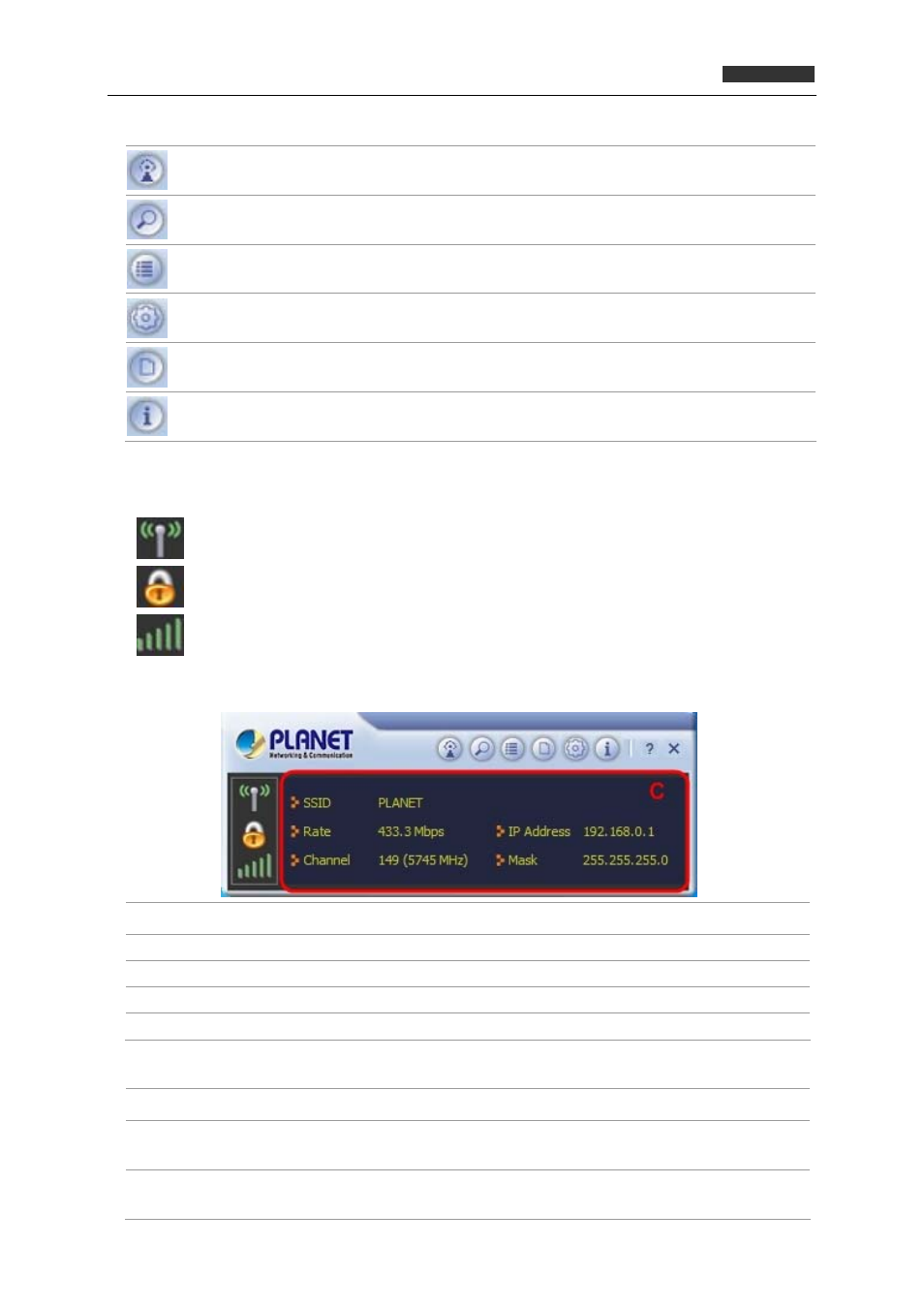
802.11ac Dual Band Wireless USB Adapte
r
WDL‐U600AC
A.
Click these buttons to open the following screens and access the utility's features.
AP
Use the AP screen to set up a secure wireless network.
Available
Networks
Use the Available Networks screen to find out about available wireless
networks and their network status, and to connect to a wireless network.
Link
Information
Use the Link Information screens to find detailed information on the status
of your wireless connection.
Advanced
Use the Advanced screen to configure advanced network settings.
Profile
Settings
Use the Profile Settings screens to set up and use profiles to more quickly
connect using frequently used settings, and to set up wireless security.
About
Use the About screen to find information on specifications for the Utility.
B. Use these buttons and icons to manage transmission and to find information about your
wireless connection.
Click this button to enable or disable wireless transmission.
Indicates the security status of your connection.
Indicates the quality of your wireless connection.
C.
Use this screen to find information on wireless network settings.
SSID
This shows the name of your wireless network.
Mode
Indicates the mode and hence frequency supported by your wireless connection.
Channel
The channel assigned to your connection. Default is 6, options are 1-12.
IP Address
The IP address identifies your Adapter on your wireless network.
Mask
The subnet mask hides your IP address from outside your wireless network.
D.
Lets you change the operation mode of the utility.
Open Utility
Select this option to display the Utility's main screen.
Switch to Client
Mode
Select this option to let devices connected to the AP access the Internet (or
another network to which the AP is connected).
Exit
Select this option to close the main screen and exit the program. Any wireless
connections managed by the Utility will be disconnected.
13