PLANET ICA-107 User Manual
Package contents, Physical installation, Ке з й и
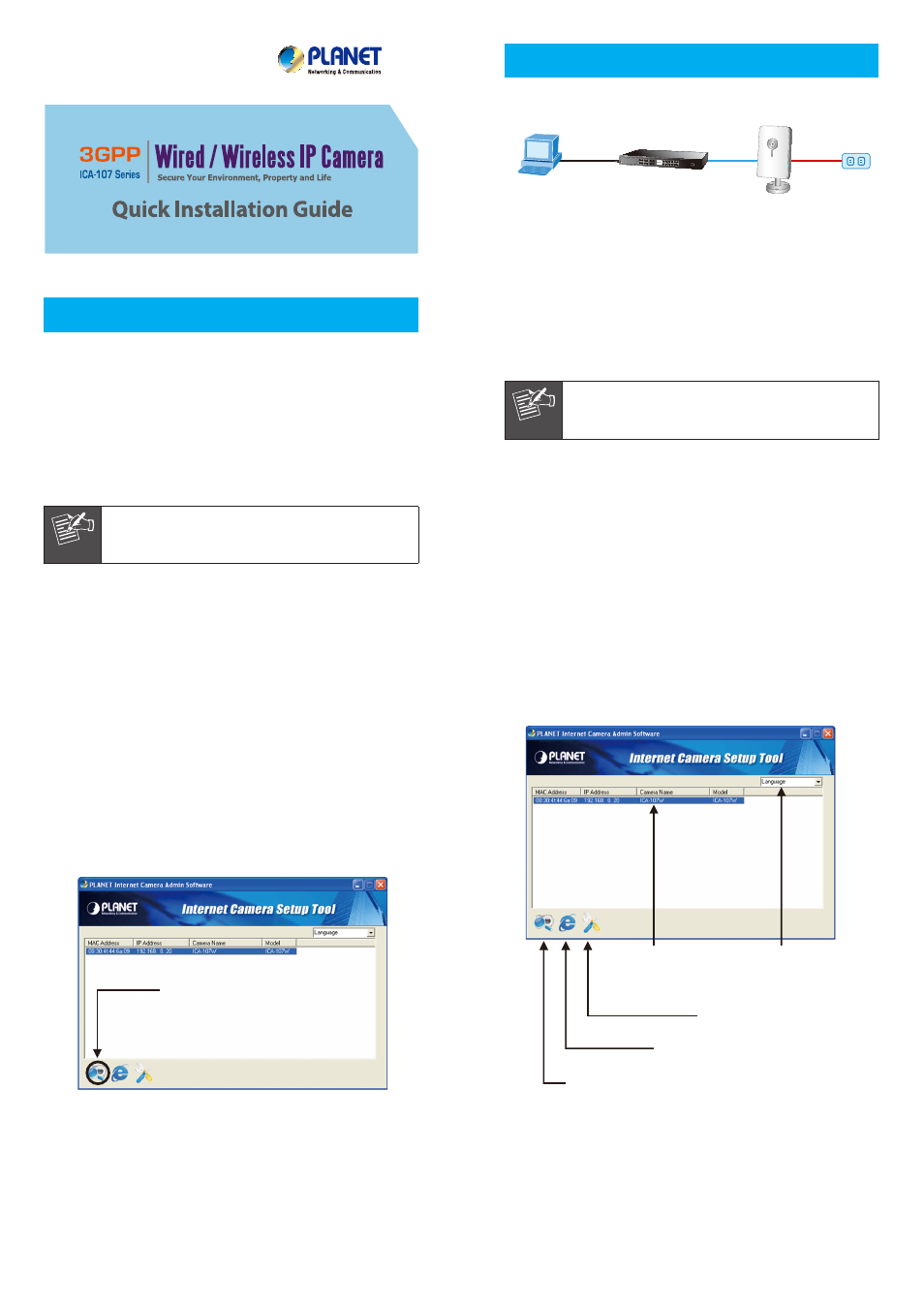
– 1 –
– 2 –
– 3 –
– 4 –
Step2: Install the utility and run the utility to locate
the IP camera
1. Please insert the CD-ROM supplied in the product
package, and the CD will automatically run the
installation, if not please click the Utility hyperlink to
install.
2. After the camera utility is launched, all cameras found in
your local area network will be displayed.
Click this button to search the IP
Camera in the network
Change the utility
interface language
Current existing IP
Cameras in local network
Search the IP Camera
in the network
Bring up the Browser page
of the selected Camera
Manually setup the IP address
of the selected Camera
å
Select “Enable” to activate wireless notwork
ç
Press “Refresh” to search Access Point nearby
é
Select the Access Point you would like to connect then press
“Connect” icon
è
Enter your authentication key into the fields
ê
Press “Apply” to make settings effective
ICA-107/ICA-107W
Ethernet Switch
User PC
(192.168.0.X)
PC
(DHCP Client or 192.168.0.2)
802.11 b/g/n Wireless
Access Point
N
N
N
N
к
е
з
й
и
Click this button to search the IP
Camera in the network
Change the utility
interface language
Current existing IP
Cameras in local network
Search the IP Camera
in the network
Bring up the Browser page
of the selected Camera
Manually setup the IP address
of the selected Camera
å
Select “Enable” to activate wireless notwork
ç
Press “Refresh” to search Access Point nearby
é
Select the Access Point you would like to connect then press
“Connect” icon
è
Enter your authentication key into the fields
ê
Press “Apply” to make settings effective
ICA-107/ICA-107W
Ethernet Switch
User PC
(192.168.0.X)
PC
(DHCP Client or 192.168.0.2)
802.11 b/g/n Wireless
Access Point
N
N
N
N
к
е
з
й
и
1. Package Contents
n 1 x IP Camera
n 1 x Camera stand
n 1 x Power adapter
n 1 x Quick Installation Guide
n 1 x User’s Manual CD
n 1 x RJ-45 cable
Note
IF any of above items are missed or damage,
please contact you local dealer for support.
3. The Administrator Utility description
Click this button to search the IP
Camera in the network
Change the utility
interface language
Current existing IP
Cameras in local network
Search the IP Camera
in the network
Bring up the Browser page
of the selected Camera
Manually setup the IP address
of the selected Camera
å
Select “Enable” to activate wireless notwork
ç
Press “Refresh” to search Access Point nearby
é
Select the Access Point you would like to connect then press
“Connect” icon
è
Enter your authentication key into the fields
ê
Press “Apply” to make settings effective
ICA-107/ICA-107W
Ethernet Switch
User PC
(192.168.0.X)
PC
(DHCP Client or 192.168.0.2)
802.11 b/g/n Wireless
Access Point
N
N
N
N
к
е
з
й
и
2. Physical Installation
Step1: Connecting Network and AC Adapter Power
Click this button to search the IP
Camera in the network
Change the utility
interface language
Current existing IP
Cameras in local network
Search the IP Camera
in the network
Bring up the Browser page
of the selected Camera
Manually setup the IP address
of the selected Camera
å
Select “Enable” to activate wireless notwork
ç
Press “Refresh” to search Access Point nearby
é
Select the Access Point you would like to connect then press
“Connect” icon
è
Enter your authentication key into the fields
ê
Press “Apply” to make settings effective
ICA-107/ICA-107W
Ethernet Switch
User PC
(192.168.0.X)
PC
(DHCP Client or 192.168.0.2)
802.11 b/g/n Wireless
Access Point
N
N
N
N
к
е
з
й
и
1. Prepare a PC with Ethernet link to the network
2. Connect LAN port (RJ-45) of the camera to a Ethernet
switch.
3. Plug in power adapter and connect power source.
4. The Power LED is defined to identify camera status. When
camera booting the LED will be flashing, and camera is
ready the LED will be light.
Note
Only use the power adapter supplied with IP
camera, otherwise the product may be damage.