PLANET HDVR-1630 User Manual
Page 30
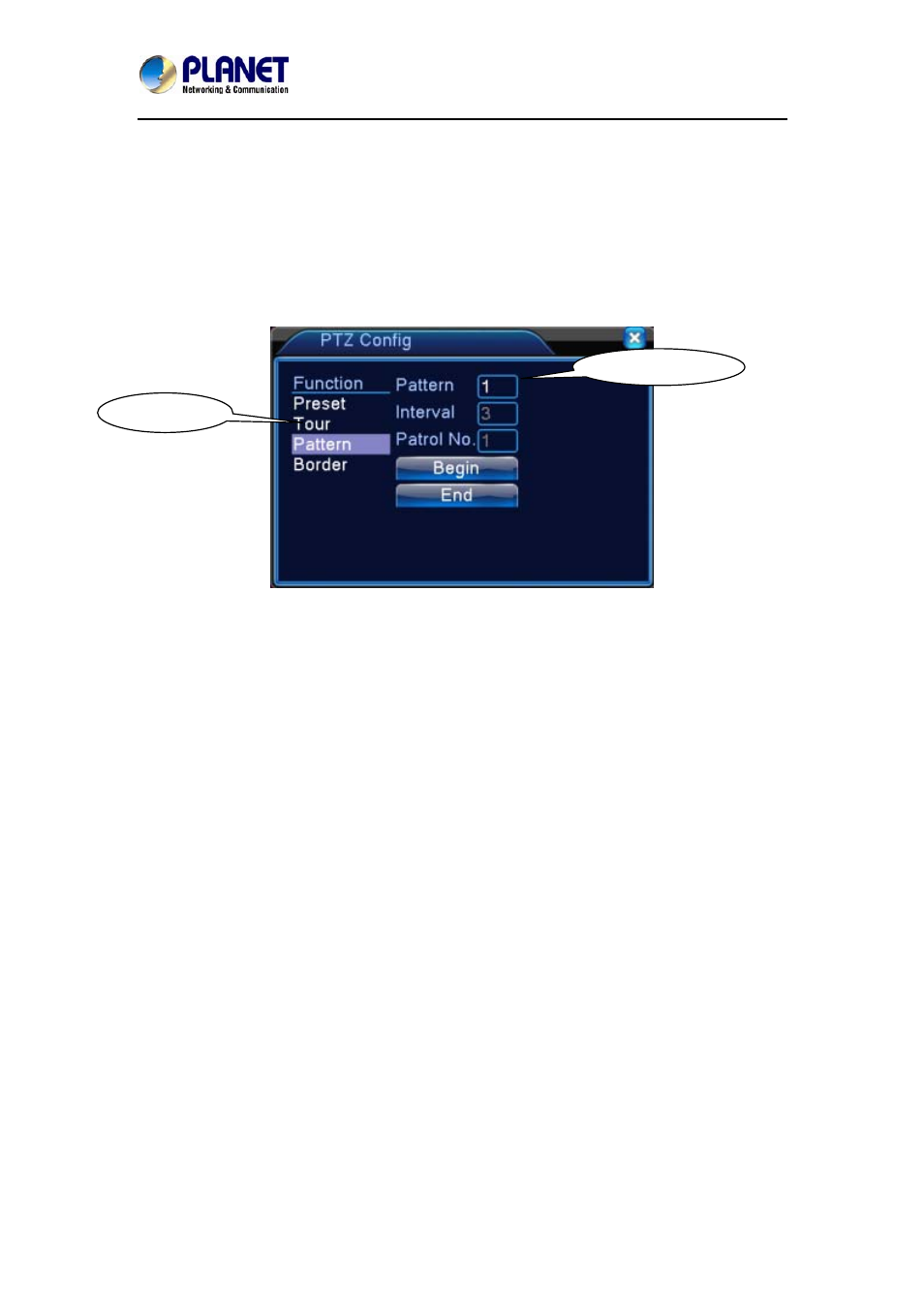
Hybrid Digital Video Recorder
HDVR series
30
3. Scan
PTZ also can work on the preset scan line repeatedly.
1) Scan setup
Setting steps:
Step 1: Refer to Picture 4.8; click the Setup button to enter scan setup interface.
Step 2: Click the Scan button to input proper value in the scan value field.
Step 3: Click the Start button to enter PTZ setup interface. Here, you can set the following
items like Zoom, Focus, Aperture, Direction, and so on. Click the Setup button to go
back to scan setup interface.
Step 4: Click the End button to complete setup. Right-click the mouse to exit.
Scan Value Field
Scan Button
Picture 4.12 Scan Setup
2) Scan Calls
Refer to Picture 4.8; click the Page Shift button to enter PTZ control menu as shown in Picture
4.10. Please input the number of scan in the value field and then click the Scan button. Next,
PTZ begins to work on the scan line. You can click the Stop button to stop.
4. Boundary Scan
In a horizontal line, set up a line and call scan to make PTZ repeat operation in accordance
with the route.
1) Boundary Scan setup
Set a period of horizontal curve for PTZ search path as the steps are shown as follows:
Step 1: Refer to Picture 4.8; click the Direction button to turn the PTZ to preset direction and
then click the Setup button to enter Boundary scan setup interface as Picture 4.13
shows. Select the left boundary and then return to Picture 4.8.
Step 2: Please click direction arrows to adjust PTZ direction. Next, click the Setup button to
enter Boundary scan setup interface and then select the right boundary to return to
PTZ setup interface as Picture 4.8 shows.