Appendix a: default setting, Appendix b: extended software introduction, Further configuration – PLANET ICA-E3550V User Manual
Page 2
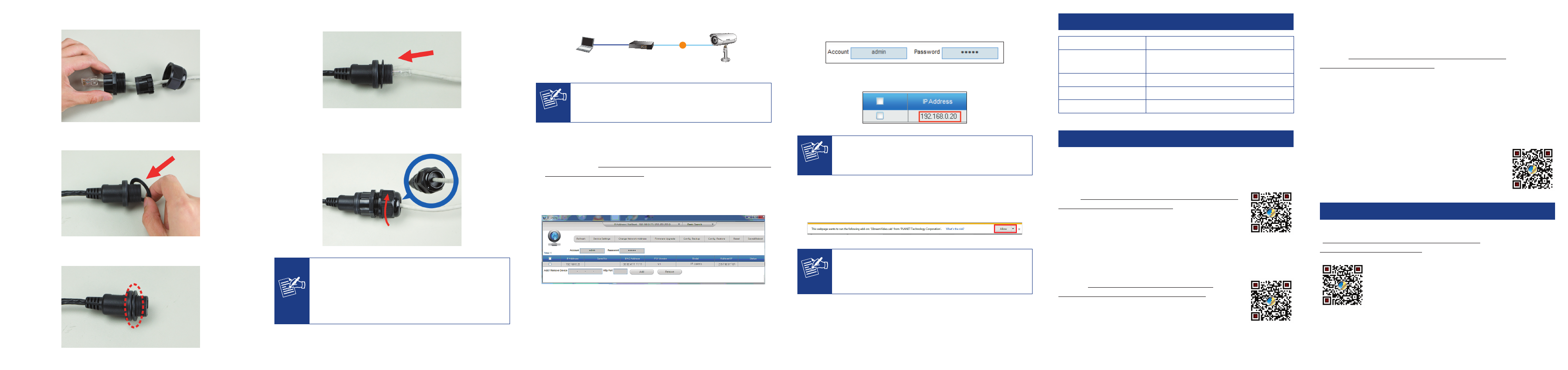
F. Connect the Ethernet cable to the Ethernet port.
G.
Combine all items, and insert the sealing insert into the cable
gland body and then attach the clamping nut to complete the
cable solution.
Note
Make sure the gland body is tightly attached to the
Ethernet port and the washer is secured between them.
Moreover, please also make sure the clamping nut is
tightly attached to the cable gland body and the sealing
insert is squeezed tightly.
Step 2: Connecting Network and PoE
PoE Ethernet Switch
ICA-E3550V
Laptop
(192.168.0.X)
PoE
Note
The camera supports IEEE 802.3af and is only powered
from PoE.
Step 3: Running Search Tool to Locate the IP Camera
Download camera search tool: IP Utility, from the Download Center
of our website (http://www.planet.com.tw/en/support/download.php?
model=48711&type=8184#list).
Run IP Utility to start searching for cameras.
After the IP Utility is launched, all cameras found in your local area
network will be displayed.
Step 4: The Dialog Box for Further Configuration
The default account and password are both admin.
Click the IP Camera’s IP address you want to configure.
Note
The default IP address of camera is 192.168.0.20.
The IP Camera will be connected via Web browser automatically.
When the device is logged on for the first time, the browser will
prompt a message; please click “Allow” to install controls.
Note
If IE9 or higher version browser is used, it is suggested
that PLANET camera Web link should be added as a
trusted site.
Appendix A: Default Setting
Default DHCP Client
On
Default IP Address
192.168.0.20 – if DHCP Server does not
exist in the network
Default Login User Name admin
Default Login Password
admin
Search Tools
IP Utility
Appendix B: Extended Software Introduction
PLANET provides the following software to cooperate with ICA-E series
of cameras. With these software, user is able to manage, analyze, and
even recognize vehicle license plate.
CV7L: http://www.planet.com.tw/en/support/download.
php?model=48724&type=8184#list
CV7L is a freeware of video management to help users
monitor and record images / videos from multiple
cameras simultaneously by using a single PC. It is
able to operate up to 16 channels with advanced features such as
event management and recording, tri-display monitoring, smart motion
detection, PTZ control and E-map.
CV7-VA: http://www.planet.com.tw/en/support/
download.php?model=48725&type=8184#list
CV7-VA is a payware of video analytics that is designed
to transform your video surveillance network into a
smart detection system. The software provides Enter
Area, People Counting, Missing Object, Line Crossing, Unattended
Object and Tamper functions. Once a suspicious activity is detected,
users can playback to watch these events and use them as references
or evidences if needed. With these intelligent functions, it can help you
enhance your existing surveillance system while providing you with
valuable information for management.
CV7-LP: http://www.planet.com.tw/en/support/download.
php?model=48726&type=8184#list
CV7-LP is a payware of video analytics that is designed to detect and
recognize vehicle license plates. This software is able to automatically
locate and read license plates appearing in a certain area, and match
this data against the database. It provides efficiency in parking and
traffic control, as well as law enforcement. With CV7-LP, you can easily
cross-check if a vehicle that is passing through the parking gate or
parked in the designated space matches its parking permit. Moreover,
law enforcement officers can effortlessly identify suspicious vehicles by
matching the license plate with its database.
If you need further information, please scan the QR
code or contact PLANET directly at the following email
address: [email protected].
3. Further Configuration
For detailed configuration, please check user’s manual on our website.
)
If you have any other question, please contact the dealer where you
purchased this product or you can contact PLANET directly at the
following email address: [email protected]
D. Slip the gland body through the Ethernet cable.
E. Place the washer around the Ethernet port.