3 getting to know your device, Etting to, Evice – PLANET NVR-400 User Manual
Page 6
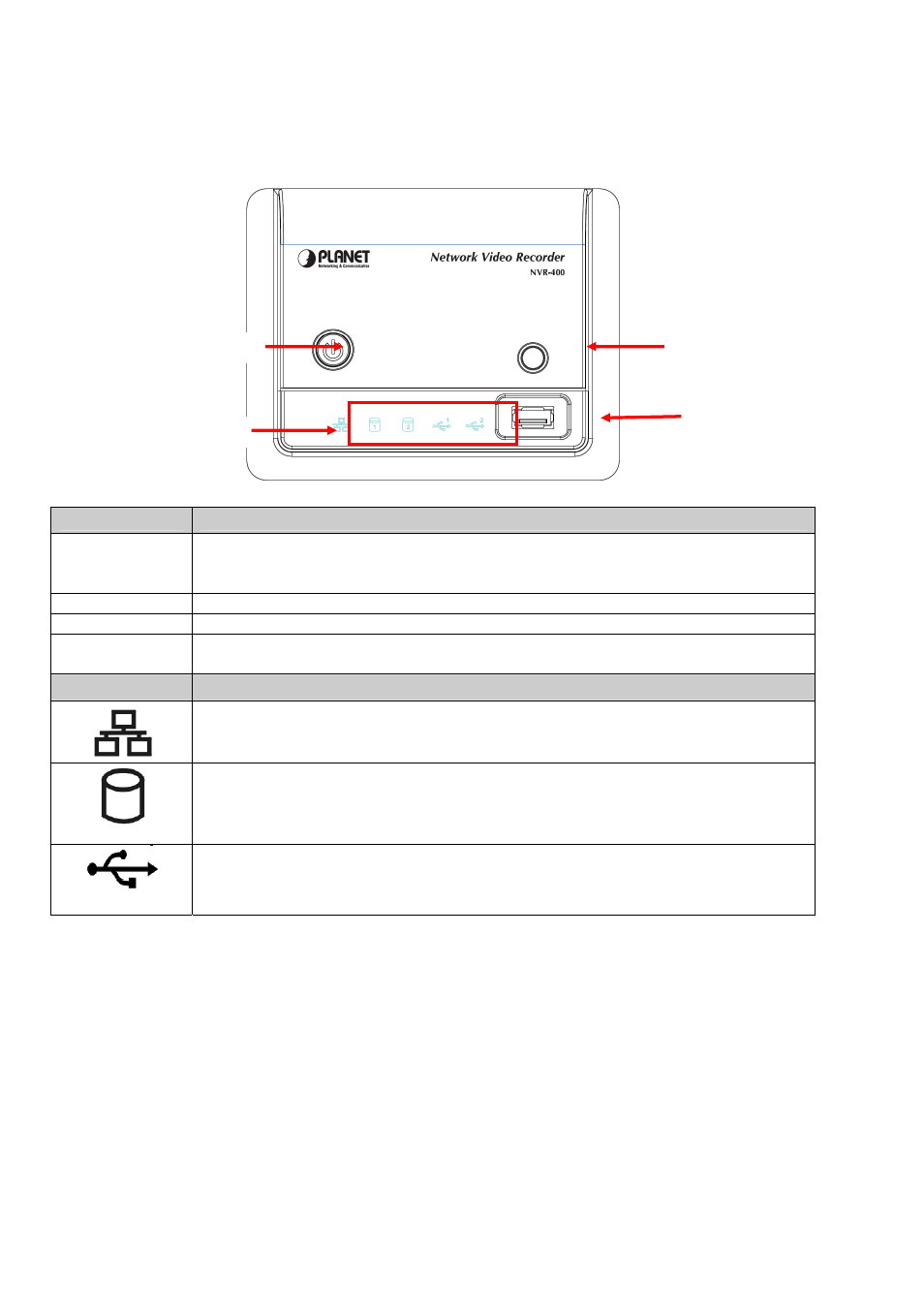
1.3 Getting to Know Your Device
Front Panel
Power Button
Unmount Button
USB Port 1
LED Icons
Item
Description
Power Button
Press to turn on the device. Press and hold for about five seconds to turn off.
When you press the button to boot, the button start blinking Blue, and then
becomes a steady Blue when the device is ready.
Unmount Button Press to safely remove the connected USB device on the USB Port 1.
USB Port 1
Connect the external USB backup device.
LED Icons
The LED icons on the front panel let you know the related status of your device.
See the following table for more information of the LED icons.
Icon
Description
A steady Green (1000 Mbps) or Amber (10/100 Mbps) light indicates the device
is connected to your LAN.
When it blinks, the device is receiving/ transmitting data from/to the network.
1 / 2
A steady Green light indicates the hard disk drive is installed in the device. A
blinking Green light indicates the installed hard disk drive is reading/writing data.
A steady Amber light indicates the hard disk drive is complete full (100%). A
blinking Amber light indicates the hard disk drive is getting full (95%).
1 / 2
The LED off indicates no USB devices is connected to the device. When you
connect the USB device to the device, the LED becomes a steady Green light.
When it blinks, the device is receiving/ transmitting data from/to the USB device.
NVR-400 User Guide
- 5 -