Network menu, Transferring wattcp.cfg to the module, Transferring wattcp.cfg to the pc – ProSoft Technology 5201-MNET-ASCII User Manual
Page 47
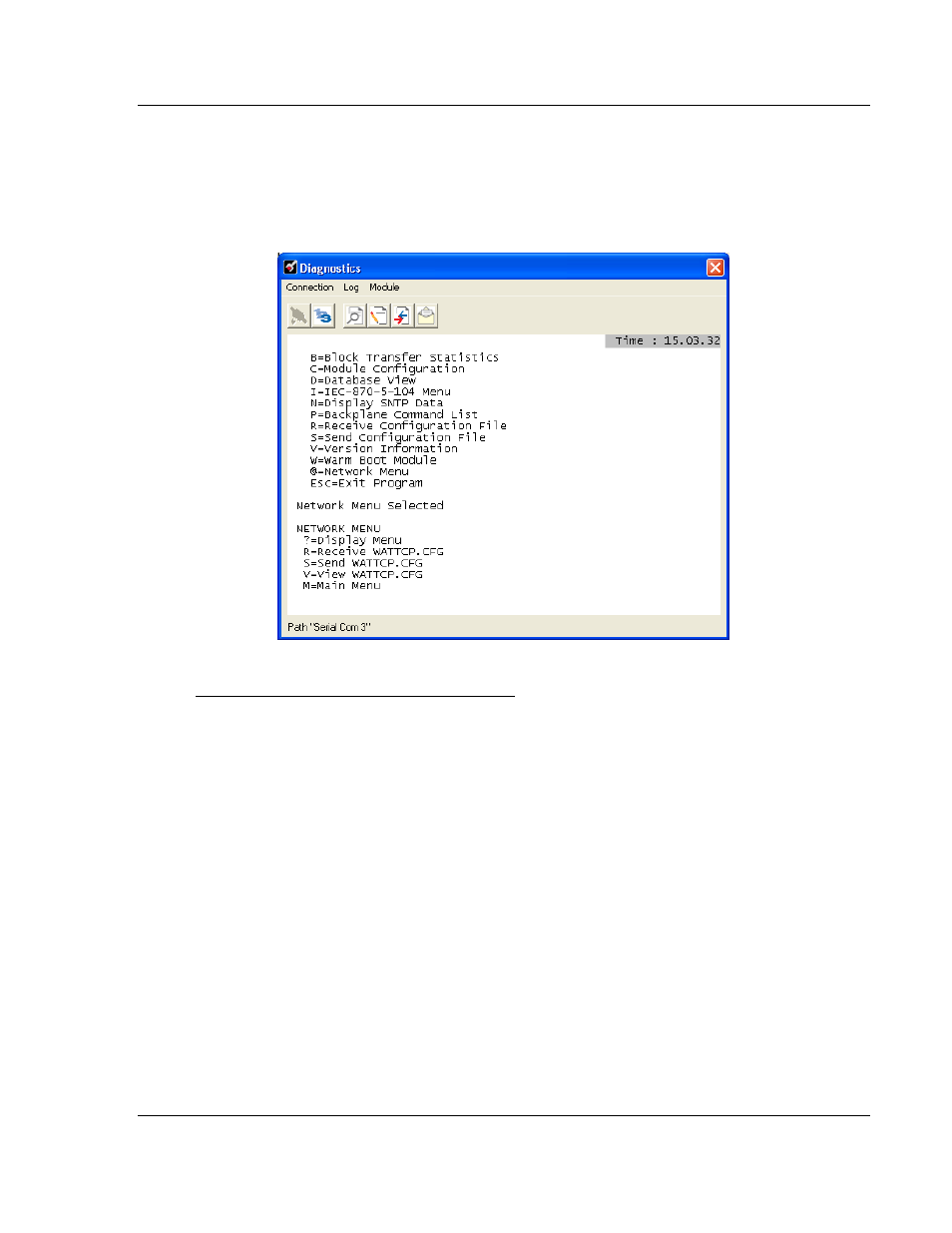
MNET ♦ ProLinx Gateway
Diagnostics and Troubleshooting
Modbus TCP/IP Interface Module
Driver Manual
ProSoft Technology, Inc.
Page 47 of 78
September 1, 2010
3.1.6 Network Menu
From the IEC-870-5-104 Server menu press [@]
to display the IEC-870-5-104
Network menu screen. The Network menu allows you to send, receive, and view
the WATTCP.CFG file that contains the IP and gateway addresses, and other
network information.
Use this command if you are using HyperTerminal to communicate with the
module, instead of using ProSoft Configuration Builder (the preferred method).
Transferring WATTCP.CFG to the module
Press [R]
to transfer a new WATTCP.CFG file from the PC to the module. Use
this command to change the network configuration for the module (for example,
the module’s IP address).
Press [Y]
to confirm the file transfer, and then open the Transfer menu in
HyperTerminal. On the Transfer menu, choose Send File, and then choose
Ymodem as the file transfer protocol.
Use this command if you are using HyperTerminal to communicate with the
module, instead of using ProSoft Configuration Builder (the preferred method).
Transferring WATTCP.CFG to the PC
Press [S]
to transfer the WATTCP.CFG file from the module to your PC.
Press [Y]
to confirm the file transfer, and then open the Transfer menu in
HyperTerminal. On the Transfer menu, choose Receive File, and then choose
Ymodem as the file transfer protocol.
After the file has been successfully transferred, you can open and edit the file to
change the module’s network configuration.
- 5201-MNET-DFCM 5208-MNET-HART 5303-MBP-MNET 5204SE-MNET-PDPMV1 5202-MNET-ADM4 5201-MNET-BACNET 5210-MNET-RIO 5228-MNET-HART 5207-MNET-HART 5205-MNET-PDPS 5204-MNET-PDPMV1 5201-MNET-DH485 5201-MNET-104S 5201-MNET-EGD 5201-MNET-DFNT 5201-MNET-DNPSNET 5201-MNET-103M 5201-MNET-101S 5201-MNET-DNPS 5201-MNET-DNPM 5202-MNET-DFCM4 5202-MNET-ASCII4