Creating your own original voices – Yamaha Expansion Manager User Manual
Page 12
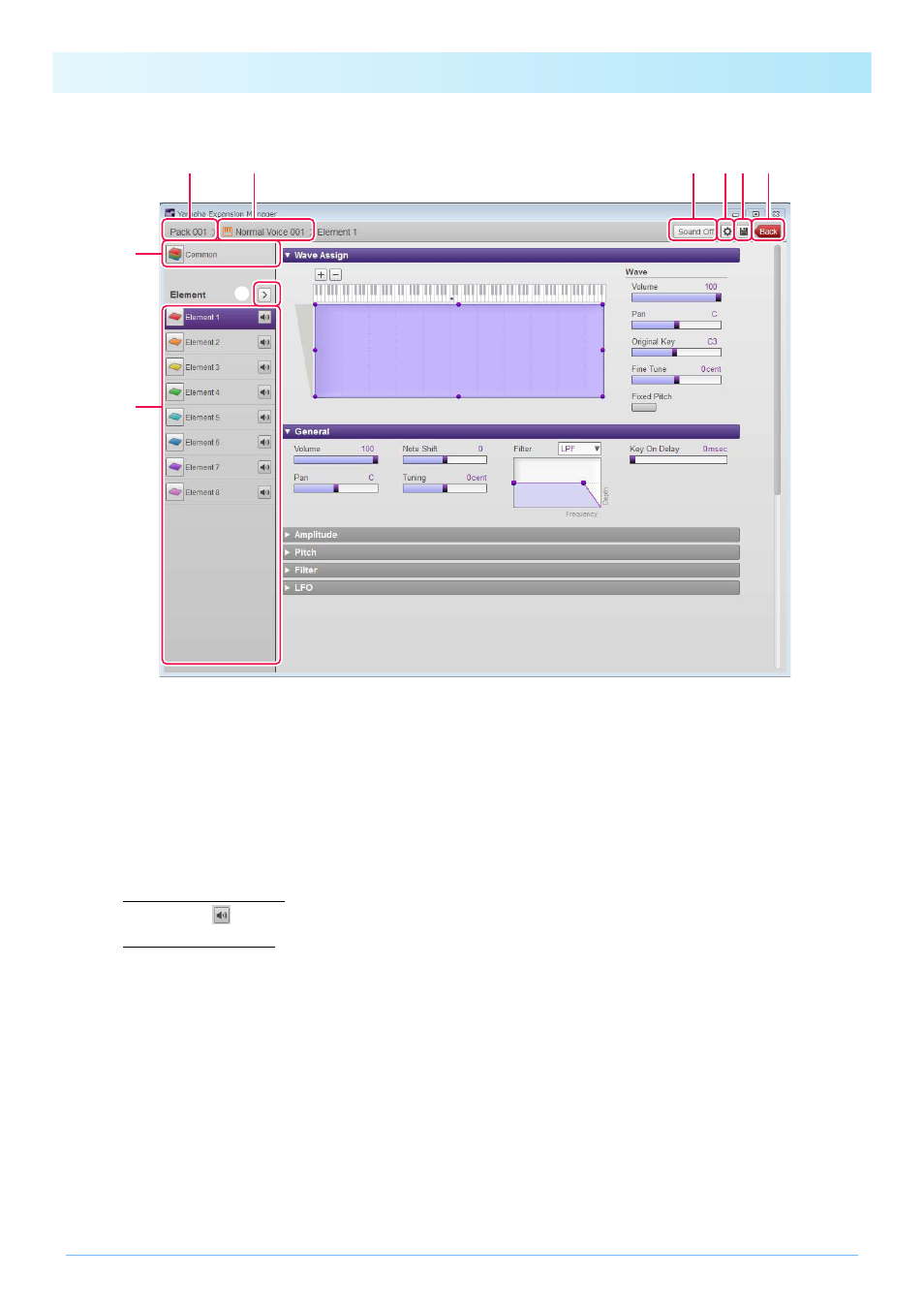
Creating Your Own Original Voices
12
q The name of the Pack containing the Voice currently being edited.
w The name of the Voice currently being edited.
e Click to open the Common window.
r Click to stop the sound being played.
t Click to open the Device Setting window. On this window, you can make the settings required to listen to the Voice cur-
rently being edited using an audio interface, MIDI keyboard, or other similar devices.
y Click to save the Voice currently being edited.
u Click to end Voice editing and return to the Pack Manager window.
i If editing a Normal Voice: Click any of Elements 1 through 8 to display its detailed settings on the right of the window.
You can click
to toggle the corresponding Element on and off (i.e., muting).
If editing a Drum Voice: This shows the range of the keyboard that can be edited as Drum Keys (i.e., C
#-1 to G5).
Click any of the Drum Keys to display its detailed settings on the right of the window.
o Click to display a menu for editing of the currently selected Element or Drum Key.
• Cut
Stores the selected Element or Drum Key as cut data. When you paste the cut data, the selected Element or Drum Key
will be moved.
• Copy
Stores the selected Element or Drum Key as copy data. When you paste the copy data, the selected Element or Drum
Key will be copied.
• Paste
Moves or copies the Element or Drum Key stored as cut or copy data to the currently selected one.
• Delete
Deletes the currently selected Element or Drum Key.
e
i
q
w
o
t
r
y u