Special features for tyros5 – Yamaha Expansion Manager User Manual
Page 25
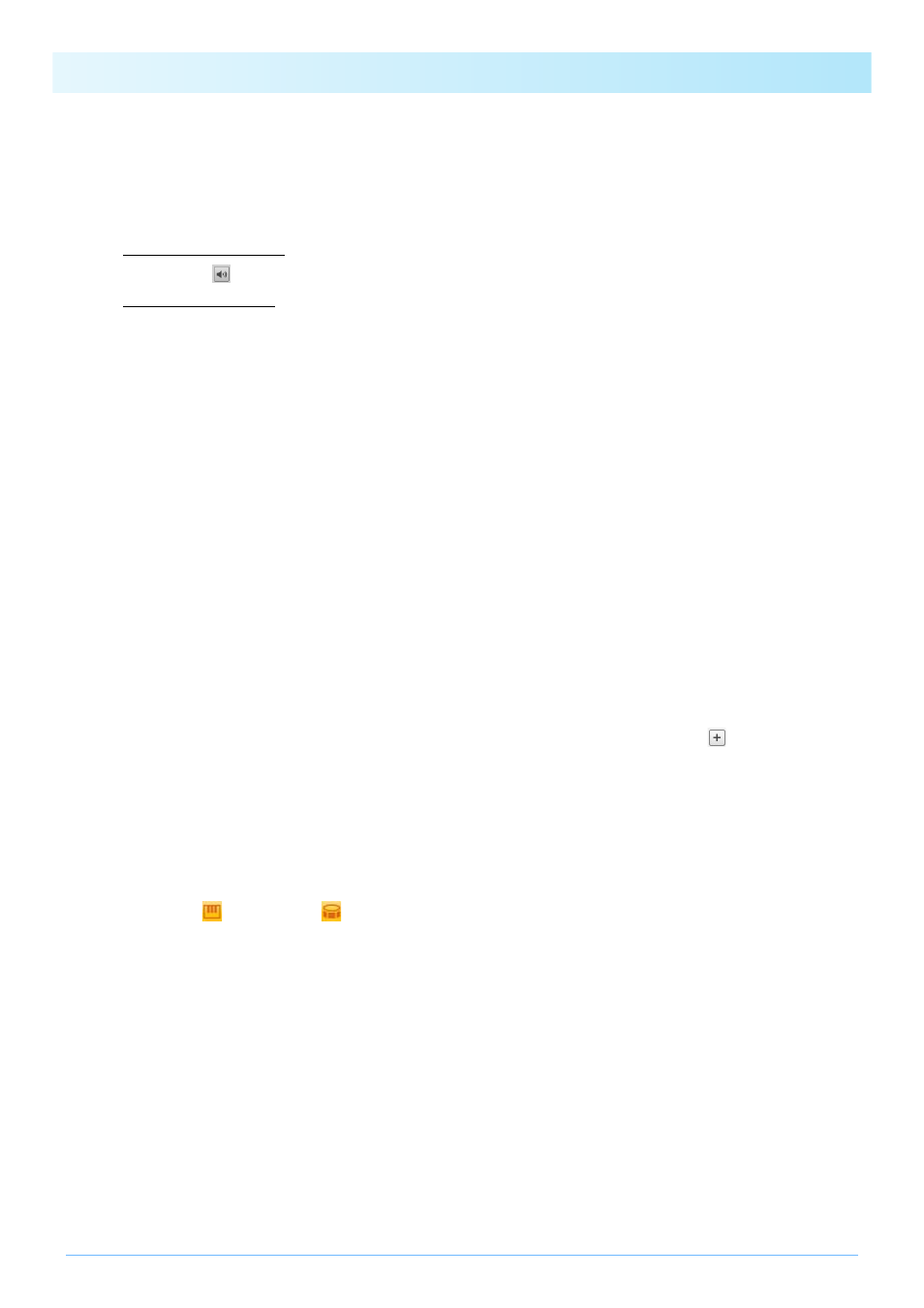
Special Features for Tyros5
25
t Click to open the Device Setting window. On this window, you can make the settings required to listen to the Voice cur-
rently being edited using a MIDI keyboard, or other similar devices.
y Click to save the Voice currently being edited.
u Click to end Voice editing and return to the Pack Manager window.
i If editing a Normal Voice: Click any of Elements 1 through 8 to display its detailed settings on the right of the window.
You can click
to toggle the corresponding Element on and off (i.e., muting).
If editing a Drum Voice: This shows the range of the keyboard that can be edited as Drum Keys (i.e., C
#-1 to G5).
Click any of the Drum Keys to display its detailed settings on the right of the window.
o Click to display a menu for editing of the currently selected Element or Drum Key.
• Cut
Stores the selected Element or Drum Key as cut data. When you paste the cut data, the selected Element or Drum Key
will be moved.
• Copy
Stores the selected Element or Drum Key as copy data. When you paste the copy data, the selected Element or Drum
Key will be copied.
• Paste
Moves or copies the Element or Drum Key stored as cut or copy data to the currently selected one.
• Delete
Deletes the currently selected Element or Drum Key.
• Change to other Voice Element/Change to other Voice Drum Key
(Displayed only when creating a Voice based on a preset Voice from an instrument.)
Replaces the currently selected Element or Drum Key with an Element or Drum Key from another Voice. When the
window is displayed, select the Voice Element or Drum Key to replace the current selection.
• Change to new Element with User Wave/Change to new Drum Key with User Wave
(Displayed only when creating a Voice based on a preset Voice from an instrument.)
Replaces the currently selected Element or Drum Key with a new Element or Drum Key using a User Wave. When the
window is displayed, select the User Wave to replace the current selection. You can also click
to add a different
User Wave to the list as a replacement.
Please now proceed to Step 4 on
.
Voices created by editing preset Voices are displayed by using orange icons on the Content list. These Voices cannot be
played on the computer. They can be played only on the instrument itself.
Normal Voices:
, Drum Voices:
NOTE
You will be unable to use the Wave Assign menu (Step 2 on
) if an Element or a Drum Key from a preset Voice is
selected.